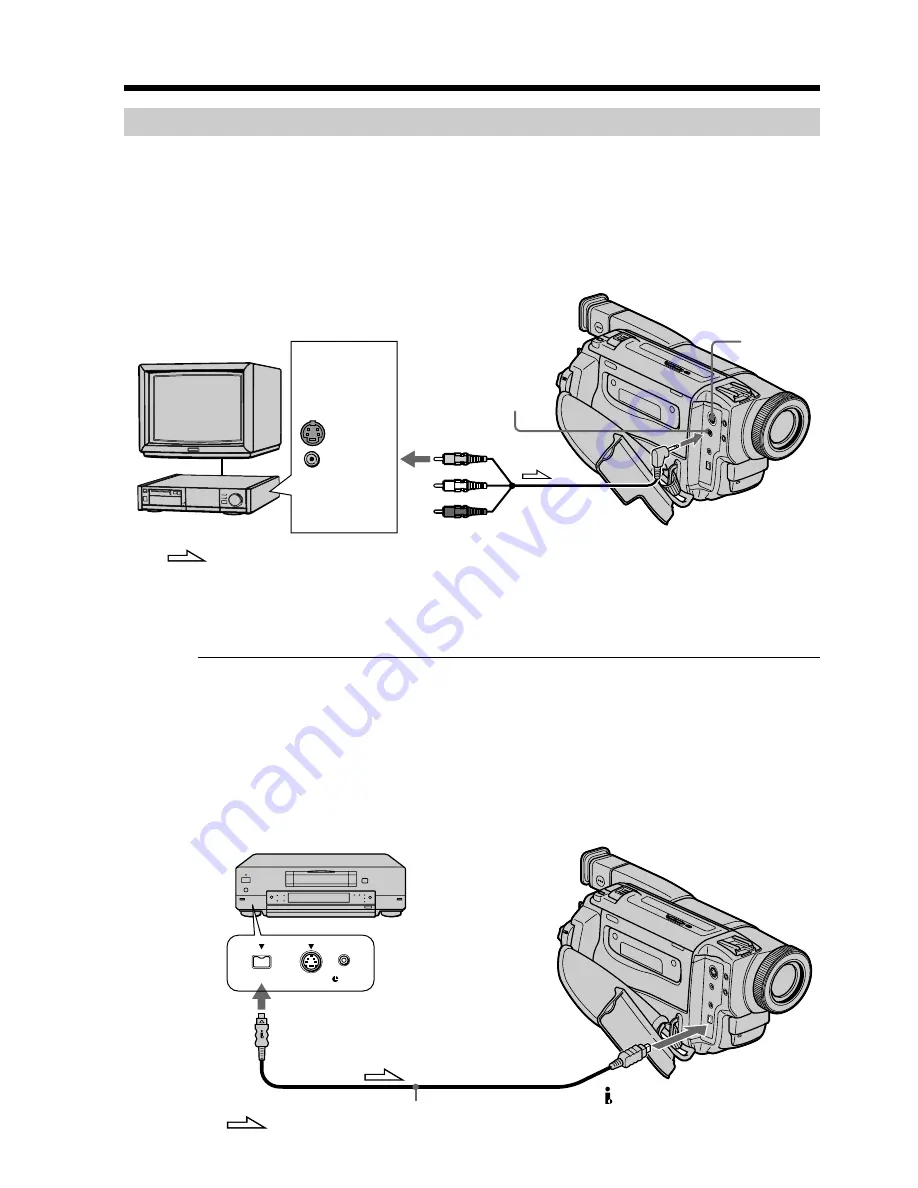
86
S VIDEO
LANC
DV
S VIDEO
VIDEO
OUT
TV
VCR
S VIDEO
AUDIO / VIDEO
Recording an image from a tape as a still image
Recording a still image from other equipment
(
1
)
Set the POWER switch to VTR and set DISPLAY to LCD in the menu settings.
(
2
)
Play back the recorded tape, or turn the TV on to see the desired program.
The image from TV or VCR appears on the LCD or in the viewfinder.
(
3
)
Follow the steps 3 and 4 on page 85.
Using the A/V connecting cable
Connect the yellow plug of the A/V connecting cable to the video jack on the VCR or
the TV.
If your TV or VCR has an S video jack
Connect using an S video cable (not supplied) to obtain high-quality pictures.
With this connection, you do not need to connect the yellow (video) plug of the A/V
connecting cable.
Connect an S video cable (not supplied) to the S video jacks of both your camcorder and
the TV or VCR.
Using the i.LINK cable (the DV connecting cable)
: Signal flow
: Signal flow
(not supplied)
DV OUT
DV IN/OUT
Summary of Contents for Handycam DCR-TRV525
Page 132: ...Sony Corporation Printed in Japan ...
















































