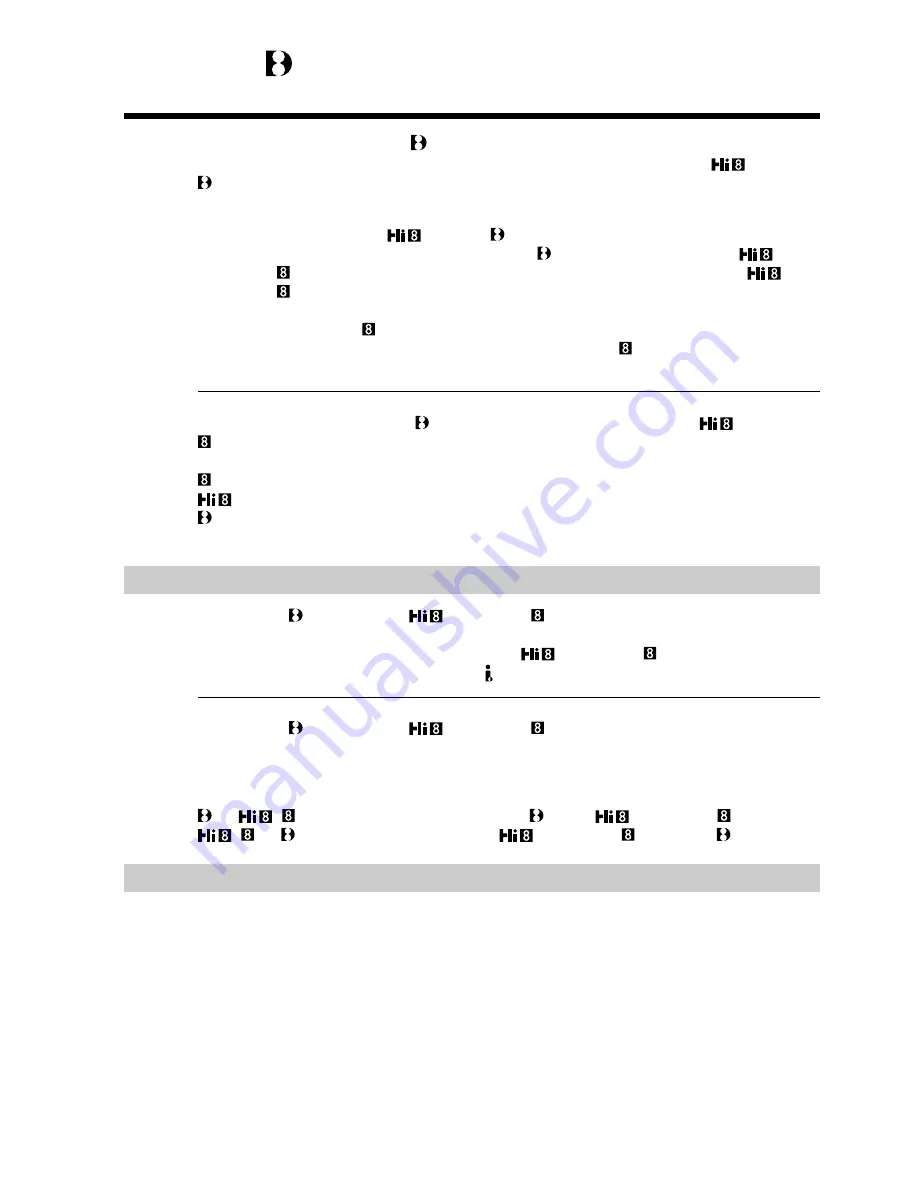
102
— Additional Information —
Digital8 system, recording and
playback
What is the “Digital8 system”?
This video system has been developed to enable digital recording to Hi8
/Digital8
video cassette .
Usable cassette tapes
We recommend using Hi8
/Digital8 video cassette. *
The recording time when you use your Digital8 system camcorder on Hi8
/
standard 8 tape is half the recording time when using the conventional Hi8
/
standard 8 system camcorder. (120 minutes of recording time becomes 60 minutes in
the SP mode.)
* If you use standard 8 tape, be sure to play back the tape on this camcorder. Mosaic
pattern noise may appear when you play back standard 8 tape on other VCRs
(including other DCR-TRV520/TRV525).
Note
Tapes recorded in the Digital8 system cannot be played back on Hi8
/standard 8
(analog) system machine.
is a trademark.
is a trademark.
is a trademark.
Playback system
The Digital8 system or Hi8
/standard 8 system is automatically detected
before the tape is played back.
During playback of tapes recorded in the Hi8
/standard 8 system, digital signals
are output as the image signals from the DV IN/OUT jack.
Display during automatic detection of system
The Digital8 system or Hi8
/standard 8 system is automatically detected, and
the playback system is automatically switched to. During switching of systems, the
screen turns blue, and the following displays appear. A hissing noise also sometimes
can be heard.
t
/ : During switching from Digital8 to Hi8
/standard 8
/
t
: During switching from Hi8
/standard 8 to Digital8
Copyright signal
When you play back
Using any other video camera recorder, you cannnot record on a tape that has recorded
copyright control signals for copyright protection of software which is played back on
your camcorder.
When you record
You cannot record software on your camcorder that contains copyright control signals
for copyright protection of software.
COPY INHIBIT appears on the LCD screen, in the viewfinder or on the TV screen if you
try to record such software. Your camcorder does not record copyright control signals
on the tape when it records.
Summary of Contents for Handycam DCR-TRV525
Page 132: ...Sony Corporation Printed in Japan ...
















































