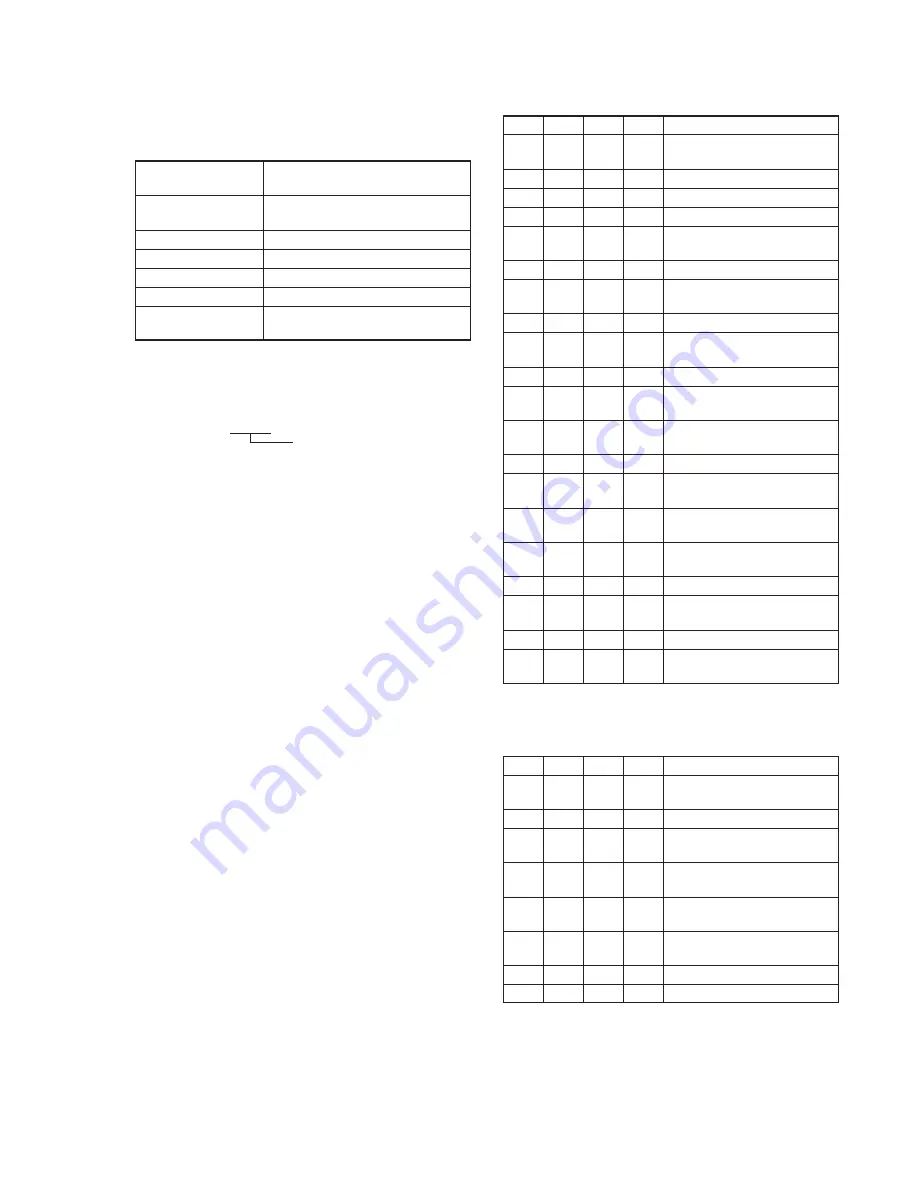
5-23
9. Auto White Balance Adjustment
Adjust to the proper auto white balance output data.
If it is not correct, auto white balance and color reproducibility will
be poor.
Subject
Clear chart
(Color reproduction adjustment frame)
Filter
Filter C14 for color temperature
correction
Measurement Point
Display data of page 1 (Note3)
Measuring Instrument
Adjustment remote commander
Adjustment Page
F
Adjustment Address
42, 43
Specified Value
R ratio: 2B40 to 2BC0
B ratio: 5E20 to 5EE0
Note1:
After the power is turned on, this adjustment can be done only
once.
Note2:
Perform “Auto White Balance & LV Standard Data Input” before
this adjustment.
Note3:
Displayed data of page 1 of the adjustment remote commander.
1 : XX : XX
Display data
Switch setting:
1)
POWER .................................................................. CAMERA
2)
NIGHT SHOT .................................................................. OFF
3)
DIGITAL ZOOM (Menu display) ................................... OFF
4)
STEADY SHOT (Menu display) ..................................... OFF
Adjusting method:
Order Page Address Data
Procedure
1
Place the C14 filter for color
temperature correction on the lens.
2
0
01
01
Set the data.
3
6
82
01
Set the data.
4
F
B8
Write down the data.
5
F
B8
2B
Set the data, and press PAUSE
button.
6
F
B9
Write down the data.
7
F
B9
80
Set the data, and press PAUSE
button.
8
F
BA
Write down the data.
9
F
BA
5E
Set the data, and press PAUSE
button.
10
F
BB
Write down the data.
11
F
BB
80
Set the data, and press PAUSE
button.
12
6
01
A7
Set the data, and press PAUSE
button.
13
Wait for 2 sec.
14
6
01
A5
Set the data, and press PAUSE
button.
15
6
02
Check that the data changes to
“01”. (Note4)
16
6
01
3F
Set the data, and press PAUSE
button.
17
0
03
04
Set the data.
18
1
Check that the display data (Note3)
satisfies the R ratio specified value.
19
0
03
05
Set the data.
20
1
Check that the display data (Note3)
satisfies the B ratio specified value.
Note4:
The adjustment data will be automatically input to page: F, address:
42, 43.
Processing after Completing Adjustments:
Order Page Address Data
Procedure
1
6
01
00
Set the data, and press PAUSE
button.
2
6
82
00
Set the data.
3
F
B8
Set the data that is written down
at step 4, and press PAUSE button.
4
F
B9
Set the data that is written down at
step 6, and press PAUSE button.
5
F
BA
Set the data that is written down at
step 8, and press PAUSE button.
6
F
BB
Set the data that is written down at
step 10, and press PAUSE button.
7
0
03
00
Set the data.
8
0
01
00
Set the data.
Summary of Contents for HANDYCAM DCR-TRV230
Page 13: ...1 2 ...
Page 14: ...1 3 ...
Page 15: ...1 4 ...
Page 16: ...1 5 ...
Page 17: ...1 6 ...
Page 18: ...1 7 ...
Page 19: ...1 8 ...
Page 20: ...1 9 ...
Page 21: ...1 10 ...
Page 22: ...1 11 ...
Page 23: ...1 12 ...
Page 24: ...1 13 ...
Page 25: ...1 14 ...
Page 26: ...1 15 ...
Page 27: ...1 16 ...
Page 28: ...1 17 ...
Page 29: ...1 18 ...
Page 30: ...1 19 ...
Page 31: ...1 20 ...
Page 32: ...1 21 ...
Page 33: ...1 22 ...
Page 34: ...1 23 ...
Page 35: ...1 24 ...
Page 36: ...1 25 ...
Page 37: ...1 26 ...
Page 38: ...1 27 ...
Page 39: ...1 28 ...
Page 40: ...1 29 ...
Page 41: ...1 30 ...
Page 42: ...1 31 ...
Page 43: ...1 32 ...
Page 44: ...1 33 ...
Page 45: ...1 34 ...
Page 46: ...1 35 ...
Page 47: ...1 36 ...
Page 48: ...1 37E ...
Page 101: ...DCR TRV230 TRV330 TRV530 4 57 DIGITAL STILL CONTROL DS STILL PROCESS PC 082 ...
Page 107: ...DCR TRV230 TRV330 TRV530 4 69 4 70 USER FUNCTION EVF DRIVE CF 079 ...
Page 109: ...DCR TRV230 TRV330 TRV530 4 73 4 74 USER FUNCTION EVF DRIVE CF 080 ...
Page 132: ...5 1 DCR TRV230 TRV330 TRV530 SECTION 5 ADJUSTMENTS ...
Page 229: ... Take a copy of OPTICAL AXIS FRAME with a clear sheet for use 294 OPTICAL AXIS FRAME ...






























