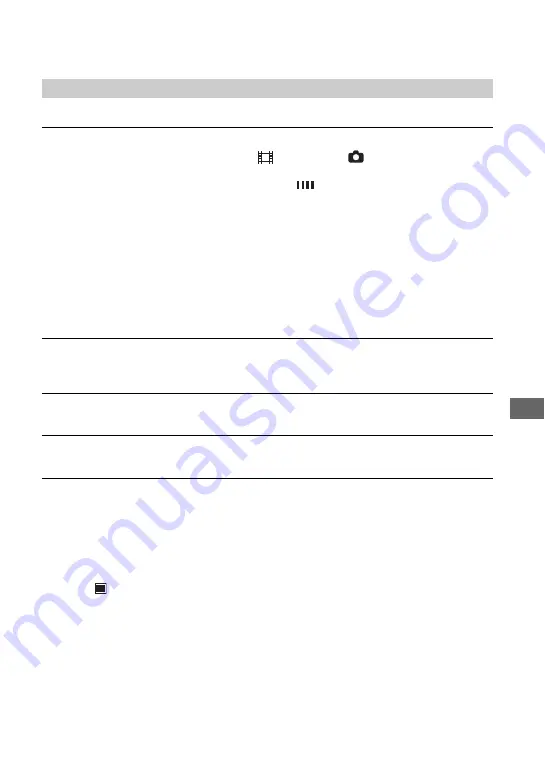
79
Tr
Refer also to “Adjusting the image during recording” (p.80).
Pressing START/STOP or PHOTO does not record movies/still images.
• Slide the POWER switch to light up the
(Movie) or the
(Still) lamp.
• Your camcorder is recording the image you have just shot on the hard disk of the camcorder.
You cannot press PHOTO while [CAPTURE] or
appears on the LCD screen (p.25, 28).
• The hard disk of the camcorder is full. Delete unnecessary images. Or perform [HDD FORMAT]
• The temperature of your camcorder is extremely high. Turn off your camcorder and leave it
for a while in a cool place.
• The temperature of your camcorder is extremely low. Turn on your camcorder and leave it for
a while. If you still cannot operate the camcorder, move it to a warmer place.
• Moisture condensation has occurred. Turn off your camcorder and leave it for about one hour.
• The folder number shows 999, and the file number shows 9,999. Delete images (p.43) or perform
[HDD FORMAT] (p.57).
• While activating [DROP SENSOR] (p.58), you may not record movies/still images.
The ACCESS lamp lights up even when you stop recording.
• Your camcorder is recording the image you have just shot on the hard disk of the camcorder.
Do not remove the AC Adaptor or the battery pack while the lamp is turned on.
The recording angle differs depending on the POWER switch setting position.
• The recording angle for the still image is wider than the one for the movie.
The shutter sound is not heard when you record a still image.
• Set [BEEP] to [ON] (p.62).
The flash does not work.
• You cannot record with the flash with:
– During recording movies
– [SUPER NS]
– [COLOR SLOW S]
– [D. EFFECT]
– [
BURST]
– When the conversion lens attached
• The flash does not light up in the following cases even when you set [AUTO] or [REDEYE
REDUC] in [FLASH SET]:
– NightShot
– [SPOTLIGHT], [SUNSET&MOON] or [LANDSCAPE] in [PROGRAM AE]
– [EXPOSURE]
– [SPOT METER]
• The power of the external flash (optional) is not turned on, or the flash is not attached correctly.
Recording
Continued
,
Summary of Contents for Handycam DCR-SR100E
Page 9: ...9 ...
Page 23: ...23 Easy Handycam using your camcorder with automatic settings ...
Page 31: ...31 Recording Playback ...
Page 45: ...45 Recording Playback ...
















































