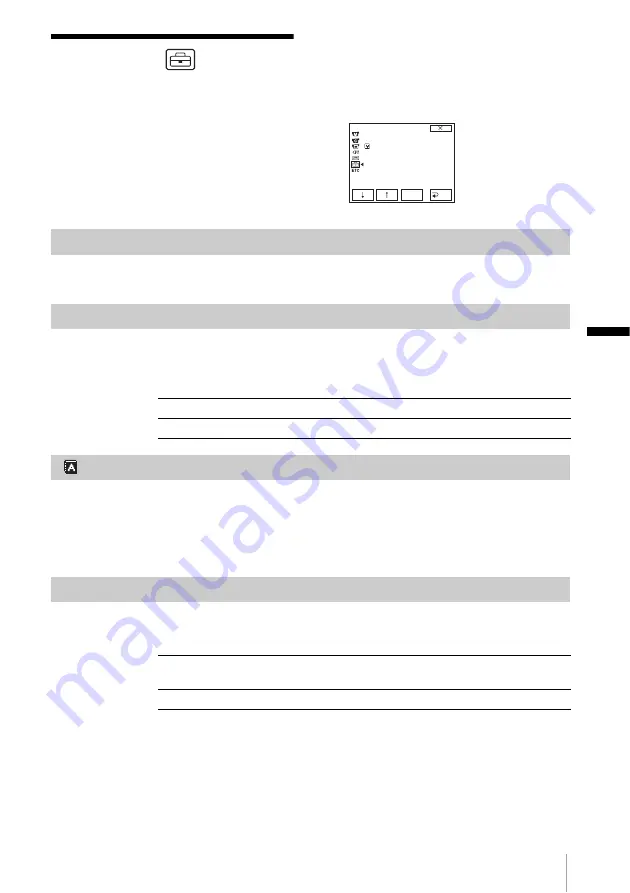
C
u
st
omi
zi
ng Y
o
ur C
a
m
cord
e
r
Customizing Your Camcorder
57
Using the
(SETUP
MENU) menu
– CLOCK SET/
USB STREAM/LANGUAGE, etc.
You can select items listed below on the SETUP
MENU menu. To select items, see “Changing
the menu settings” (p. 43).
The default settings are marked with
G
. The
settings you can adjust vary depending on the
power mode of your camcorder. The screen
shows the items you can operate at the moment.
Unavailable items will be grayed out.
CLOCK SET
You can set the date and time (p. 17).
USB STREAM
You can connect a USB cable (supplied) to your camcorder, and view the picture
displayed on the screen of your camcorder on your computer (USB Streaming).
For details, refer to the “Computer Applications Guide.”
LANGUAGE
You can select or change the language used for the on-screen display (p. 20). You
can select from German, Greek, English, Simplified English, Spanish, French,
Italian, Dutch, Portuguese, Russian, Traditional-Chinese, Simplified-Chinese,
Arabic or Persian.
DEMO MODE
When you remove a cassette from your camcorder, and select the CAMERA
mode, you can view the demonstration in about 10 minutes.
b
Note
• You can view the demonstration only when the NIGHTSHOT PLUS switch is set to OFF.
z
Tips
• The demonstration will be suspended in situations such as those described below.
– When you touch the screen during the demonstration. (The demonstration starts again in
about 10 minutes.)
– When a cassette is inserted.
SETUP MENU
CLOCK SET
USB STREAM
LANGUAGE
DEMO MODE
EXEC
RET.
STBY
G
OFF
Select to deactivate the USB Streaming function.
ON
Select to activate the USB Streaming function.
G
ON
Select to see an overview of the functions available such as when you
are using this camcorder for the first time.
OFF
Select when you do not want to use DEMO MODE.
,
continued
Summary of Contents for Handycam DCR-HC16E
Page 7: ...7 ...
















































