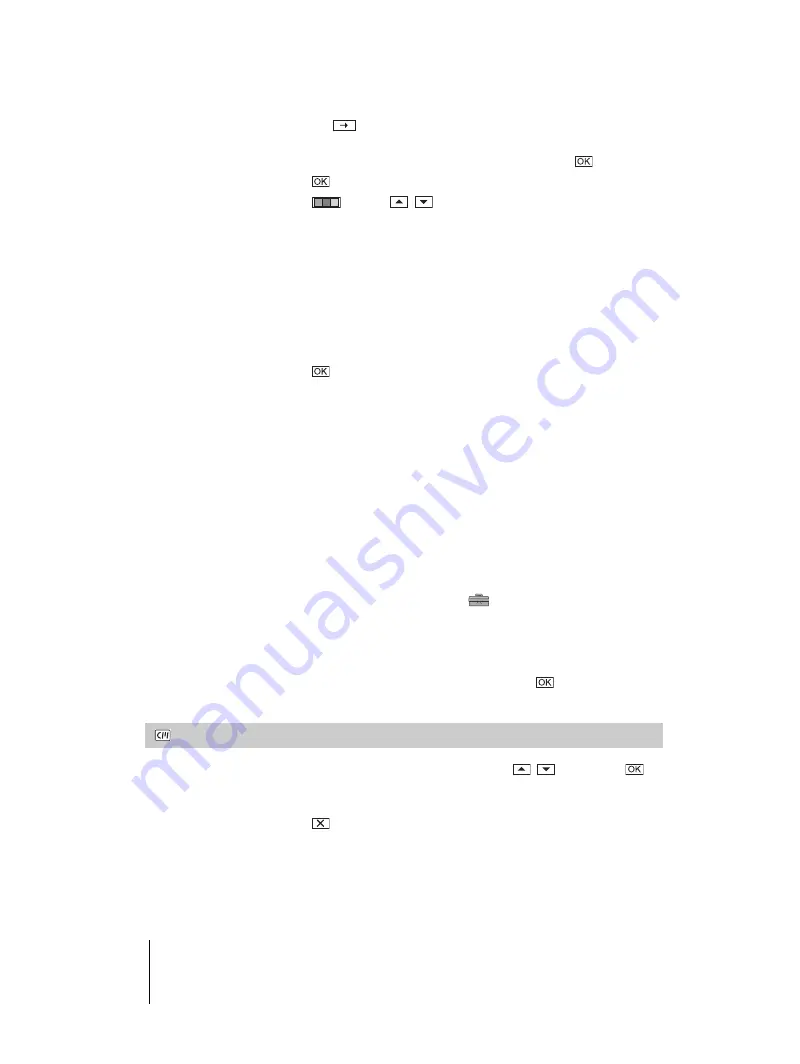
E:\##SONY\0525 830335S DCR-HC1000(GB)\206739111DCRHC1000CEH\01UC06MENU.fm
master:Right
Using the Menu
74
DCR-HC1000E
2-067-391-11(1)
3
Touch
to
move
s
to select the next character, and enter the
character in the same manner.
4
When you have finished entering characters, touch
.
2
Touch .
3
Touch
(color),
/
(position), [SIZE] as necessary to select a
desired color, position or size.
Color
white
t
yellow
t
violet
t
red
t
cyan
t
green
t
blue
Position
You can select from 8 to 9 choices.
Size
small
y
large
(You can only select the small size when you are entering more than 13
characters.)
4
Touch .
5
Touch [SAVE].
During playback, playback pause, or recording
[TITLE SAVE] is displayed on the screen for about 5 seconds and the title is
set.
During recording standby
[TITLE] appears. When you press REC START/STOP to start recording,
[TITLE SAVE] is displayed on the screen for about 5 seconds, and the title is
set.
b
Note
• The point you superimposed the title may be detected as an index signal when searching a
recording with other video device.
• When you are using your camcorder on the battery pack and do not operate it for 5 minutes,
the power automatically goes off as the default setting. If you may take 5 minutes or longer
to enter characters, set [A.SHUT OFF] on the
(STANDARD SET) menu to
[NEVER] (p. 81). The power will not be turned off. Even though the power goes off, the
characters you have entered remain stored in memory. Turn the power back on, then start
again from step 1 to continue superimposing the title.
z
Tip
• To change a created title, select the title in step 1, then touch
. Then, reselect the
characters again.
TITL ERASE
1
Select the title that you want to delete using
/
, then touch
.
2
Confirm the title is the one you want to erase, then touch
[YES]
.
To cancel the operation, touch [NO].
3
Touch
.
















































