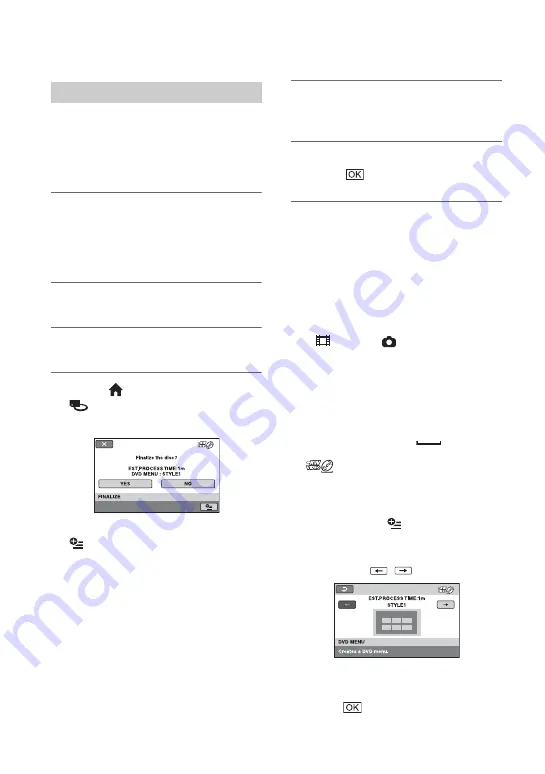
68
Making the disc compatible with playback on other devices (Finalizing)
(Continued)
b
Notes
• It takes from a minute to a maximum of several
hours to finalize a disc. The shorter the amount
of material recorded on the disc, the longer it
takes for finalizing.
1
Place your camcorder in a stable
place, and connect the AC
Adaptor to the DC IN jack on your
camcorder.
2
Turn on your camcorder.
3
Insert the disc to be finalized.
4
Touch (HOME)
t
(MANAGE MEDIA)
t
[FINALIZE].
To select a DVD menu style, touch
(OPTION)
t
[DVD MENU]
if you want to finalize the
disc using [STYLE1] (the default
setting).
5
Touch [YES]
t
[YES].
Finalizing starts.
6
When finalizing is completed,
touch .
b
Notes
• When you finalize a double-sided disc, you
must finalize each side of the disc individually.
• Do not apply shock or vibration to your
camcorder, and do not disconnect the AC
Adaptor during finalizing.
When you need to disconnect the AC Adaptor,
make sure that the power of your camcorder is
set to off and disconnect the AC Adaptor after
the
(Movie) or
(Still) lamp goes off.
Finalizing restarts when you connect the AC
Adaptor and turn on your camcorder again.
z
Tips
• When you set to create a DVD menu and
finalize the disc, the DVD menu appears for a
few seconds while finalizing the disc.
• After the disc is finalized, “
” is attached
at the bottom of the disc indicator, such as
“
” in the case of DVD-RW (VIDEO
mode).
To select a DVD menu style
1
In step
, touch
(OPTION)
t
[DVD MENU].
2
Select the desired style from 4 types of
pattern with
/
.
Select [NO MENU] if you do not create
a DVD menu.
3
Touch .
Finalizing a disc
Summary of Contents for Handycam DCR-DVD150E
Page 135: ......
















































