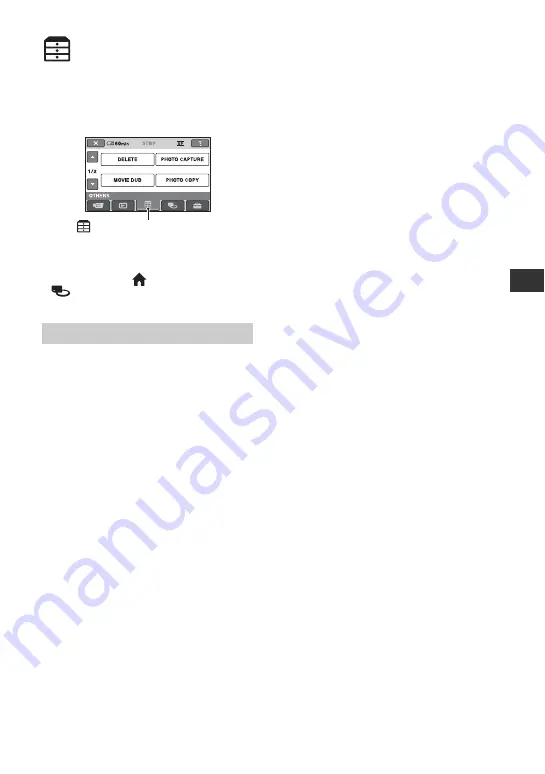
47
E
d
it
in
g
Editing
(OTHERS) category
This category enables you to edit images on
the media, or copy them onto your
computer for viewing, editing or creating an
original DVD.
b
Notes
• You can select the media of the image to be
edited by touching
(HOME)
t
(MANAGE MEDIA)
t
[MOVIE
MEDIA SET]/[PHOTO MEDIA SET] (p. 26).
DELETE
You can delete images on the media (p. 48).
PHOTO CAPTURE (DCR-DVD450E/
DVD650E/DVD850E)
You can capture a selected scene from a
recorded movie as a still image (p. 50).
MOVIE DUB (DCR-DVD450E/DVD650E/
DVD850E)
You can dub movies recorded on the
internal memory (DCR-DVD450E/
DVD850E) or “Memory Stick PRO Duo”
media (DCR-DVD650E/DVD850E) to a
disc (p. 52).
PHOTO COPY (DCR-DVD450E/
DVD850E)
You can copy still images recorded on the
internal memory to “Memory Stick PRO
Duo” media (p. 53).
EDIT
You can edit the images on the media
(p. 55).
PLAYLIST EDIT
You can create and edit a Playlist (p. 59).
USB CONNECT
You can connect your camcorder to a
computer or another device using the USB
cable (p. 93).
BATTERY INFO
You can check the approximate remaining
battery level (p. 64).
Item list
(OTHERS) category
Summary of Contents for Handycam DCR-DVD150E
Page 135: ......






























