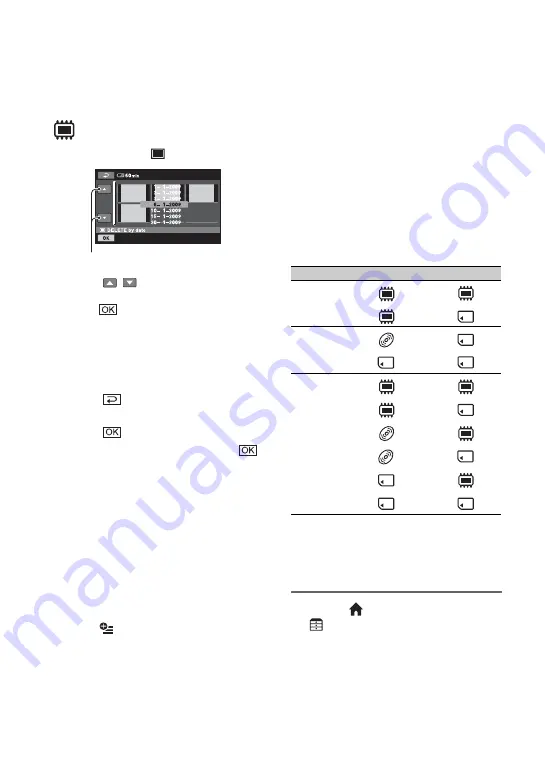
50
To delete all the still images recorded
on the same day at one time
1
, touch [
DELETE by date].
2
Touch
/
to select the recording
date of the desired still images, then
touch .
The still images recorded on the
selected date are displayed on the
screen.
Touch the still image on the screen to
confirm.
Touch
to return to the previous
screen.
3
Touch
t
[YES].
4
When [Completed.] appears, touch
.
b
Notes
• You cannot delete protected still images. Undo
the protection of the still images to delete them
before you try to delete them (p. 57).
z
Tips
• To delete all images recorded in the internal
memory (DCR-DVD450E/DVD850E) or
“Memory Stick PRO Duo” media, and recover
all the recordable space of the media, format the
media (p. 71).
• You can delete a still image when viewing it by
touching (OPTION).
Previous/Next date
Capturing a still
image from a movie
(DCR-DVD450E/
DVD650E/DVD850E)
You can capture a still image at any point
during movie playback.
Select the media which contains the movies
beforehand, and the media where you want
to save the still images (p. 26).
When you select [MEMORY STICK] to
save the still images, insert “Memory Stick
PRO Duo” media beforehand.
The media you can select depends on your
camcorder model. See the table below.
b
Notes
• Using the AC Adaptor as the power source is
recommended to prevent the power from being
turned off during operation.
1
Touch (HOME)
t
(OTHERS)
t
[PHOTO
CAPTURE].
The [PHOTO CAPTURE] screen
appears.
Model
Movies in
Still images in
DCR-
DVD450E
t
t
DCR-
DVD650E
t
t
DCR-
DVD850E
t
t
t
t
t
t
Deleting images (Continued)
Summary of Contents for Handycam DCR-DVD150E
Page 135: ......






























