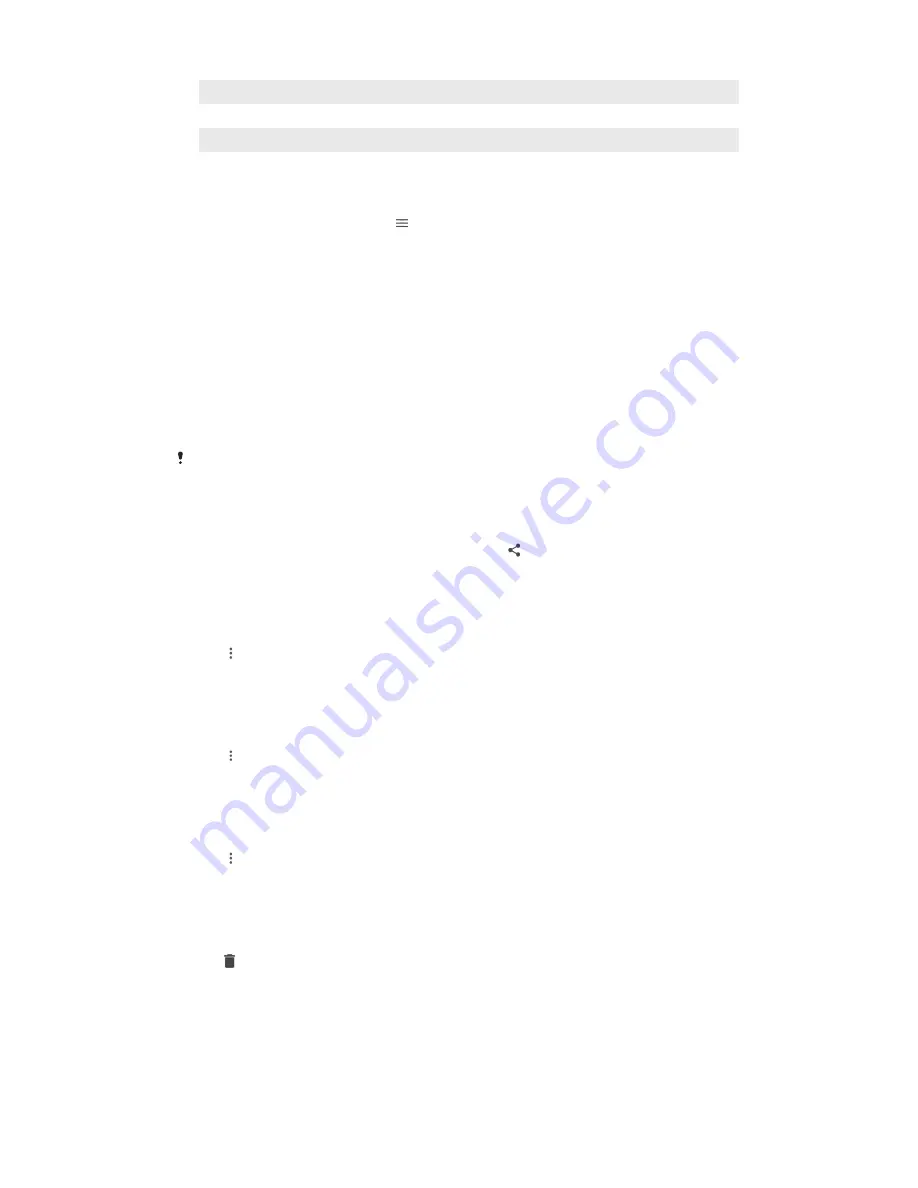
7
View photos and videos that you have hidden from view
8
Open the Settings menu for the Album application
9
Open web support
10 View photos from online services
To view photos from online services in Album
1
Find and tap Album, then tap .
2
Tap the desired online service, then follow the on-screen instructions to get
started. All available online albums that you have uploaded to the service
are displayed.
3
Tap any album to view its content, and then tap a photo in the album.
4
Flick left to view the next photo or video. Flick right to view the previous
photo or video.
Sharing and managing photos and videos
You can share photos and videos that are saved on your device. You can also
manage photos in batches or link photos to contacts. To free up space and avoid
unpredictable data loss, regularly transfer your photos and videos to a computer or
external storage device. See
Managing files using a computer on page 40.
You might not be able to copy, send, or transfer copyright-protected items. Some items may
not send if the file size is too large.
To Share a Photo or Video
1
In Album, find and tap the photo or video you want to share.
2
Tap the screen to display the toolbars, then tap .
3
Tap the application you want to use to share the photo, then follow the steps
to send it.
To Use a Photo as a Contact Picture
1
When you are viewing a photo, tap the screen to display the toolbars, then
tap > Use as > Contact photo.
2
Select a contact, then edit the photo as desired.
3
Tap SAVE.
To use a photo as wallpaper
1
When you are viewing a photo, tap the screen to display the toolbars, then
tap > Use as > Wallpaper.
2
Select an option, then edit the photo as desired.
3
Tap SAVE.
To Rotate a Photo
1
When you are viewing a photo, tap the screen to display the toolbars, then
tap .
2
Tap Rotate, and then select an option. The photo is saved in the new
orientation.
To Delete a Photo or Video
1
When you are viewing a photo, tap the screen to display the toolbars, then
tap .
2
Tap Delete.
96
This is an internet version of this publication. © Print only for private use.
















































