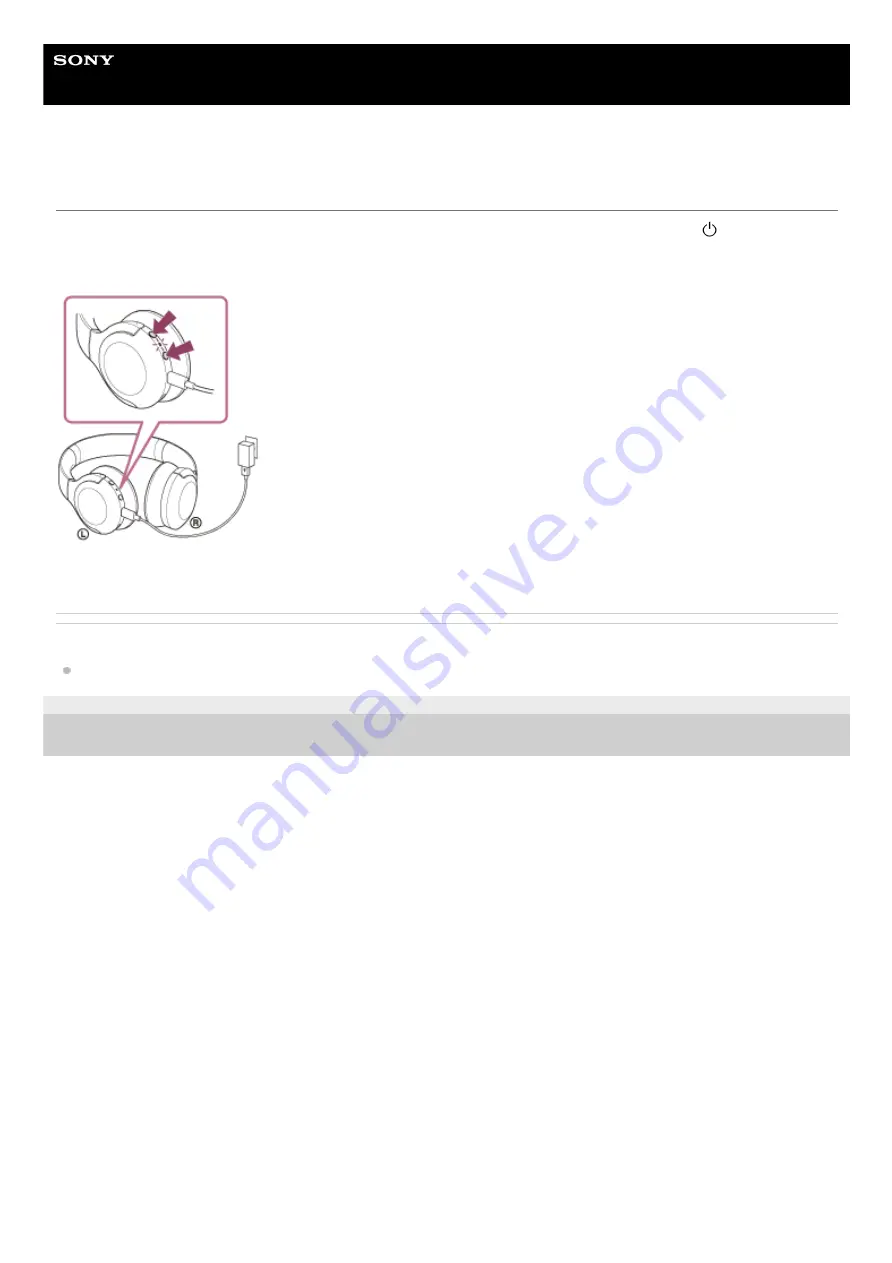
Wireless Stereo Headset
h.ear on 3 Mini Wireless (WH-H810)
Resetting the headset
If the headset cannot be turned on or cannot be operated even when it is turned on, press both the
(power) button
and the C (custom) button simultaneously while charging. The headset will be reset. The device registration (pairing)
information is not deleted.
If the headset does not operate correctly even after resetting, initialize the headset to restore factory settings.
Related Topic
Initializing the headset to restore factory settings
5-007-463-21(1) Copyright 2019 Sony Corporation
125


































