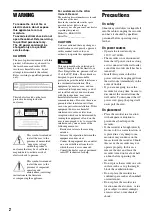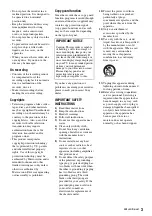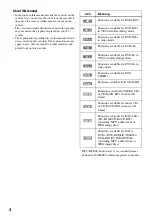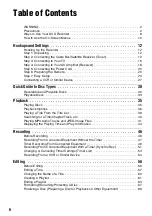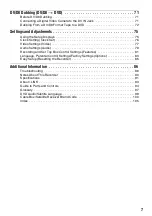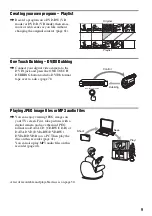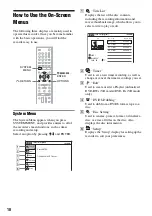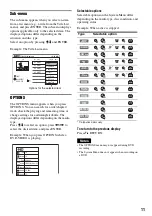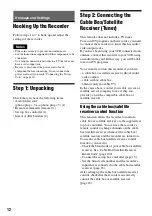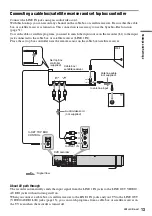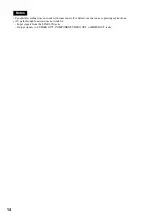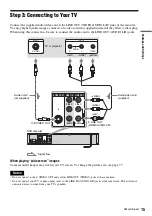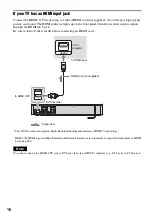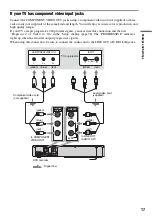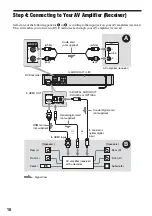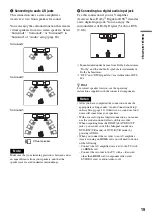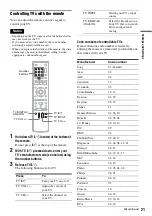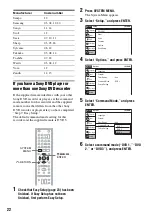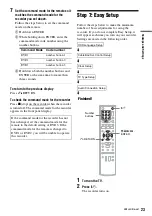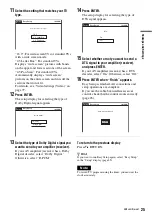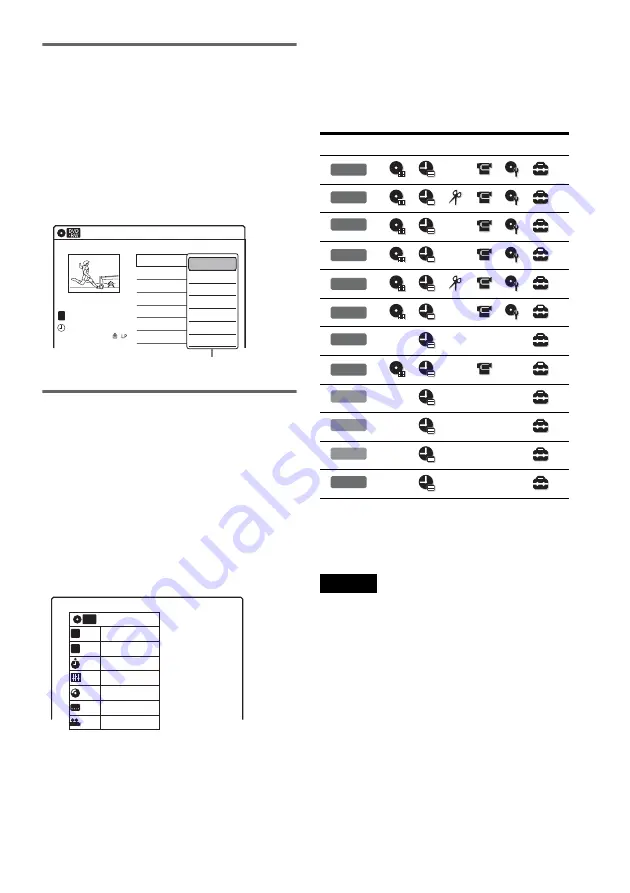
11
Sub-menu
The sub-menu appears when you select an item
from a list menu (e.g., a title from the Title List
menu), and press ENTER. The sub-menu displays
options applicable only to the selected item. The
displayed options differ depending on the
situation and disc type.
Select an option by pressing
M
/
m
and ENTER.
Example: The Title List menu
OPTIONS
The OPTIONS menu appears when you press
OPTIONS. You can search for a title/chapter/
track, check the playing and remaining time, or
change settings for audio/angle/subtitle. The
displayed options differ depending on the media
type.
Press
M
/
m
to select an option, press
<
/
,
to
select the desired item, and press ENTER.
Example: When you press OPTIONS while a
DVD-VIDEO is playing.
Selectable options
Selectable options on the System Menu differ
depending on the media type, disc condition, and
operating status.
Example: When a disc is stopped.
* Unfinalized disc only
To return to the previous display
Press
O
RETURN.
Notes
• The OPTIONS menu may not appear during DVD
recording.
• The System Menu does not appear when recording on
a DVD.
Title List (Original)
10:10 AM
No. Title
Length
Edit
01 LINE 1
>
01:29:03
02 LINE 1
>
00:31:23
03 LINE 1
>
01:59:00
04 LINE 1
>
00:58:56
LINE 1
May/02/2007
08:00 PM
T
1/4
Play
Title Erase
Chapter Erase
Protect
Title Name
A·B Erase
Divide Title
Options for the selected item
1/4
1/1
00:00:25
T
C
Title
Chapter
Time
Remain
Audio
Angle
00:01:30
Subtitle 2/2 ENG
1/1
ENG Dolby D2ch (1/1)
DVD
VIDEO
Type
Selectable option
+
RW
-RW
VR
*
-RW
Video
*
+
R
*
*
-R
VR
*
*
-R
Video
*
*
DVD
RAM
VCD
CD
DATA CD
DATA DVD
Summary of Contents for GX355 - RDR DVD Recorder
Page 5: ...5 ...
Page 29: ...29 Hookups and Settings ...
Page 107: ......
Page 128: ...Sony Corporation Printed in China AK68 01330A ...