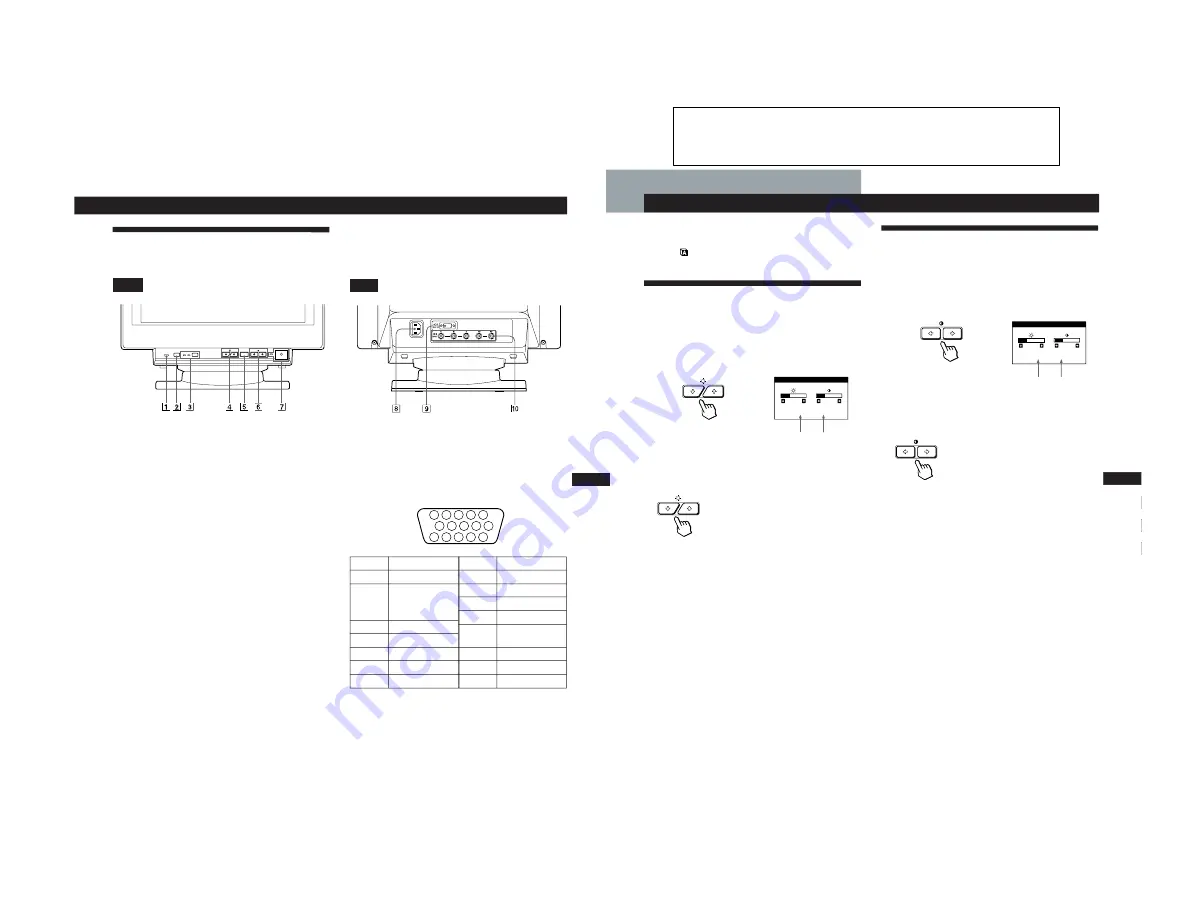
SECTION 1
GENERAL
9
Getting Started
Customizing Your Monitor
F
EN
ES
C
Horizontal
Frequency*
Vertical
Frequency*
Adjusting the Picture Contrast
Once the setting is adjusted, it will be stored in memory for
all input signals received.
1
Press the
>
(contrast)
?
/
/
buttons.
The BRIGHTNESS/CONTRAST OSD appears.
2
Press the
>
?
/
/
buttons again to adjust the picture
contrast.
/
. . . for more contrast
?
. . . for less contrast
The OSD automatically disappears after about 3 seconds.
To reset, press the RESET button while the OSD is on. The
brightness and contrast are both reset to the factory settings.
*
The horizontal and vertical frequencies for the received input
signal appear in the BRIGHTNESS/CONTRAST OSD.
Horizontal
Frequency*
Vertical
Frequency*
Before adjusting
• Connect the monitor and the computer, and turn them on.
• Select “
LANG” in the MENU OSD, then select
“ENGLISH” (English) (see page 17).
Adjusting the Picture Brightness
Once the setting is adjusted, it will be stored in memory for
all input signals received.
1
Press the
¨
(brightness)
.
/
>
buttons.
The BRIGHTNESS/CONTRAST OSD appears.
2
Press the
¨
.
/
>
buttons again to adjust the picture
brightness.
>
. . . for more brightness
.
. . . for less brightness
The OSD automatically disappears after about 3 seconds.
To reset, press the RESET button while the OSD is on. The
brightness and contrast are both reset to the factory settings.
*
The horizontal and vertical frequencies for the received input
signal appear in the BRIGHTNESS/CONTRAST OSD.
Customizing Your Monitor
BRIGHTNESS/CONTRAST
26
26
80.0kHz/ 75Hz
BRIGHTNESS/CONTRAST
26
26
80.0kHz/ 75Hz
5
Getting Started
Getting Started
F
EN
ES
C
Identifying Parts and Controls
See the pages in parentheses for further details.
Front
1
RESET (reset) button (page 17)
Resets the adjustments to the factory settings.
2
ASC (auto sizing and centering) button
(page 7)
Automatically adjusts the size and centering of the
images.
3
INPUT (input) button and HD15/BNC
indicators (page 8)
Selects the HD15 or 5BNC video input signal. Each time
you press this button, the input signal and
corresponding indicator alternate.
4
¨
(brightness) (
.
/
>
) buttons (pages 8 –
17)
Adjust the picture brightness.
Function as the (
.
/
>
) buttons when adjusting other
items.
5
MENU (menu) button (pages 8, 10 -17)
Displays the MENU OSD.
6
>
(contrast) (
?
/
/
) buttons (pages 8 – 17)
Adjust the contrast.
Function as the (
?
/
/
)
buttons when adjusting other
items.
7
u
(power) switch and indicator (pages 19,
22)
Turns the monitor on or off.
The indicator lights up in green when the monitor is
turned on, and lights up in orange when the monitor is
in power saving mode.
Rear
8
AC IN connector
Provides AC power to the monitor.
9
Video input 1 connector (HD15)
Inputs RGB video signals (0.714 Vp-p, positive) and
SYNC signals.
*
Display Data Channel (DDC) Standard of VESA
!º
Video input 2 connector (5 BNC)
Inputs RGB video signals (0.714 Vp-p, positive) and
SYNC signals.
Pin No.
1
2
3
4
5
6
7
Signal
Red
Green
(Composite
Sync on Green)
Blue
Ground
DDC Ground*
Red Ground
Green Ground
Signal
Blue Ground
DDC + 5V*
Ground
Ground
Bi-Directional
Data (SDA)*
H. Sync
V. Sync
Data Clock(SCL)*
Pin No.
8
9
10
11
12
13
14
15
5 4
3 2 1
6
7
8
9
10
11
12
13
14
15
MENU
INPUT
RESET
ASC
HD15 BNC
1-1
The operating instructions mentioned here are partial abstracts
from the Operating Instruction Manual. The page numbers of
the Operating Instruction Manual remain as in the manual.




















