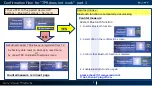6
Countermeasure
T
o make re
-
pair,
clear
paring information of touch pad
remote controller
1. Unplug AC code of TV
2. Remove battery cover of touch pad remote controller to see
LED indicator
※Fig.1
R
emove batteries and wait for about 10 second and
put
batteries back
3. Press
1. "VOL-", 2. "POWER", and 3. "ENTER" in turn
and hold 3 keys
for
3 seconds
※Fig.2
4.
Confirm LED indicator blink twice
(Touch pad remote
controller is initialized.)
※Fig.3
5. Insert AC power plug of TV into socket and power on TV
using the power
button on the TV
6. After waiting for about
2 minutes
and confirming home
screen
of TV, start using touch pad remote controller
7
-
1. Paring is automatically done without no notification if the
remote controller is bundled to the TV.
7
-
2. If non bundled touch pad remote controller, then please refer
next page for pairing.
②
①
③
※Fig.1
※Fig.2
※Fig.3
LED blinks twice
Press 3 keys
Remove and put
batteries
Confirmation flow for "TPR does not work" part
2
Power button on TV