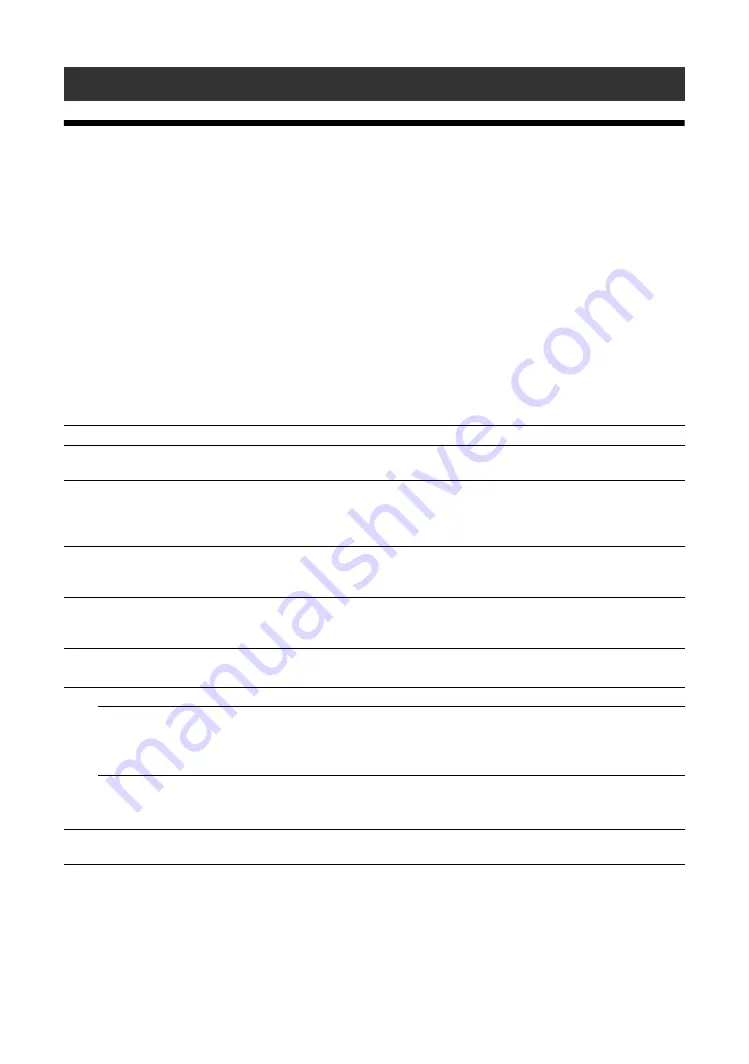
40
GB
Troubleshooting
Check whether the
1
indicator is flashing red.
When it is flashing
The self-diagnosis function is activated.
1
Check how many times the
1
indicator flashes and how long it stops flashing.
For example, the indicator flashes 2 times, stops flashing for 3 seconds, and flashes 2 times.
2
Press
1
(POWER) switch on the display and the main power switch to switch off the power, then
disconnect the power cord.
Inform your dealer or Sony service center of how the indicator flashes (the number of flashes and the duration
of light out).
When it is not flashing
1
Check the items in the table below.
2
If the problem still persists, have your display serviced by qualified personnel.
Other Information
Problem
Possible Remedies
The power switch and control
buttons on the display do not work.
• Check the settings of “Control Setting” (page 31).
The power will not come on even if
the
1
(POWER) switch is turned
ON, or the ON (power-on) button on
the remote control is turned ON.
• Check that the main power switch is not turned “OFF” (page 13).
No video signal is output from the
HD15 (RGB/COMPONENT) OUT
terminal.
• There is no HD15 (RGB/COMPONENT) OUT output when this
device is in standby status or the AC power supply is switched off.
No signal is output from the HD-
SDI OUT terminal of the BKM-
FW16.
• There is no HD-SDI OUT output when this device is in standby
status or the AC power supply is switched off.
No signal is output from the DVI
OUT terminal.
• There is no DVI OUT output when this device is in standby status or
the AC power supply is switched off.
No picture.
No picture.
• Check the connection between the video equipment and the display.
• Check the settings of “RGB/YUV” (page 33).
• Try switching input using the INPUT button of the display, or the
remote control (pages 12, 16).
The display turns off
automatically.
• Check if “Timer Setting” is activated (page 31).
• Check if the “Auto Shut Off” function is set to “On” (page 32).
• Check if the room temperature is not more than 40°C.
The display turns on or off
automatically.
• Check the “HDMI Control” settings (page 34).
Summary of Contents for FWDS42H2
Page 13: ...13JP JP 後面 ...
Page 55: ...7GB GB ...
Page 59: ...11GB GB Rear ...
Page 95: ......
Page 103: ...9FR FR Arrière ...
Page 139: ......
Page 147: ...9 DE DE Rückseite ...
Page 183: ...45DE DE W Weitere Einstell 22 29 Wide Zoom 16 28 Z Zoom 16 28 Zurücksetzen 25 28 ...
Page 191: ...9ES ES Parte posterior ...
Page 227: ...45ES ES V Ventana 27 Vívido 23 ...
Page 235: ...9 IT FWD S46H2 S42H2 4 443 082 01 1 IT Parte posteriore ...
Page 271: ...45 IT FWD S46H2 S42H2 4 443 082 01 1 IT V Vivido 23 Z Zoom 16 28 Zoom largo 16 28 ...
Page 275: ...5 CS CS ...
Page 279: ...9 CS CS 后视图 ...
Page 291: ...21CS CS 电缆布置 使用电缆夹 可用附送的电缆夹 6 整齐地捆扎电缆 请按下图所示的方法安装电缆夹 2 1 后视图 ...
Page 315: ...45CS CS 邮件帐户 36 Z 执行按钮 10 主电源开关 11 Zoom 16 28 ...
















































