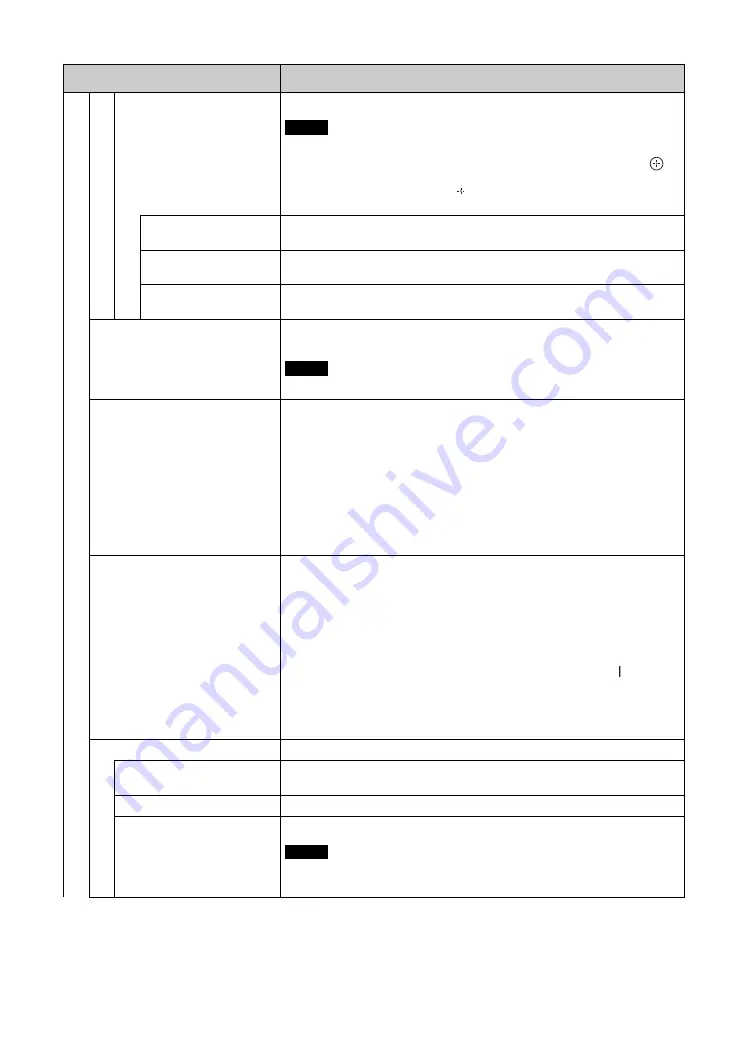
32
GB
Adv
a
nc
e
d
S
e
tu
p
Control Mode
Set to control the display from the remote control or from the display.
When this item is operated, the available modes will differ depending on whether
you select by the remote control or the display. When setting this item with
button on the remote control, you can select only “Remote” or “Remote
Only”. When setting this item with button on the display, you can select only
“Remote” or “Display Only”.
Remote
Enables operation of the display with the control buttons on the display and the
remote control.
Display Only
Enables operation of the display with the control buttons on the display. You can
only use buttons on the display to enter this setting.
Remote Only
Enables operation of the display with the remote control. You can only use the
remote control to enter this setting.
Auto Screen Adjust
Select “On” or “Off”. If you select “On”, it saves settings such as picture size and
position for each input signal, and the last settings are automatically applied.
The “Auto Screen Adjust” function only works during RGB input.
Auto Shut Off
Select “On” or “Off”. When “On” is selected, the display automatically goes into
standby mode or power saving mode if no signal is input from the DVI, the HDMI,
the HD15 (RGB/COMPONENT) or the COMPONENT input connectors for about
30 seconds.
If no signal is input from the VIDEO connector for about 5 minutes, the display
automatically goes into standby mode.
Tips
• This function is available when “Screen Saver” is set to “Off”.
• If “DPMS” is set to “On”, you can select the settings for activating the power
saving mode.
DPMS
Select “On” or “Off”. When “On” is selected, the display automatically goes into
power saving mode if no signal is input from the DVI, the HDMI or the HD15
(RGB) input connectors for about 30 seconds.
When “Off” is selected, the display automatically goes into standby mode if no
signal is input from the DVI, the HDMI or the HD15 (RGB) input connectors for
about 30 seconds.
Tips
• While in the standby mode, press the
1
button on the display or the ON button
on the remote control to turn the display on. In the power saving mode, the
display is turned on automatically when a signal is input.
• This function is available when “Screen Saver” is set to “Off”.
• This function is available when “Auto Shut Off” is set to “On”.
Overscan
Selects whether to display images with overscan or justscan.
Auto
Automatically determines whether it is a DTV signal, then overscans and displays
the image.
On
Displays image with overscan.
Off
Displays image with justscan.
During DTV signal input, it may display a screen like when a PC signal is input.
Example: 480P
→
720 × 480/60
Menu
Function and operation
Note
Note
Note
Summary of Contents for FWDS42H2
Page 13: ...13JP JP 後面 ...
Page 55: ...7GB GB ...
Page 59: ...11GB GB Rear ...
Page 95: ......
Page 103: ...9FR FR Arrière ...
Page 139: ......
Page 147: ...9 DE DE Rückseite ...
Page 183: ...45DE DE W Weitere Einstell 22 29 Wide Zoom 16 28 Z Zoom 16 28 Zurücksetzen 25 28 ...
Page 191: ...9ES ES Parte posterior ...
Page 227: ...45ES ES V Ventana 27 Vívido 23 ...
Page 235: ...9 IT FWD S46H2 S42H2 4 443 082 01 1 IT Parte posteriore ...
Page 271: ...45 IT FWD S46H2 S42H2 4 443 082 01 1 IT V Vivido 23 Z Zoom 16 28 Zoom largo 16 28 ...
Page 275: ...5 CS CS ...
Page 279: ...9 CS CS 后视图 ...
Page 291: ...21CS CS 电缆布置 使用电缆夹 可用附送的电缆夹 6 整齐地捆扎电缆 请按下图所示的方法安装电缆夹 2 1 后视图 ...
Page 315: ...45CS CS 邮件帐户 36 Z 执行按钮 10 主电源开关 11 Zoom 16 28 ...















































