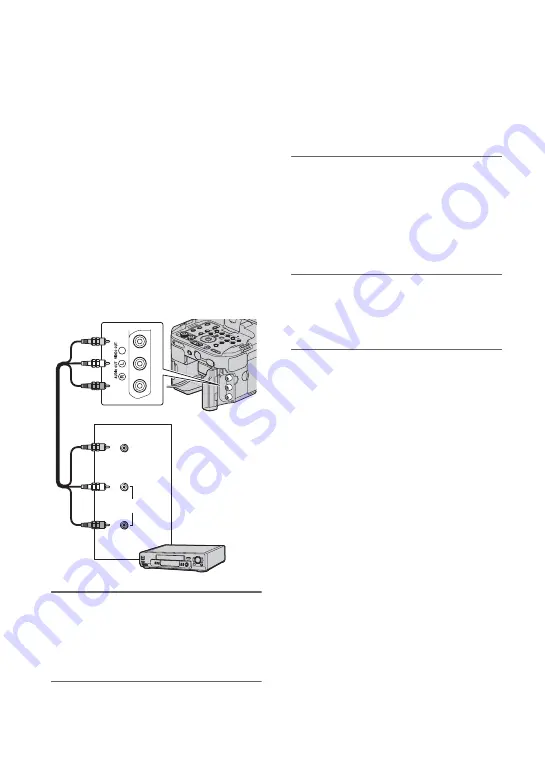
86
Creating a standard definition image quality
(SD) disc with a recorder, etc.
You can copy images played back on your
camcorder on a disc or video cassette, by
connecting your camcorder to a disc
recorder, a Sony DVD writer, etc., other
than DVDirect Express, with the A/V
connecting cable. Refer also to the
instruction manuals supplied with the
devices to be connected.
b
Notes
• Connect your camcorder to the wall outlet (wall
socket) using the supplied AC Adaptor/Charger
for this operation (p. 17).
• Sony DVD writer may not be available in some
countries/regions.
• High definition image quality (HD) movies will
be copied with standard definition image quality
(SD).
1
Insert the recording media in the
recording device.
If your recording device has an input
selector, set it to the input mode.
2
Connect your camcorder to the
recording device (a disc recorder,
etc.) with the A/V connecting
cable (supplied).
Connect your camcorder to the input
jacks of the recording device.
3
Start playback on your
camcorder, and record it on the
recording device.
Refer to the instruction manuals
supplied with your recording device for
details.
4
When copy is finished, stop the
recording device, and then your
camcorder.
b
Notes
• Since copying is performed via analog data
transfer, the image quality may deteriorate.
• You cannot copy images to recorders connected
with an HDMI cable.
• When you do not want to display the counter,
etc. on the screen of the connected device, press
the MENU button, and select [DISPLAY SET]
t
[DISPLAY OUTPUT]
t
[LCD PANEL].
• To copy date/time information, camera data, and
coordinates, press the DATA CODE button and
make a desired setting. In addition, press the
MENU button, select [DISPLAY SET]
t
[DISPLAY OUTPUT]
t
[ALL OUTPUT].
• When the screen size of display devices (TV,
etc.) is 4:3, set [DOWN CONVERT TYPE]
(p. 73).
• When you connect a monaural device, connect
the yellow plug of the A/V connecting cable to
the video input jack, and the white (left channel)
or the red (right channel) plug to the audio input
jack on the device.
VIDEO
AUDIO
(Yellow)
(White)
(Red)






























