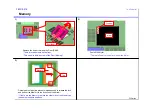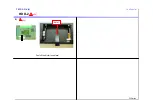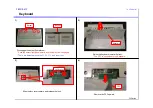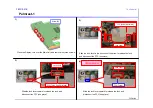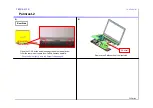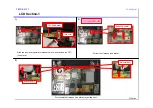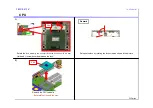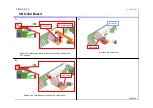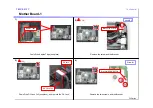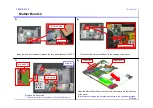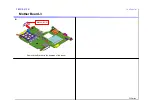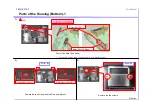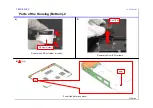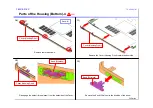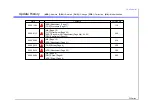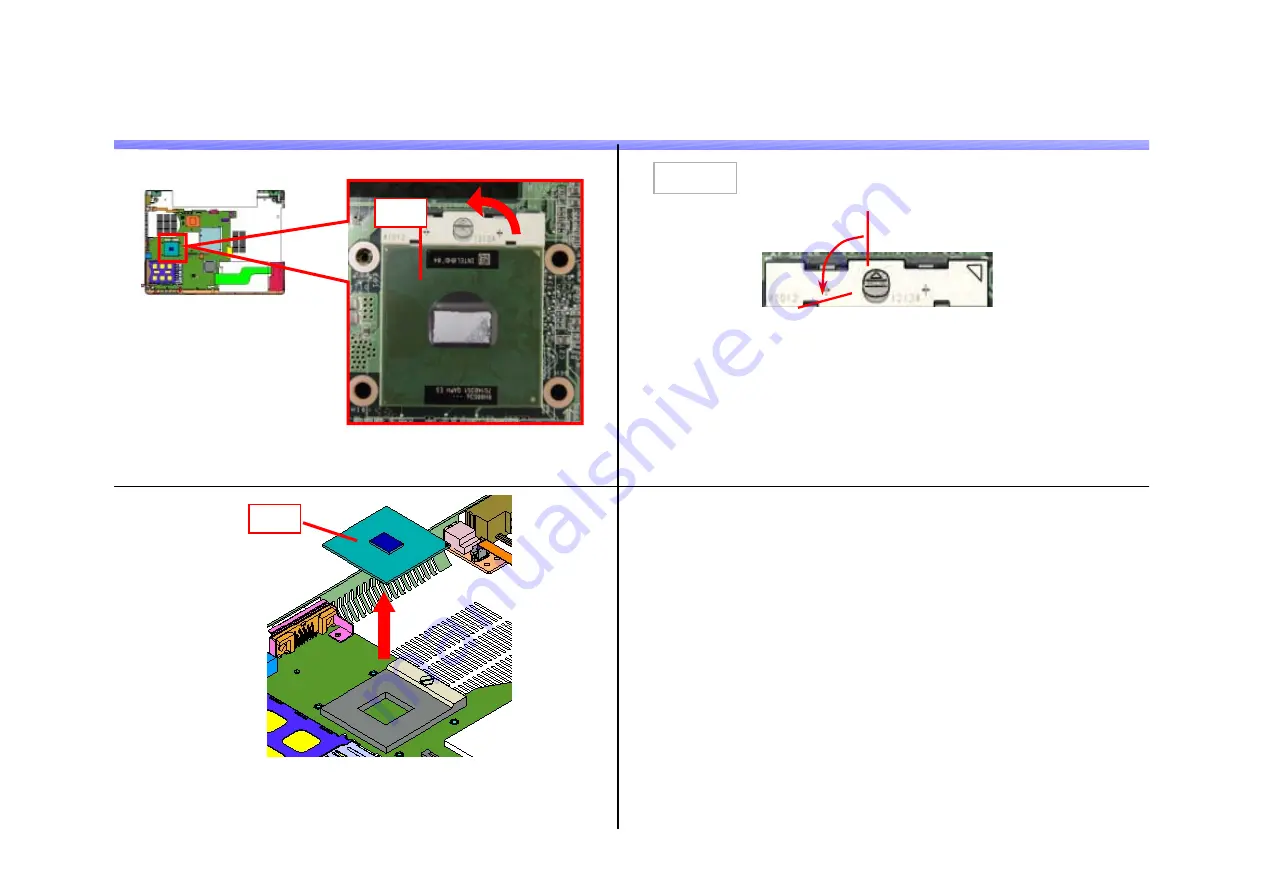
FJ Series
Confidential
CPU
1)
1.MS-1-D.14
2)
Remove the CPU vertically.
* Be careful not to bend the pins.
CPU
CPU
Remark
Release the lock by rotating the lock screw as shown in the picture.
Rotate the lock screw
in the counterclockwise direction with a
4 mm
flat-head (-) screwdriver and release the lock.