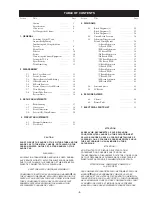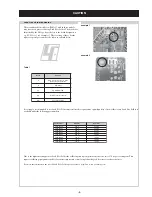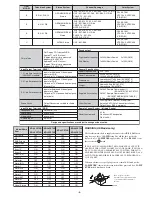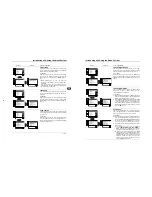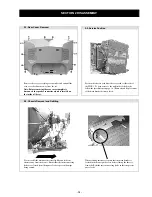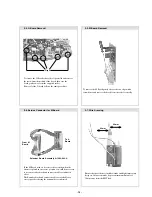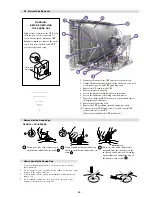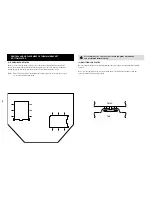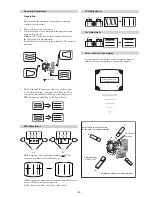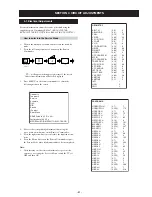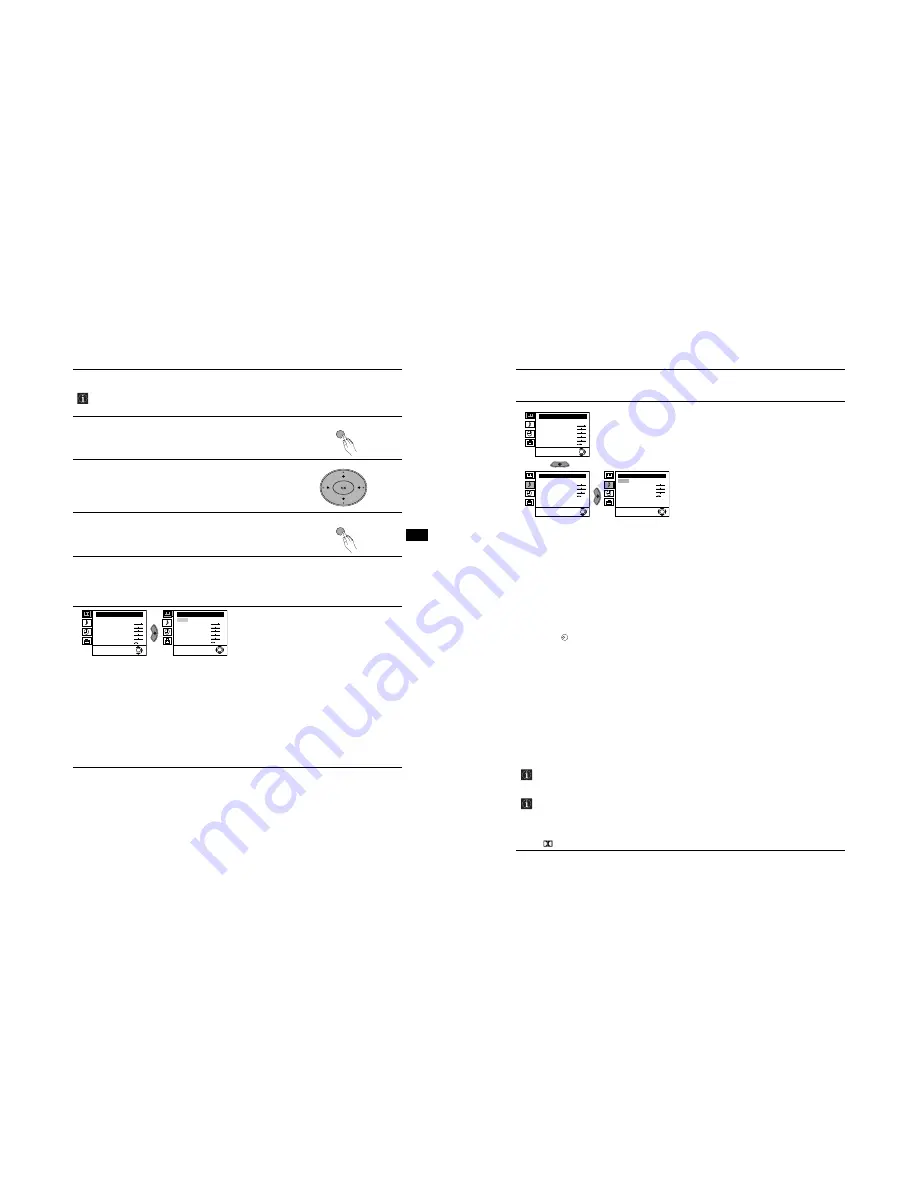
- 8 -
Menu System
9
Introducing and Using the Menu System
GB
Your TV uses an on-screen menu system to guide you through the operations. Use the following
buttons on the Remote Control to operate the menu system:
1
Press the
MENU
button to switch the first level menu on.
2
• To highlight the desired menu or option, press
v
or
V
button
.
• To enter to the selected menu or option, press
b
.
• To return to the last menu or option, press
B
.
• To alter the settings of your selected option, press
v
/
V
/
B
or
b
.
• To confirm and store your selection, press the
OK
button.
3
Press the
MENU
button to remove the menu from the screen.
Menu Guide
Level 1
Level 2
Level 3 / Function
PICTURE ADJUSTMENT
The “Picture Adjustment” menu allows you to alter
the picture adjustments.
To do this:
After selecting the item you want to alter press the
b
button, then repeatedly press the
v
/
V
/
B
or
b
buttons
to make any adjustments and finally press the
OK
button to store.
This menu also allows you to customise the picture
mode based on the programme you are watching:
v
Personal
(for individual settings).
v
Live
(for live broadcast programmes, DVD and
Digital Set Top Box receivers).
v
Movie
(for films).
•
Brightness, Colour
and
Sharpness
can only be altered if “Personal” mode is selected.
•
Hue
is only available for NTSC colour signal (e.g: USA video tapes).
• Select
Reset
and press the
OK
button to return the picture settings to their factory preset levels.
Picture Adjustment
Mode: Personal
Contrast
Brightness
Colour
Sharpness
Hue
Reset
OK
Picture Adjustment
Mode: Personal
Contrast
Brightness
Colour
Sharpness
Hue
Reset
OK
continued...
MENU
MENU
10
Menu System
Introducing and Using the Menu System
Level 1
Level 2
Level 3 / Function
SOUND ADJUSTMENT
The “Sound Adjustment” menu allows you to alter the
sound settings.
To do this:
After selecting the item you want to alter press the
b
button, then repeatedly press the
v
/
V
/
B
or
b
buttons
to make any adjustments and finally press the
OK
button to store.
Effect
b
v
Natural:
Enhances clarity, detail and presence of sound by using the “BBE
High Definition Sound system”
*
.
v
Dynamic:
“BBE High Definition Sound system”
*
intensifies clarity and presence
of sound for better intelligibility and musical realism.
v
Dolby**Virtual:
Simulates the sound effect of “Dolby Surround Pro Logic”.
v
Off:
Flat
response.
Treble
b
B
Less
b
More
Bass
b
B
Less
b
More
Balance
b
B
Left
b
Right
Reset
Resets the sound to the factory preset levels.
Dual Sound
b
• For a stereo broadcast:
v
Mono
.
v
Stereo
.
• For a bilingual broadcast:
v
Mono
(for mono channel if available).
v
A
(for channel 1).
v
B
(for channel 2).
Auto Volume
b
v
Off:
volume level changes according to the broadcast signal.
v
On:
volume level of the channels will stay the same, independent of the broadcast
signal (e.g. in the case of advertisements).
• If you are listening to the TV through headphones, the “Effect” option is automatically switched to “Off”.
• If you select “Dolby Virtual” in the “Effect” option, the “Auto Volume” option is automatically switched to
“Off” and vice versa.
* The “BBE High Definition Sound system” is manufactured by Sony Corporation under license from
BBE Sound, Inc. It is covered by U.S. Patent No. 4,638,258 and No. 4,482,866. The word “BBE” and
BBE Symbol are trademarks of BBE Sound, Inc.
** This TV has been designed to create the “Dolby Surround” sound effect by simulating the sound of
four speakers with only two speakers, when the broadcast audio signal is Dolby Surround encoded.
The sound effect can also be improved by connecting a suitable external amplifier (for details refer
to “Connecting to external audio Equipment” on page 19).
** Manufactured under license from Dolby Laboratories. “Dolby”, “Pro Logic” and the double-D symbol
are trademarks of Dolby Laboratories.
K
Picture Adjustment
Mode: Personal
Contrast
Brightness
Colour
Sharpness
Hue
Reset
OK
Sound Adjustment
Effect: Natural
Treble
Bass
Balance
Reset
Dual Sound: Mono
Auto volume: On
OK
Sound Adjustment
Effect: Natural
Treble
Bass
Balance
Reset
Dual Sound: Mono
Auto volume: On
OK
continued...