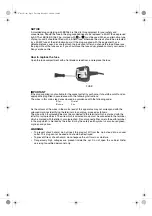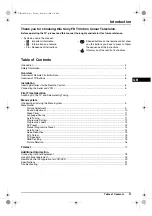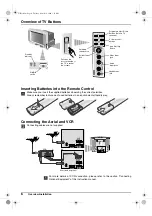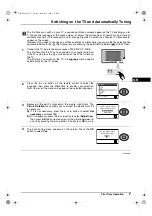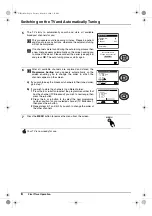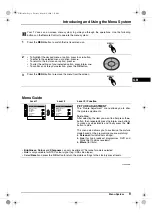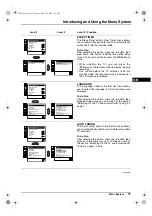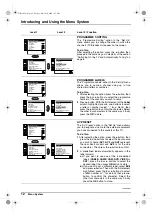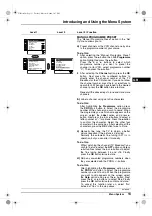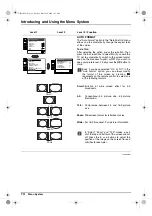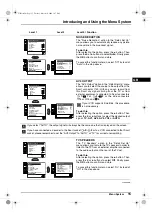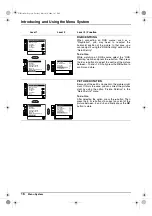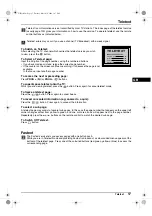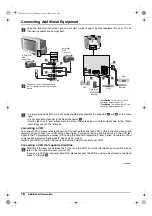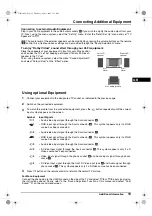Overview
5
Overview of Remote Control Buttons
GB
1
To temporarily switch off TV:
Press this button to temporarily switch off TV (the standby indicator
on TV lights up). Press again to switch on TV from standby mode.
To save energy we recommend switching off completely when TV is not
in use.
After 15 minutes without a signal and without any button being
pressed, the TV switches automatically into standby mode.
2
Selecting input source:
Press this button repeatedly until the desired input symbol of the source
appears on the TV screen.
3
Selecting channels:
When Media Selector
qd
is set to TV or VCR, press these buttons to
select the desired channel. For double-digit numbers, enter the second
digit within 2.5 seconds.
4
a) If Media selector is set to TV:
Press this button to watch the last channel selected (provised you
watched it for at least 5 seconds).
b) If Media Selector is set to VCR:
Pressing this button enables you to select double digit channels for
Sony VCR’s: e.g. for channel 23, press -/-- button then buttons 2 and
3.
5
This button only works in Teletext mode
.
6
Selecting screen format:
Press this button repeatedly to change the screen format. For more
details refer to ‘Auto Format’ on page 14
.
7
Selecting Teletext:
Press this button to switch on teletext.
8
a) If Media selector is set to TV:
When MENU
qf
is switched on, use these buttons to navigate
through the menu system. For more details refer to “Using the Menu
System” on page 9.
When MENU
qf
is switched off, press OK to show a channel
overview. Press
v
or
V
button to select the channel desired, then
press the OK button again to watch the selected channel.
b) If Media Selector is set to VCR or DVD
Use these buttons to control the main functions of your VCR or DVD.
1
2
qk
qj
qg
qf
qd
qs
4
6
7
8
q;
5
9
3
qa
qh
ql
9
Recording button:
When Media Selector
qd
is set to VCR, press this
button if you wish to record a programme.
q;
Selecting channels:
Press this button to select the next or previous
broadcast channel.
qa
Muting the Sound:
Press this button to mute TV sound. Press again
to restore the sound.
qs
Adjusting TV volume:
Press this button to adjust the volume of the TV.
qd
Media Selector:
As well as operating your TV, this remote control
can also operate the main functions of your VCR
or DVD. Switch on your VCR or DVD, then press
this button to select VCR or DVD. A green light in
the Media Selector momentarily indicates your
selection.
Before you can use this remote to operate your
VCR or TV, it has to be configured accordingly.
For more details please refer to page 20.
qf
Displaying the menu system:
Press this button to display the menu on the TV
screen. Press again to remove the menu display
from the TV screen.
qg
Selecting TV mode:
Press this button to switch off teletext or any video
input.
qh
Selecting Sound effect:
Press this button repeatedly to change the sound
effect.
qj
Selecting Picture mode:
Press this button repeatedly to change the picture
mode.
qk
Displaying on Screen information:
Press this button to display all on-screen
indications. Press again to cancel.
ql
VCR or DVD on/off (standby):
Press this button to temporarily turn off your VCR
or DVD.
Besides the TV functions, all coloured and green symbol buttons are also used for Teletext operation. For
more details, please refer to “Teletext” section of this instruction manual.
GB text.fm Page 5 Tuesday, March 30, 2004 3:47 PM