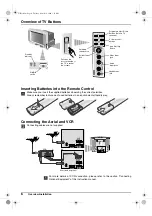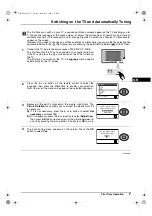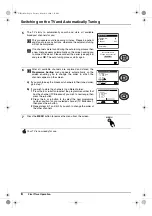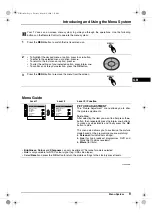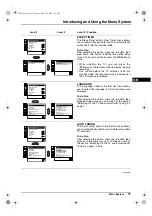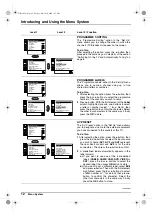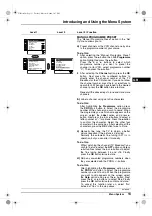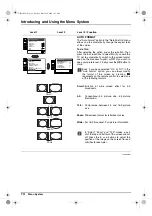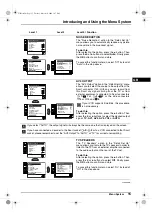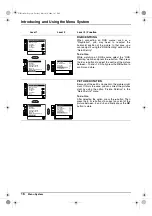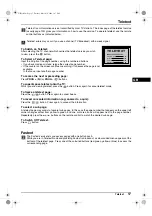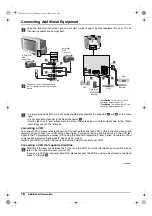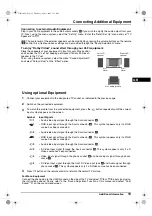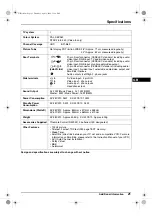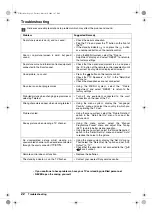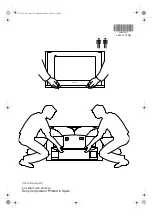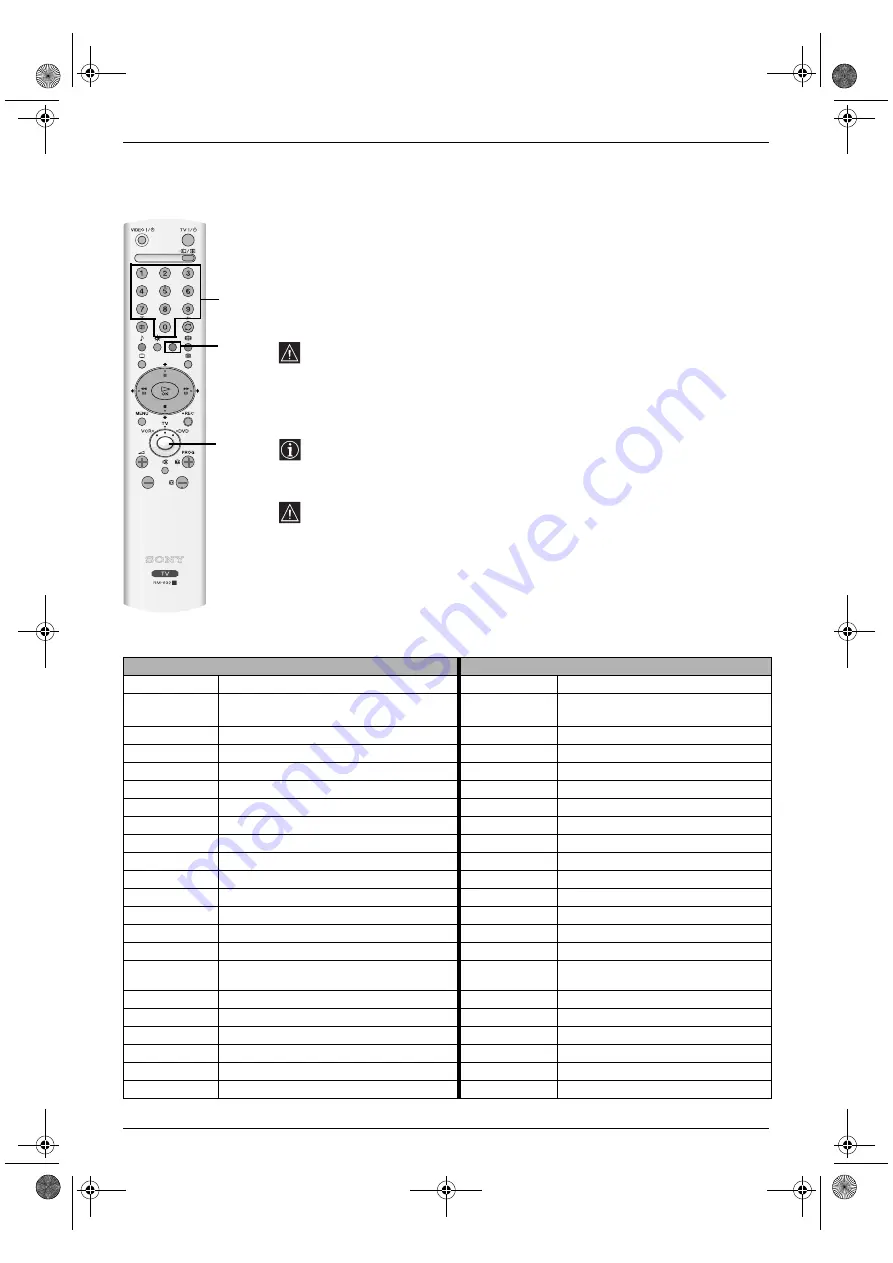
20
Additional Information
Remote Control Configuration for VCR/DVD
In it’s default condition this remote control will operate the basic functions of this Sony TV, Sony DVDs and
most Sony VCRs. To control VCRs and DVDs of other manufacturers (and some Sony VCR models), the
remote control needs to be configured.
To do this:
• Before you start, look up the 3 digit code for your brand of DVD or VCR from the list
below. On those brands that have more than one code, enter the first code number.
• Sony will endeavour to update the software according to market changes. Therefore,
please refer to the code table included with the remote control for latest code set.
1
Press the Media Selector button on the remote control repeatedly until the required
green light (VCR or DVD) is lit.
If Media Selector is set to TV position, the code numbers will not be stored
2
Before the green light goes out, press and hold the yellow button for approximately
6 seconds until the green light starts flashing.
3
Whilst the green light is flashing, enter all three digits of the code allocated to your
brand of VCR or DVD using the number buttons on the remote control.
If your selected code is entered correctly, all three green lights will be lit
momentarily.
4
Turn on your VCR or DVD and check that the main functions work.
• If your device is not working or some of the functions do not work, please
check that you entered the correct code or try the next code allocated to your
brand.
• The brand codes may be lost if weak batteries are not replaced within a few
minutes. To reset your brand of DVD or VCR please repeat the above steps.
A small label is added inside the battery door to allow you to record your
brand codes.
• Not all brands are covered in this list, and not all models of every brand are
included.
VCR Brand List
DVD Brand List
Brand Code
Brand
Code
SONY (VHS)
301, 302, 303, 308, 309, 362
SONY
001, 029, 030, 036, 037 , 038, 039, 040,
041, 042, 043, 044, 053, 054, 055
SONY (BETA)
303, 307, 310
AKAI
032
SONY (DV)
304, 305, 306
AIWA
021
AIWA
325, 331, 351
DENON
018, 027, 020, 002
AKAI
326, 329, 330
GRUNDIG
009, 028, 023, 024, 016, 003
DAEWOO
342, 343
HITACHI
025, 026, 015, 004, 035
GRUNDIG
358, 355, 360, 361, 320, 351, 366
JVC
006, 017
HITACHI
327, 333, 334
KENWOOD
008
JVC
314, 315, 322, 344, 352, 353, 354, 348, 349
LG
015, 014, 034
LG
332, 338
LOEWE
009, 028, 023, 024, 016, 003
LOEWE
358, 355, 360, 361, 320, 351
MATSUI
013, 016
MATSUI
356, 357
ONKYO
022, 033
ORION
328
PANASONIC
018, 027, 020, 002, 045, 046, 047
PANASONIC
321, 323
PHILIPS
009, 028, 023, 024, 016, 003, 031
PHILIPS
311, 312, 313, 316, 317, 318, 358, 359, 363,
364
PIONEER
004
SAMSUNG
339, 340, 341, 345
SAMSUNG
011, 014
SANYO
335, 336
SANYO
007
SHARP
324
SHARP
019, 027
THOMSON
319, 350, 365
THOMSON
012
TOSHIBA
337
TOSHIBA
003
YAMAHA
018, 027, 020, 002
3
1
2
GB text.fm Page 20 Thursday, April 1, 2004 12:30 PM