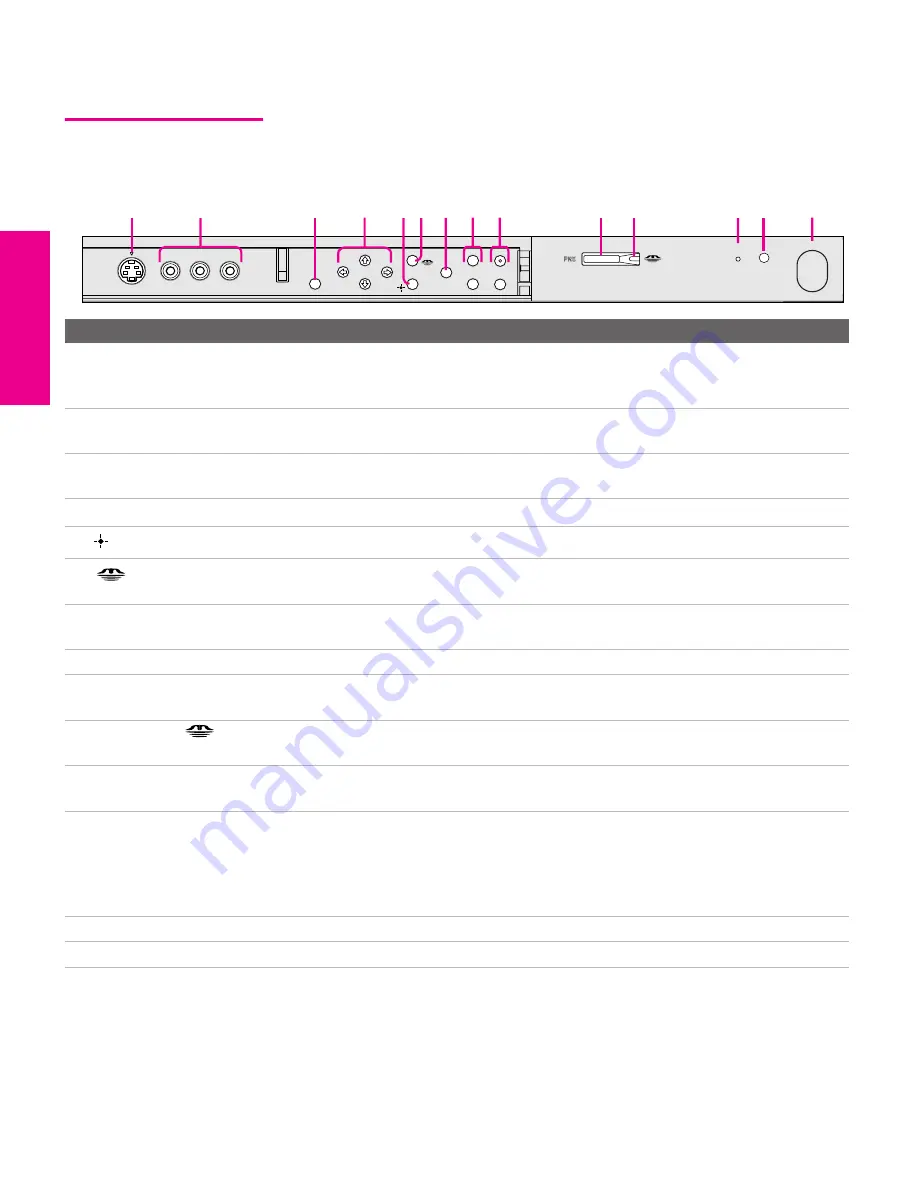
12
SETU
P
SETU
P
S
E
TU
P
SETU
P
Set
up
SETU
P
TV Controls and Connectors
XS955 Front Panel
The following description applies to models KD-30/34/36XS955
only.
Item
Description
1
S VIDEO
VIDEO 2 INPUT
Connects to the S VIDEO OUT jack on your camcorder or other video
equipment that has S VIDEO. Provides better picture quality than composite
video (
2
).
2
VIDEO/L(MONO)-AUDIO-R
VIDEO 2 INPUT
Connects to the composite A/V output jacks on your camcorder or other video
equipment.
3
MENU
Press to display the Menu. Press again to exit from the Menu. For details, see
“Using the Menus” on page 77.
4
Vv B b
Press
Vv B b
to move the TV’s on-screen cursor.
5
Press to select an item in the TV’s Menu.
6
Press to display the Memory Stick Menu. For details, see “Using the Memory
Stick Viewer” on page 61.
7
TV/VIDEO
Press repeatedly to cycle through the video equipment connected to the TV’s
video inputs.
8
-
Press to adjust the volume.
9
-
Press to scan through channels. To scan quickly through channels, press and
hold down either
CHANNEL
button.
0
PRO STD/DUO
Memory Stick insertion slot. For details, see “Inserting and Removing a Memory
Stick” on page 64.
qa
Memory Stick LED
When lit, indicates that the Memory Stick is being read. (Do not remove the
Memory Stick when the indicator is lit.)
qs
TIMER/STAND BY LED
Blinks when the TV is turned on, then shuts off when the picture is displayed. If
the LED blinks continuously, this may indicate the TV needs service (see
“Contacting Sony” on page 97). When lit, indicates one of the timers is set. When
the timer is set, this LED will remain lit even if the TV is turned off. For details,
see page 92.
qd
Infrared Receiver (IR)
Receives IR signals from the TV’s remote control.
qf
POWER
Press to turn on and off the TV.
S VIDEO
VOLUME
STAND BY
TIMER
POWER
VIDEO
L(MONO) – AUDIO – R
VIDEO 2 INPUT
CHANNEL
TV/VIDEO
+
_
MENU
STD/DUO
3
1
2
7
4
9
qs
qf
qd
8
5 6
qa
q;
XS.book Page 12 Monday, February 7, 2005 8:41 AM
Summary of Contents for FD Trinitron KD-30XS955
Page 9: ......
Page 15: ...14 SETUP SETUP SETUP SETUP Setup SETUP Rear Panel 3 4 1 2 5 6 7 8 9 q qa ...
Page 45: ......
Page 95: ......














































