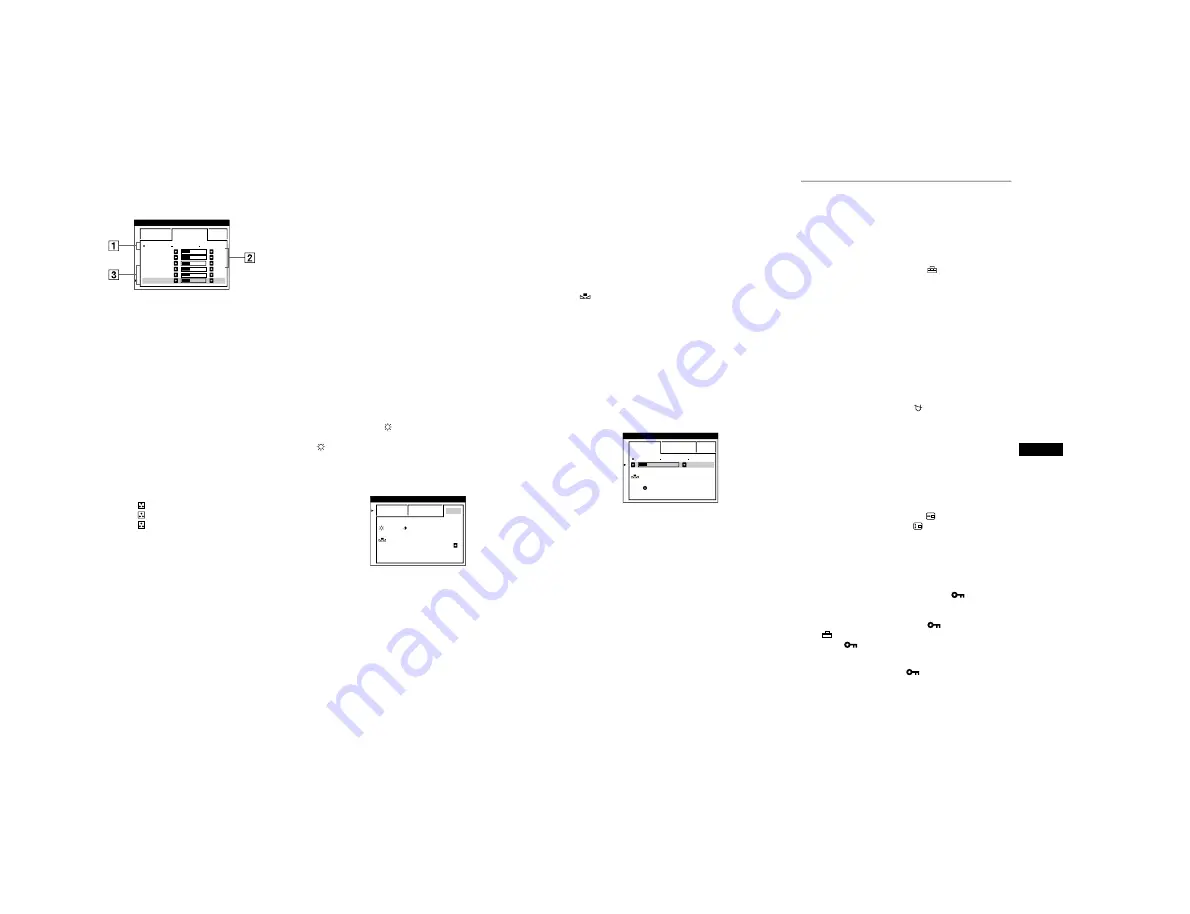
1-6
14
EXPERT mode
You can make additional adjustments to the color in greater detail
by selecting the EXPERT mode.
1
Move the joystick up or down to select the color
temperature row
1
. Then move the joystick left or
right to select a color temperature.
2
Move the joystick up or down to select the
adjustment item
2
. Then move joystick left or right
to adjust the BIAS (black level).
This adjusts the dark areas of an image.
3
Move the joystick up or down to select the
adjustment item
3
. Then move the joystick left or
right to adjust the GAIN (white level).
This adjusts the light areas of an image.
You can adjust the R (red), G (green), B (blue) component of
the input signal when making changes to items
2
and
3
.
If you fine tune the color temperature, the new color settings
are stored in memory for each of the three color temperatures
and item
1
of the on-screen menu change as follows.
• [5000K]
t
[
1]
• [6500K]
t
[
2]
• [9300K]
t
[
3]
Setting the color temperature for each of the
video input connectors
You can set the fine tuning of the color temperature in EASY or
EXPERT mode for each of the video input connectors (HD15 and
BNC).
1
Select the same adjustment mode and color
temperature in the COLOR menu for both HD15 and
BNC.
2
Fine tune the color temperature in each menu for
HD15 and BNC.
The settings are stored in memory for each of the HD15 and
BNC connectors.
For information on how to select the connector, see page 9.
sRGB mode
The sRGB color setting is an industry standard color space
protocol designed to correlate the displayed and printed colors of
sRGB compliant computer products. To adjust the colors to the
sRGB profile, simply select the sRGB mode in the COLOR menu.
However, in order to display the sRGB colors correctly (
γ
=2.2,
6500K), you must set your computer to the sRGB profile and
adjust the brightness (
) and contrast (
6
) to the numbers shown
in the menu. For information on how to change the brightness
(
) and contrast (
6
), see page 11.
Note
Your computer and other connected products (such as a printer), must be
sRGB compliant.
EASY
EXPERT
s
B
G
R
5 0 0 0 K
6 5 0 0 K
9 3 0 K
0
R B I AS
0
5
G B I AS
0
5
B B I AS
0
5
R GA I N
0
5
G GA I N
0
5
B GA I N
0
5
CO LOR
EASY
EXPERT
s
B
G
R
: 5 6
: 7 6
FOR
s
B
G
R
I MAGE
RES TORA T I ON
ON
CO LOR
15
US
Restoring the color from the EASY or sRGB menus
The colors of most display monitors tend to gradually lose brilliance
over several years of service. The IMAGE RESTORATION feature
found in the EASY and sRGB menus allows you to restore the color
to the original factory quality levels. The explanation below
explains how to restore the monitor’s color from the EASY menu.
1
Move the joystick left or right to select EASY or
sRGB mode.
2
First move the joystick up or down to select
(IMAGE RESTORATION). Then move the
joystick to the right.
The picture disappears while the color is being restored (about
2 seconds). After the color is restored, the picture reappears
on the screen again.
Notes
• Before using this feature, the monitor must be in normal operation
mode (green power indicator on) for at least 30 minutes. If the monitor
goes into power saving mode, you must return the monitor to normal
operation mode and wait for 30 minutes for the monitor to be ready.
You may need to adjust your computer’s power saving settings to keep
the monitor in normal operation mode for the full 30 minutes. If the
monitor is not ready, the following message will appear.
• The monitor may gradually lose its ability to perform this function due
to the natural aging of the picture tube.
Additional settings (OPTION)
You can manually degauss (demagnetize) the monitor, change the
menu position, and lock the controls.
1
Press the joystick.
The main MENU appears on the screen.
2
Move the joystick to highlight
OPTION and press
the joystick again.
The OPTION menu appears on the screen.
3
Move the joystick up or down to select the desired
adjustment item.
Adjust the selected item according to the following
instructions.
Degaussing the screen
The monitor is automatically demagnetized (degaussed) when the
power is turned on.
To manually degauss the monitor, first move the
joystick up or down to select
(DEGAUSS). Then
move the joystick to the right.
The screen is degaussed for about 2 seconds. If a second degauss
cycle is needed, allow a minimum interval of 20 minutes for the
best result.
Changing the menu’s position
Change the menu’s position if it is blocking an image on the
screen.
To change the menu’s on-screen position, first move
the joystick up or down to select
(OSD H POSITION)
for horizontal adjustment, or
(OSD V POSITION) for
vertical adjustment. Then move the joystick left or right
to shift the on-screen menu.
Locking the controls
To protect adjustment data by locking the controls, first
move the joystick up or down to select
(CONTROL
LOCK). Then move the joystick to the right, to select
ON.
Only the
1
(power) switch, EXIT, and
(CONTROL LOCK)
of the
OPTION menu will operate. If any other items are
selected, the
mark appears on the screen.
To cancel the control lock
Repeat the procedure above and set
(CONTROL LOCK) to OFF.
EASY
EXPERT
s
B
G
R
5 0 0 0 K
6 5 0 0 K
9 3 0 K
0
5 0
K
0
0
I MAGE
RES TORA T I ON
AVA I L AB L E
A F T ER WARM UP
CO LOR


























