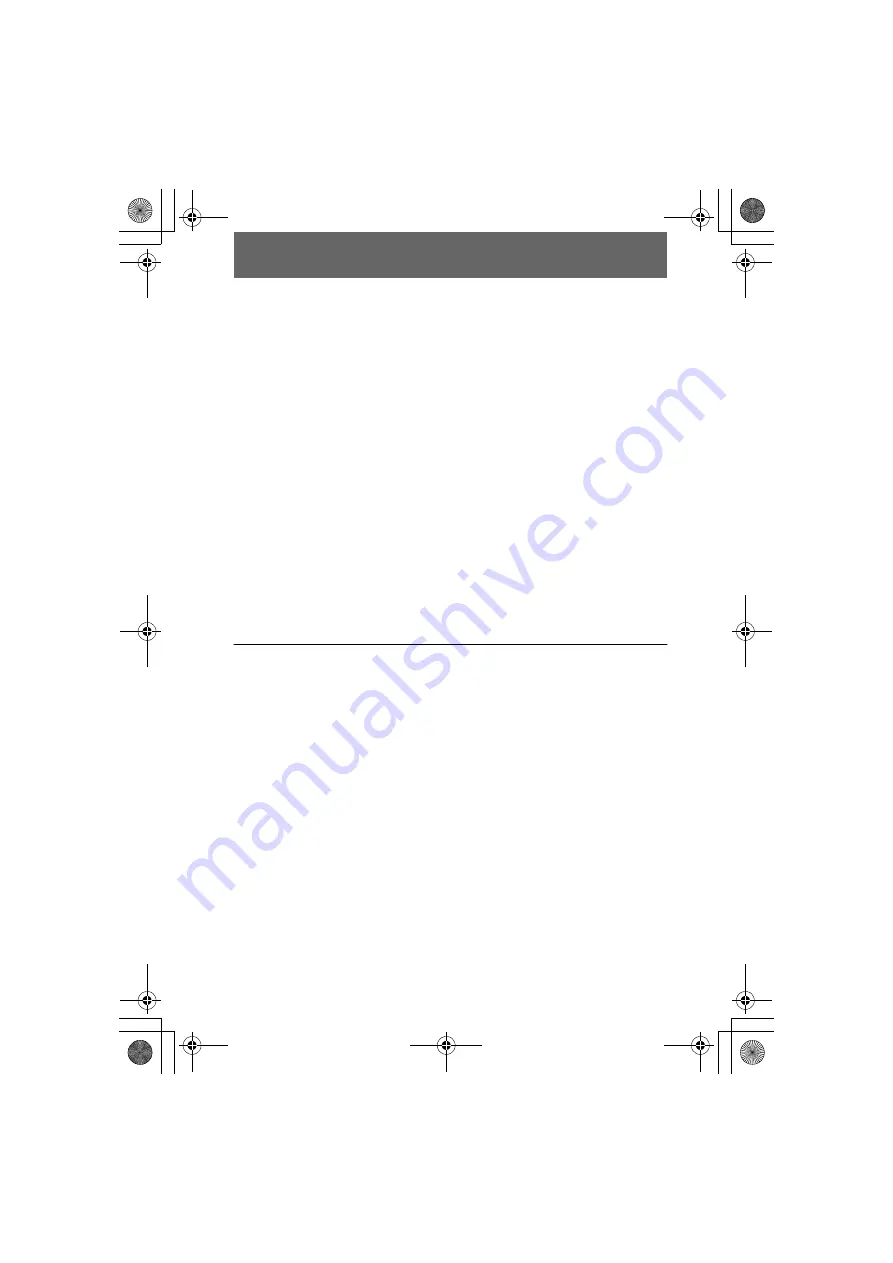
masterpage:Left
filename[D:\WORKS\Mavica\3rd\3066743111\3066743111MVCFD97UC\02GB-
MVCFD97UC\04bas.fm]
30
model name1[MVC-FD97]
[3-066-743-11(1)]
x
Recommended computer environment
Recommended Windows environment
OS:Microsoft Windows 98, Windows 98SE, Windows Me, Windows 2000 Professional
The above OS is required to be installed at the factory.
Operation is not assured in an environment upgraded to the operating systems described
above.
CPU:MMX Pentium 200 MHz or faster
The USB connector must be provided as standard.
Recommended Macintosh environment
Macintosh computer with the Mac OS 8.5.1/8.6/9.0
The above OS is required to be installed at the factory.
However, note that the update to Mac OS 9.0 should be used for the following models with the
Mac OS 8.6 standard installation at the factory:
iMac with a slot loading type CD-ROM drive, iBook, Power Mac G4
The USB connector must be provided as standard.
Notes
•
Operations are not guaranteed for either the Windows or Macintosh environment if you connect
two or more USB equipment to a single computer at the same time (except for the USB
keyboard and mouse which are provided as standard), or when using a hub.
•
Depending on the type of USB equipment that is used simultaneously, some equipment may
not operate.
•
Operations are not guaranteed for all the recommended computer environments mentioned
above.
•
Windows and ActiveMovie, DirectShow are either registered trademarks or trademarks of
Microsoft Corporation in the United States and/or other countries.
•
Macintosh and Mac OS, QuickTime are either registered trademarks or trademarks of Apple
Computer, Inc.
•
All other product names mentioned herein may be the trademarks or registered trademarks of
their respective companies. Furthermore, “™” and “®” are not mentioned in each case in this
manual.
01cov.book Page 30 Wednesday, January 17, 2001 9:10 AM
















































