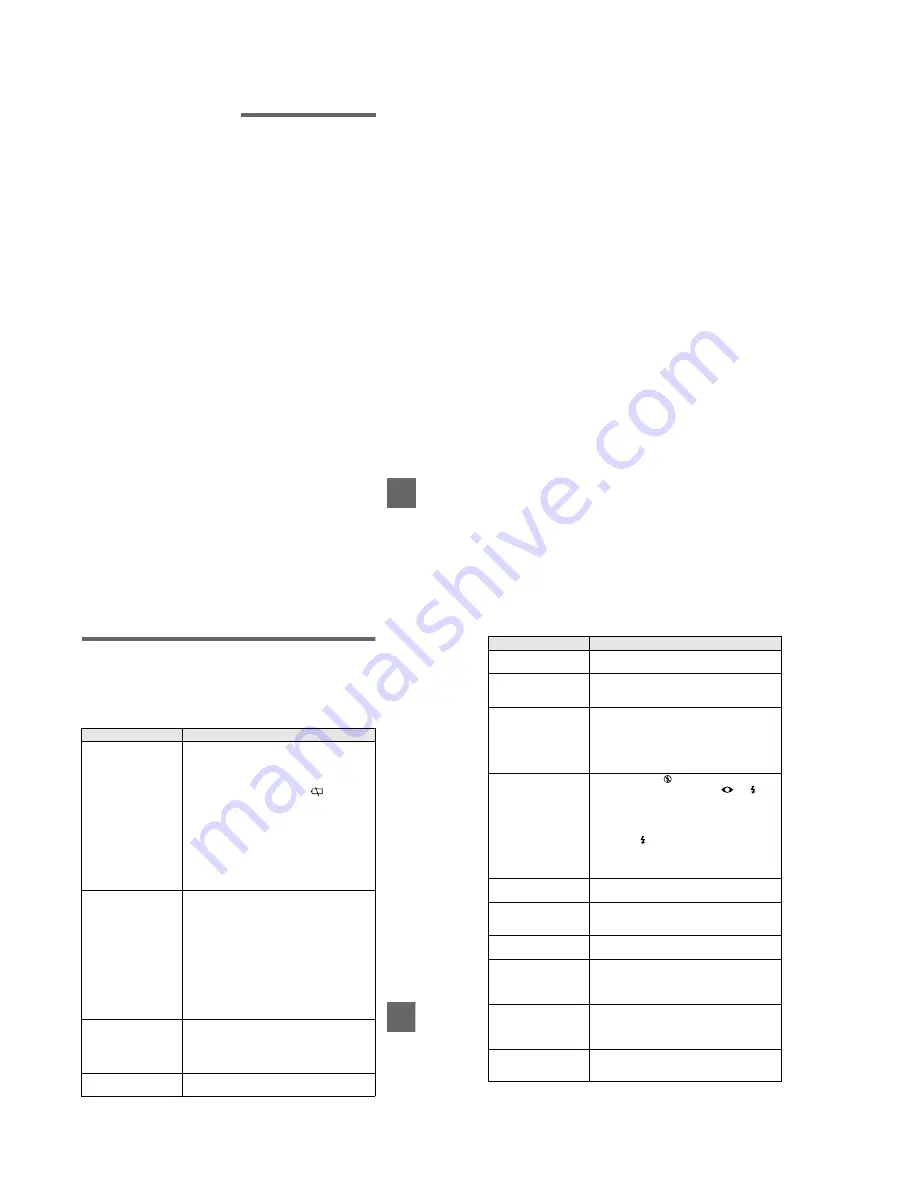
– 34 –
Additi
onal
inf
ormation
75
Watching the playback picture on
TV
If you want to view the playback
picture on a TV, you need a TV having
a video input jack and a video
connecting cable.
The color system of the TV must be
the same as that of your digital still
camera. Check the following list:
NTSC system
Bahama Islands, Bolivia, Canada,
Central America, Chile, Columbia,
Ecuador, Jamaica, Japan, Korea,
Mexico, Peru, Surinam, Taiwan, the
Philippines, the U.S.A., Venezuela, etc.
PAL system
Australia, Austria, Belgium, China,
Denmark, Finland, Germany, Great
Britain, Holland, Italy, Kuwait,
Malaysia, New Zealand, Norway,
Portugal, Singapore, Spain, Sweden,
Switzerland, Thailand, etc.
PAL-M system
Brazil
PAL-N system
Argentina, Paraguay, Uruguay
SECAM system
Bulgaria, Czech Republic, France,
Guiana, Hungary, Iran, Iraq, Monaco,
Poland, Russia, Slovak Republic,
Ukraine, etc.
About
“ InfoLITHIUM ”
battery pack
What is the “InfoLITHIUM” battery
pack?
The “InfoLITHIUM” battery pack is a
lithium-ion battery pack that has
functions for communicating
information related to operating
conditions between your camera and
the AC power adaptor.
The “InfoLITHIUM” battery pack
calculates the power consumption
according to the operating conditions
of your camera, and displays the
remaining battery time in minutes.
Charging the battery pack
•
Be sure to charge the battery pack
before you start using your camera.
•
We recommend charging the battery
pack in an ambient temperature of
between 10
°
C to 30
°
C (50
°
F to 86
°
F)
until the POWER ON/OFF (CHG)
lamp goes out, indicating that the
battery pack is fully charged. If you
charge the battery pack outside of
this temperature range, you may not
be able to efficiently charge the
battery pack.
•
After charging is completed, either
disconnect the AC power adaptor
from the DC IN jack on your camera
or remove the battery pack.
76
Effective use of the battery pack
•
Battery performance decreases in
low-temperature surroundings. So,
the time that the battery pack can be
used is shorter in cold places. We
recommend the following to use the
battery pack longer:
— Put the battery pack in a pocket
close to your body to warm it up,
and insert it in your camera
immediately before you start
taking shots.
— Use the large capacity battery
pack (NP-F550, optional).
•
Frequently using the LCD panel or
frequently operating the zoom wears
out the battery pack faster. We
recommend using the large capacity
battery pack (NP-F550, optional).
•
Be certain to turn the POWER switch
to off when not taking shots or
playing back on your camera.
•
We recommend have spare batteries
handy for two or three times the
expected shooting time, and make a
trial shots before taking the actual
shots.
•
Do not expose the battery pack to
water. The battery pack is not water-
resistant.
Remaining battery time indicator
•
If the power goes off although the
battery remaining indicator indicates
that the battery pack has enough
power to operate, charge the battery
pack fully again so that the indication
on the battery remaining indicator is
correct. Note, however, that the
correct battery indication sometimes
will not be restored if it is used in
high temperatures for a long time or
left in a fully charged state, or the
battery pack is frequently used.
Regard the remaining battery time
indication as the approximate
shooting time.
•
The
E
mark indicating there is little
remaining battery time sometimes
flashes depending on the operating
conditions or ambient temperature
and environment even if the
remaining battery time is 5 to 10
minutes.
How to store the battery pack
•
Even if the battery pack is not used
for a long time, store it in a dry, cool
place after fully charging it once per
year and then using the battery pack
up on your camera. This is to
maintain the battery pack’s functions.
•
To use the battery pack up on your
camera, leave the POWER switch to
on in PLAY mode until the power
goes off without a floppy disk or a
“Memory Stick” inserted.
Battery life
•
The battery life is limited. Battery
capacity decreases little by little as
you use it more and more, and as
time passes. When the battery
operating time is shortened
considerably, a probable cause is that
the battery pack has reached the end
of its life. Please buy a new battery
pack.
•
The battery life varies according to
how it is stored and operating
conditions and environment for each
battery pack.
77
Ad
diti
onal
inf
orma
tion
Troubleshooting
If you experience trouble with your camera, first check the following items. Should
your camera still not operate properly after you have made these checks, consult your
Sony dealer or local authorized Sony service facility.
If code displays (C:
ss
ss
ss
ss
:
ss
ss
ss
ss
)
appear on the LCD screen, the self-diagnosis display function is working
(page 85).
Symptom
Cause and/or Solution
Your camera does not
work.
•
You are not using an “InfoLITHIUM” battery pack.
t
Use an “InfoLITHIUM” battery pack (page 9).
•
The floppy disk is not inserted properly.
t
Eject the disk, and insert it again (page 16).
•
The battery level is too low. (The
indicator
appears.)
t
Charge the battery pack fully (page 10).
•
The AC power adaptor is not connected securely.
t
Connect it securely to the DC IN jack and a wall
outlet (mains) (page 10, 13).
•
The malfunction occurs inside the camera.
t
Turn off the power, and turn on after one
minute, then check that the camera works
properly.
Your camera cannot
record images.
•
The PLAY/STILL/MOVIE selector is set to PLAY.
t
Set it to STILL or MOVIE (pages 18, 23).
•
No floppy disk is inserted into your camera.
t
Insert a floppy disk (page 16).
•
The tab on the disk is set to the unrecordable
position.
t
Set it to the recording position (page 16).
•
No “Memory Stick” is inserted into your camera.
t
Insert a “Memory Stick” (page 17).
•
The write-protect switch on the “Memory Stick” is
set to LOCK.
t
Set it to the recording position.
The picture is out of focus.
•
Your camera is not in macro recording mode when
you shoot a subject that is about 3 to 25 cm
(1 3/16 to 9 7/8 inches) away from the lens.
t
Set the macro recording mode (page 53).
t
Move the zoom lever to the W side.
The resizing function does
not work.
•
You cannot resize moving images, text images, Clip
Motion images, and uncompressed images.
78
You cannot display a print
mark.
•
You cannot display print marks on moving images,
text images and Clip Motion images.
The picture is noisy.
•
Your camera is placed near a TV or other
equipment that uses strong magnets.
t
Move your camera away from the TV, etc.
The picture is too dark.
•
You are shooting a subject with a light source
behind the subject.
t
Adjust the exposure (page 56).
•
The brightness of the LCD screen is too low.
t
Adjust the brightness of the LCD screen
(page 20).
The flash does not work.
•
The flash is set to
.
t
Set the flash to (no indication),
, or
(page 22).
•
The camera is in one of the following PROGRAM
AE modes: Twilight, Twilight plus, or Landscape.
t
Cancel the PROGRAM AE function or set the
flash to
(page 22, 54).
•
The PLAY/STILL/MOVIE selector is set to
MOVIE.
t
Set it to STILL.
The date and time are
recorded incorrectly.
•
The date and time are not set correctly.
t
Set the correct date and time (page 14).
Vertical streaks appear
when you are shooting a
very bright subject.
•
This is called the smear phenomenon.
t
This is not a malfunction.
The zoom does not work.
•
PROGRAM AE is set to the Panfocus mode.
t
Cancel the Panfocus mode (page 54).
Digital zoom does not
function.
•
You cannot use digital zoom when recording
moving pictures.
•
Digital zoom is set to [OFF].
t
Set digital zoom to [ON] at the menu.
The image is in
monochrome.
•
You shot the image in TEXT mode.
t
Cancel the TEXT mode (page 51).
•
The picture effect is set to B&W.
t
Cancel the B&W mode (page 58).
The image cannot be
played back on a
computer.
t
Consult the computer or software manufacturer.
Symptom
Cause and/or Solution






































