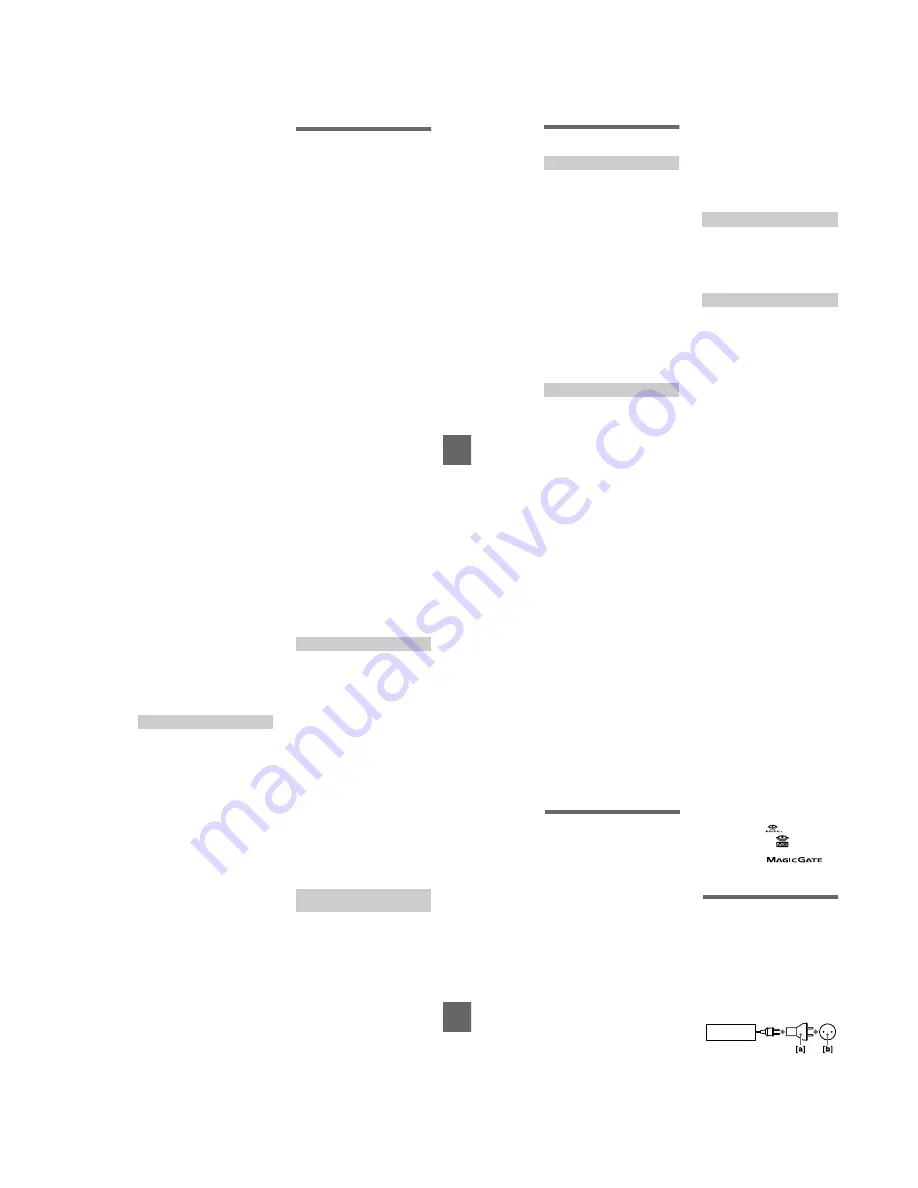
– 33 –
BBBB
A
s
an
e
x
ter
nal
dr
ive
71
Notes
• Format the floppy disk or “Memory
Stick” only using this camera. You
cannot format the floppy disk or
“Memory Stick” using a computer
via the USB cable.
•
When you format, be sure to use a fully
charged battery pack or the AC power
adaptor as the power source.
B
As an external drive
Using the camera as
an external drive of a
computer
Once you connect the camera to a
computer using the USB cable, you
can use the camera as a floppy disk/
“Memory Stick” drive of a computer.
Install the USB driver to the computer
beforehand (page 29).
For Windows 98, Windows
98SE, Windows Me, and
Windows 2000 Professional
Users
Note
When using Windows Me or Windows 2000
Professional, see also page 32.
1
Connect the camera to the
computer using the supplied
USB cable.
2
Select the drive type using
the MS/FD selector on this
camera.
When used as the floppy disk
drive, set the MS/FD selector to
FD.
When used as the “Memory Stick”
drive, set the MS/FD selector to
MS.
3
Connect the AC power
adaptor and turn on the
camera.
4
Open “My Computer” on
Windows and check the icon
“Removable Disk,” then use
the camera as an external
drive.
72
Additional information
Precautions
Cleaning the LCD screen
Wipe the screen surface with a
cleaning cloth (not supplied) or an
LCD cleaning kit (not supplied) to
remove fingerprints, dust, etc.
Cleaning the camera surface
Clean the camera surface with a soft
cloth slightly moistened with water,
then wipe the surface dry. Do not use
any type of solvent such as thinner,
alcohol or benzene as this may damage
the finish or the casing.
After using your camera at the
seashore or other dusty locations
Clean your camera carefully.
Otherwise, the salty air may corrode
the metal fittings or dust may enter the
inside of your camera, causing a
malfunction.
To protect data recorded on floppy
disks, note the following:
•
Avoid storing floppy disks near
magnets or magnetic fields such as
those of speakers and televisions.
Otherwise, permanent erasure of disk
data may result.
•
Avoid storing floppy disks in areas
subject to direct sunlight or sources
of high temperature, such as a
heating device. Floppy disk warping
or damage may result, rendering the
disk useless.
•
Avoid contact with the disk’s surface
by opening the disk shutter plate. If
the disk’s surface becomes
blemished, data may be rendered
unreadable.
•
Avoid getting liquids on the floppy
disk.
•
Be sure to use a floppy disk case to
ensure protection of important data.
•
Even when you use a 3.5 inch 2HD
floppy disk, image data may not be
recorded and/or displayed depending
on the using environment. In this
case, use a disk of other brand.
Your camera is designed for use
between the temperatures of 0°C to
40°C (32°F to 104°F). Recording in
extremely cold or hot places that
exceed this range is not recommended.
If the camera is brought directly from a
cold to a warm location, or is placed in
a very damp room, moisture may
condense inside or outside the camera.
Should this occur, the camera will not
operate properly.
Moisture condensation occurs
easily when:
•
The camera is brought from a cold
location such as a ski slope into a
warmly heated room.
•
The camera is taken from an air-
conditioned room or car interior to
the hot outdoors, etc.
How to prevent moisture
condensation
When bringing the camera from a cold
place to a warm place, seal the camera
in a plastic bag and allow it to adapt to
conditions at the new location over a
period of time (about an hour).
On cleaning
On floppy disks
On operating temperature
On moisture condensation
Ad
diti
onal
inf
orma
tion
73
If moisture condensation occurs
Immediately eject the floppy disk, then
turn off the camera and wait about an
hour for the moisture to evaporate.
Note that if you attempt to record with
moisture remaining inside the lens, you
will be unable to record clear images.
•
Unplug the unit from the wall outlet
(mains) when you are not using the
unit for a long time. To disconnect
the power cord (mains lead), pull it
out by the plug. Never pull the power
cord (mains lead) itself.
•
Do not operate the unit with a
damaged cord (mains lead) or if the
unit has been dropped or damaged.
•
Do not bend the power cord (mains
lead) forcibly, or place a heavy object
on it. This will damage the cord
(mains lead) and may cause fire or
electrical shock.
•
Prevent metallic objects from coming
into contact with the metal parts of
the connecting section. If this
happens, a short may occur and the
unit may be damaged.
•
Always keep metal contacts clean.
•
Do not disassemble the unit.
•
Do not apply mechanical shock or
drop the unit.
•
While the unit is in use, particularly
during charging, keep it away from
AM receivers and video equipment.
AM receivers and video equipment
disturb AM reception and video
operation.
•
The unit becomes warm during use.
This is not a malfunction.
•
Do not place the unit in locations that
are:
— Extremely hot or cold
— Dusty or dirty
— Very humid
— Vibrating
•
Use only the specified charger with
the charging function.
•
To prevent accident from a short
circuit, do not allow metal objects to
come into contact with the battery
terminals.
•
Keep the battery pack away from
fire.
•
Never expose the battery pack to
temperatures above 60°C (140°F),
such as in a car parked in the sun or
under direct sunlight.
•
Keep the battery pack dry.
•
Do not expose the battery pack to any
mechanical shock.
•
Do not disassemble nor modify the
battery pack.
•
Attach the battery pack to the camera
securely.
•
Charging while some capacity
remains does not affect the original
battery capacity.
Your camera is supplied with a built-in
rechargeable lithium battery installed
so as to retain the date and time, etc.,
regardless of the setting of the
POWER switch. The built-in
rechargeable lithium battery is always
charged as long as you are using your
camera. The battery, however, will get
discharged gradually if you do not use
your camera. It will be completely
discharged in about six months if you
do not use your camera at all. Even if
the built-in rechargeable lithium
battery is not charged, it will not affect
the camera operation. To retain the
date and time, etc., charge the battery if
the battery is discharged.
On AC power adaptor
On battery pack
On the built-in rechargeable
lithium battery
74
Charging the built-in rechargeable
lithium battery:
•
Connect your camera to house
current (mains) using the AC power
adaptor supplied with your camera,
and leave your camera with the
power turned off for more than 24
hours.
•
Or install the fully charged battery
pack in your camera, and leave your
camera with the power turned off for
more than 24 hours.
If any problem occurs, unplug your
camera and contact your nearest Sony
dealer.
On
“ Memory Sticks ”
“Memory Stick” is a new compact,
portable and versatile IC recording
medium with a data capacity that
exceeds a floppy disk. “Memory Stick”
is specially designed for exchanging
and sharing digital data among
“Memory Stick” compatible products.
Because it is removable, “Memory
Stick” can also be used for external
data storage.
There are two types of “Memory
Sticks”: general “Memory Sticks” and
“MagicGate Memory Sticks” that are
equipped with the MagicGate*
copyright protection technology.
You can use both types of “Memory
Stick” with your camera. However,
because your camera does not support
the MagicGate standards, data
recorded with your camera is not
subject to MagicGate copyright
protection.
∗
MagicGate is copyright protection
technology that uses encryption
technology.
Notes
•
Do not remove the “Memory Stick” while
reading or writing data.
•
Data may be damaged if:
—you remove the “Memory Stick” or turn
off your camera while reading or writing
data.
—you use the “Memory Stick” in a
location subject to the effects of static
electricity or noise.
•
Do not attach any other material than the
supplied label on the labeling position.
•
When you carry or store the “Memory
Stick,” put it in its supplied case.
•
Do not touch the terminals of a “Memory
Stick” with your hand or a metal object.
•
Do not strike, bend or drop the “Memory
Stick.”
•
Do not disassemble or modify the
“Memory Stick.”
•
Do not allow the “Memory Stick” to get
wet.
“Memory Stick”,
, “MagicGate
Memory Stick” and
are
trademarks of Sony Corporation.
“MagicGate” and
are
trademarks of Sony Corporation.
Using your camera
abroad
Power sources
You can use your camera in any
country or area with the supplied
battery charger within 100 V to 240
V AC, 50/60 Hz. Use a commercially
available AC plug adaptor
[a]
, if
necessary, depending on the design of
the wall outlet (mains)
[b]
.
AC-L10A/L10B/L10C





















