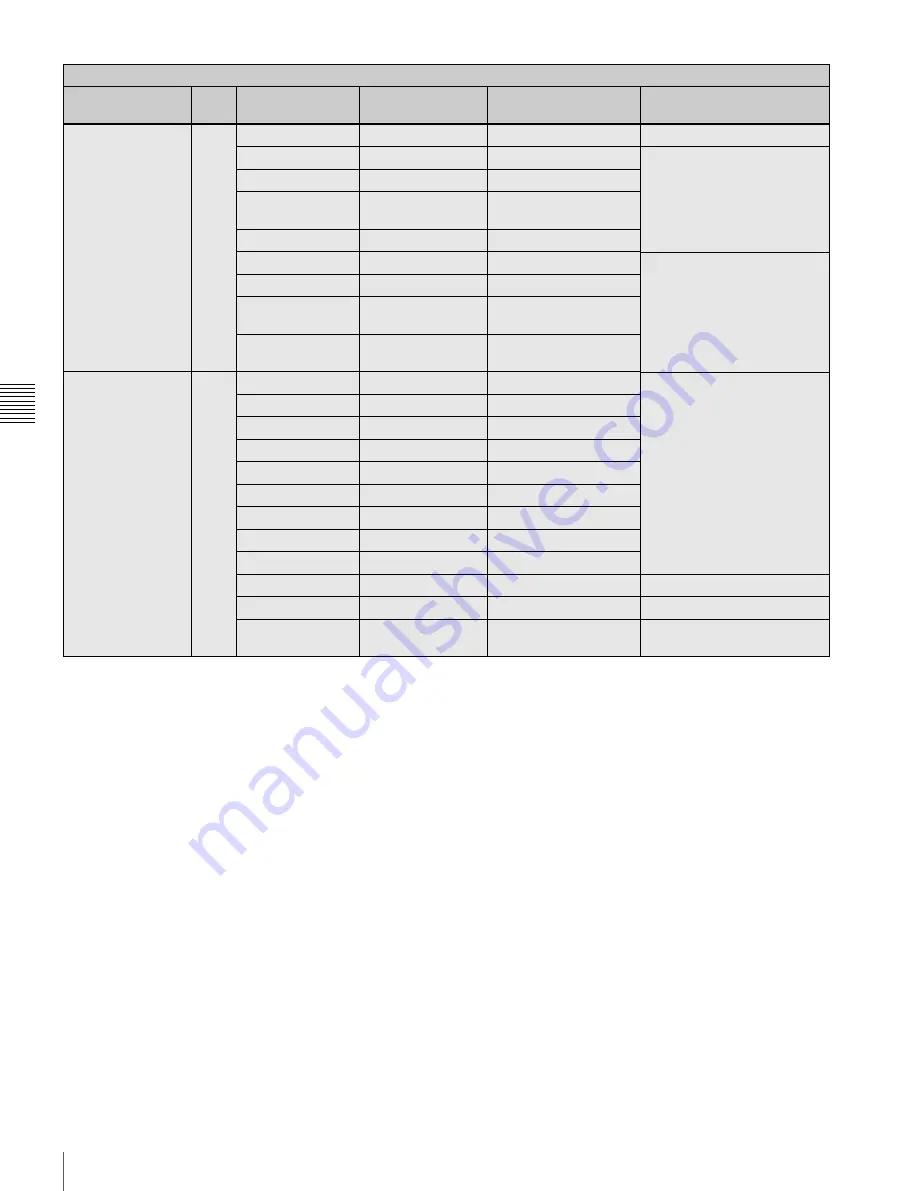
74
Menu List
Cha
p
te
r 4
Men
u
Con
fig
ur
at
ion an
d D
e
ta
iled
S
e
tt
in
gs
<PB MIX
SETTING>
Setting for mixing
the playback picture
09
(U08)
MIX TYPE
MIX
MIX, WIPE
MIX
DIRECTION
CAM
CAM, PB
MODE
Y-MIX
Y-MIX, WIRE(W),
WIRE(B)
LEVEL
80%
0 to 80%
WIPE
LAYOUT
HOR
HOR, VERT
PB POSITION
HOR: RIGHT
VERT: BOTTOM
HOR: RIGHT, LEFT
VERT: BOTTOM, TOP
BOUNDARY
HOR: 960
VERT: 540
HOR: 0 to 1920
VERT: 0 to 1080
<SHUTTER
ASSIGN>
Setting the step
shutter values
10
(U10)
STEP
[deg] column: Shutter angle
value settings
[sec] column: The converted
speed values depending
on the selected FPS value
are displayed.
1
216.0
360.0 to 4.3
2
180.0
360.0 to 4.3
3
172.8
360.0 to 4.3
4
150.0
360.0 to 4.3
5
144.0
360.0 to 4.3
6
90.0
360.0 to 4.3
7
45.0
360.0 to 4.3
8
22.5
360.0 to 4.3
ADD
Execute by ENTER.
To add a step shutter value
DEL
Execute by ENTER.
To delete a step shutter value
PRESET
Execute by ENTER.
To resume the factory- set
step shutter settings
OPERATION menu
Page title &
purpose
No.
Item
Default
Settings
Remarks
















































