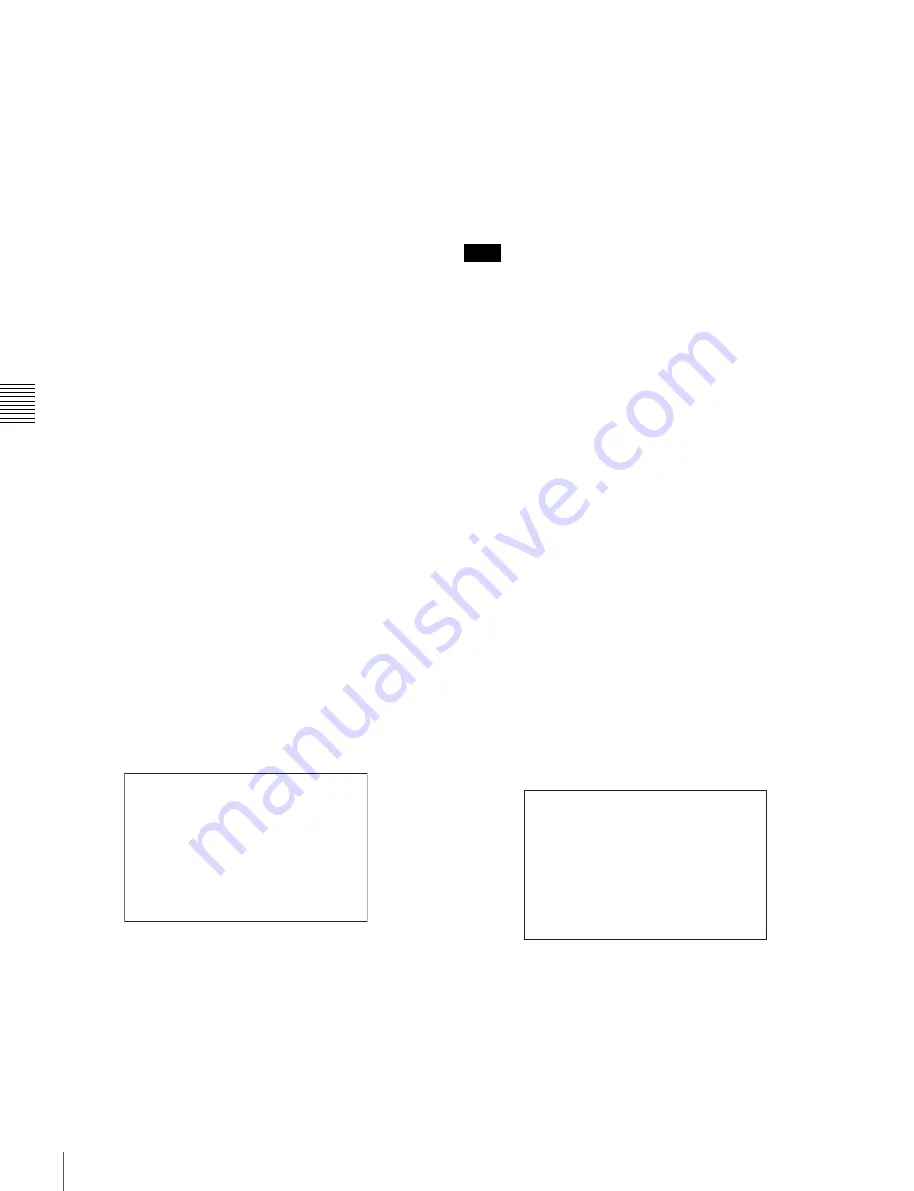
102
Editing the USER Menu
Cha
p
te
r 4
Men
u
Con
fig
ur
at
ion an
d D
e
ta
iled
S
e
tt
in
gs
7
Add the remaining items by repeating steps
4
to
6
.
You can add up to 10 items on one page.
To delete items from a page
Proceed as follows:
1
Move the pointer to the item to be deleted, and push on
the MENU SEL/ENTER dial.
The EDIT FUNCTION screen appears.
2
Select “DELETE,” and push on the MENU SEL/
ENTER dial.
The previously displayed page appears again, and the
message “DELETE OK? Yes
c
No” appears at the
upper right.
3
To delete, turn the MENU SEL/ENTER dial to move
the pointer to “YES,” and push on the MENU SEL/
ENTER dial.
To change the order of items on a page
Proceed as follows:
1
Turn the MENU SEL/ENTER dial to move the pointer
to the item to be moved, then push on the MENU SEL/
ENTER dial.
The EDIT FUNCTION screen appears.
2
Select “MOVE” then push on the MENU SEL/ENTER
dial.
The previously displayed page appears again.
3
Turn the MENU SEL/ENTER dial to move the pointer
to the position where you wish to move the item, then
push on the MENU SEL/ENTER dial.
The item selected in step
1
moves to the position that
you selected in step
3
.
In the above example, “AS1” is moved to the top and
the other items are moved down one line.
To insert a blank line
Proceed as follows:
1
Turn the MENU SEL/ENTER dial to move the pointer
to the item above which you wish to insert a blank line.
The EDIT FUNCTION screen appears.
2
Select “BLANK” then push on the MENU SEL/
ENTER dial.
The previously displayed page appears again, and a
blank line is inserted above the specified item.
You cannot insert a blank line on a page where 10 items
have already been registered.
Adding/deleting/replacing pages
You can add a new page to the USER menu, delete a page
from the USER menu or replace pages, using the EDIT
PAGE of the USER MENU CUSTOMIZE menu.
To add a page
Proceed as follows:
1
Select “USER MENU CUSTOMIZE” on the TOP
MENU screen.
If this is the first time the USER MENU CUSTOMIZE
menu has been displayed, the CONTENTS page of the
menu appears. If the menu has been used before, the
last accessed page appears.
2
If the CONTENTS page is displayed, turn the MENU
SEL/ENTER dial to move the pointer to “EDIT
PAGE”, then push on the MENU SEL/ENTER dial to
display the EDIT PAGE screen.
If a different page is displayed, turn the MENU SEL/
ENTER dial until the EDIT PAGE screen appears,
then push on the MENU SEL/ENTER dial to select the
page.
3
Turn the MENU SEL/ENTER dial to move the pointer
to where you wish to add the page, then push on the
MENU SEL/ENTER dial.
The EDIT FUNCTION screen appears.
ITEM MOVE ESC
xx
c
VF OUT : COLOR
VF DETAIL : OFF
MARKER : ON
CURSOR : OFF
ZEBRA SW : OFF
: 1
z
AS1 : OFF
Note
EDIT PAGE E01 ESC
xx
c
01.<VF DISPLAY>
02.<'!' IND>
03.<MARKER SETTING>
04.<VF DETAIL>
05.<ZEBRA>
06.<MONITOR OUTPUT>
07.<PB/MONI LUT>
08.<PB MIX SETTING>
09.<CHAR/MARK MIX>
10.<SHUTTER ASSIGN>






























