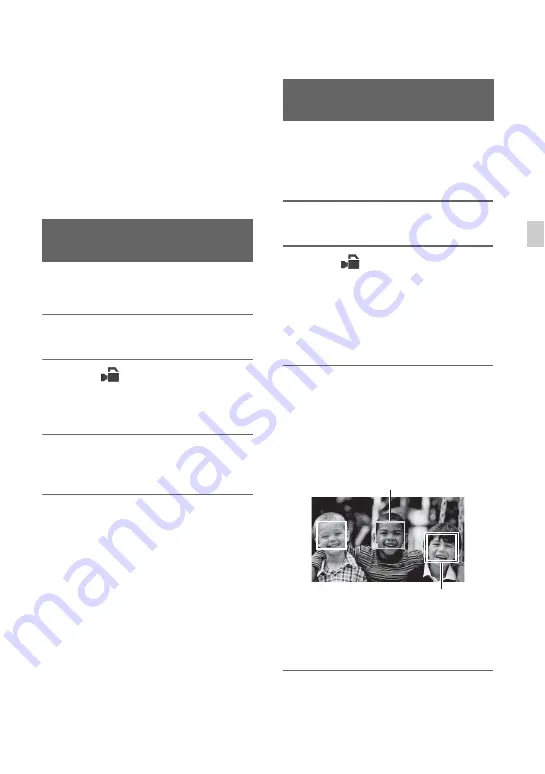
41
Re
co
rd
in
g
b
Notes
• Even though the image appears expanded on the
LCD screen, the recorded image is not
expanded.
z
Tips
• You can change the magnification ratio with
[EXPANDED FOCUS MAG] (p. 95).
• You can assign this function to an ASSIGN
You can focus on the point where you touch
on the LCD screen.
1
Press the MENU button
E
.
2
Select
(CAMERA SET)
t
[SPOT FOCUS] with the SEL/
PUSH EXEC dial
D
.
3
Touch the point to be focused on
the LCD screen.
b
Notes
• [SPOT FOCUS] is available only when the
FOCUS switch
B
is set to MAN.
z
Tips
• You can assign this function to an ASSIGN
To cancel the spot focus
Press the MENU button
E
.
The camcorder detects the face and focuses
on it (The default setting is [OFF]). You can
use this function when the FOCUS switch
B
is set to AUTO.
1
Press the MENU button
E
.
2
Select
(CAMERA SET)
t
[FACE DETECTION]
t
[ON] or
[OFF] with the SEL/PUSH EXEC
dial
D
.
When the faces are detected, frames
appear on the LCD screen.
3
Move the selection cursor
(orange colored frame), and
select the priority face with the
SEL/PUSH EXEC dial
D
, then
press the dial.
The frame on the priority face changes
to a double frame.
Focusing by touching the LCD
screen (Spot focus)
Focusing on a detected face
(Face detection)
Selection cursor
(orange colored frame)
Priority face frame
(double frame)
Continued
,






























