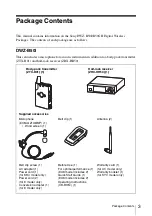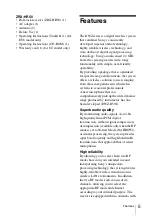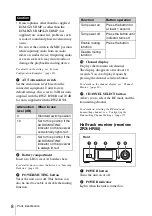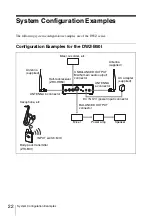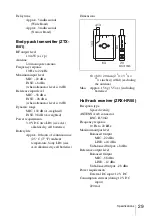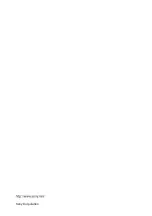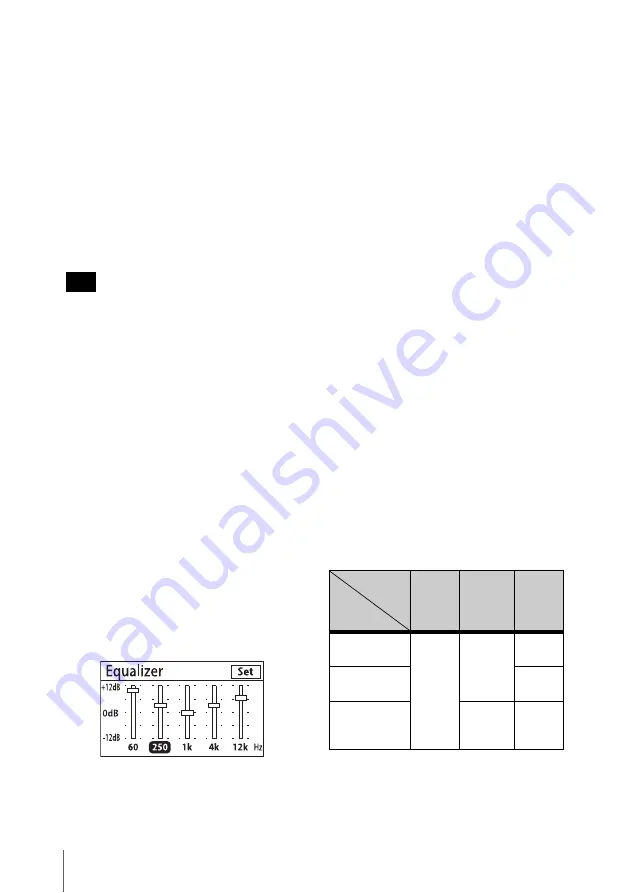
16
Receiver Settings
Select a value that is close to the length
of cable normally used.
OFF / 1m(3ft) / 1.5m(5ft) / 2m(7ft) /
3m(10ft) / 4.5m(15ft) / 6m(20ft) /
7.5m(25ft) / 9m(30ft) / 12m(40ft) /
15m(50ft) / 18m(60ft) / 21m(70ft) /
24m(80ft) / 27m(90ft) / 30m(100ft)
4
Select [Set].
This completes the configuration, and
the main screen appears again.
The cable tone generator will be applied
before the equalizer.
Configuring the equalizer
Configure the equalizer. Under factory
default settings, the equalizer is set to 0 dB
for each frequency and the function itself is
set to [OFF].
1
In the [Setup] screen, select [Audio
Setup].
The [Audio Setup] screen appears.
2
Select [Equalizer].
The [Equalizer] screen appears.
3
Select [ON] to enable the equalizer
function, or [OFF] to disable it.
If you select [ON], the equalizer
settings screen appears.
If you select [OFF], configuration is
complete and the main screen appears
again.
4
Select the frequency for which you
want to adjust the level, and adjust the
setting.
5
Select [Set].
The setting value is saved.
To cancel the setting, press the ESC
button.
Configuring the transmitter
muting function for the output
connectors
You can select whether to enable the
muting function controlled by the
transmitter for the audio output of each
output connector. The factory default
setting is [To Balanced & Main Only].
1
In the [Setup] screen, select [Audio
Setup].
The [Audio Setup] screen appears.
2
Select [TX Muting].
The [Apply TX Muting] screen
appears.
3
Select the connectors for which you
want the muting function enabled.
This completes the configuration, and
the main screen appears again.
Tip
Screen
display
Connector
To All
Outputs
To
Balanced
& Main
Only
To AUX/
Tuner
Only
BALANCED
OUTPUT
Enabled
Enabled
–
UNBALANCED
OUTPUT MAIN
–
UNBALANCED
OUTPUT AUX/
TUNER
–
Enabled
Summary of Contents for DWZ-B50GB
Page 31: ...Sony Corporation ...