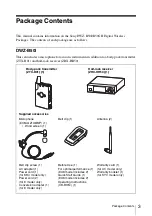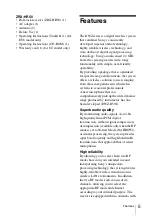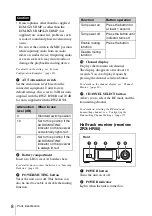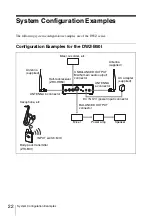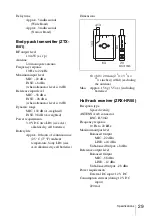15
Receiver Settings
To select the channel
1
In the [Setup] screen, select [Channel
Setup].
The [Channel Setup] screen appears.
2
Specify the channel using one of the
following methods.
When configuring settings using method
A
or
B
, turn off all transmitters
beforehand.
A
Select [Best Channel Selection]
The channel with the least
interference will be configured
automatically.
When using multiple channels, turn
on the transmitters one at a time
while the configuring settings.
A
Turn off all transmitters.
B
Select [Best Channel
Selection] for the first receiver.
C
Align the channel of the first
transmitter.
D
While the first transmitter is
still turned on, select [Best
Channel Selection] for the
second receiver.
E
Align the channel of the
second transmitter.
B
Select [Clear Channel Scan]
The interference status of each
channel in the selected RF mode is
displayed.
The lengths of the bars indicate the
strength of the interference.
Select the channel with the least
interference.
C
Select [Manual Setup]
Configure the channel manually.
Select the channel you want to use.
This completes the configuration, and
the main screen appears again.
If you change the channel setting, be sure to
change the channel setting on the
transmitter to the same channel. If the
receiver channel and transmitter channel
are not identical, audio will not be output.
Configuring the cable tone
generator
The cable tone generator is a function that
modifies sound properties to simulate the
quality of a wired cable connection. The
factory default setting is OFF.
1
In the [Setup] screen, select [Audio
Setup].
The [Audio Setup] screen appears.
2
Select [Cable Tone Generator].
The [Cable Tone Generator] screen
appears.
3
Select a value for the cable tone
generator.
Note
Caution
Summary of Contents for DWZ-B50GB
Page 31: ...Sony Corporation ...