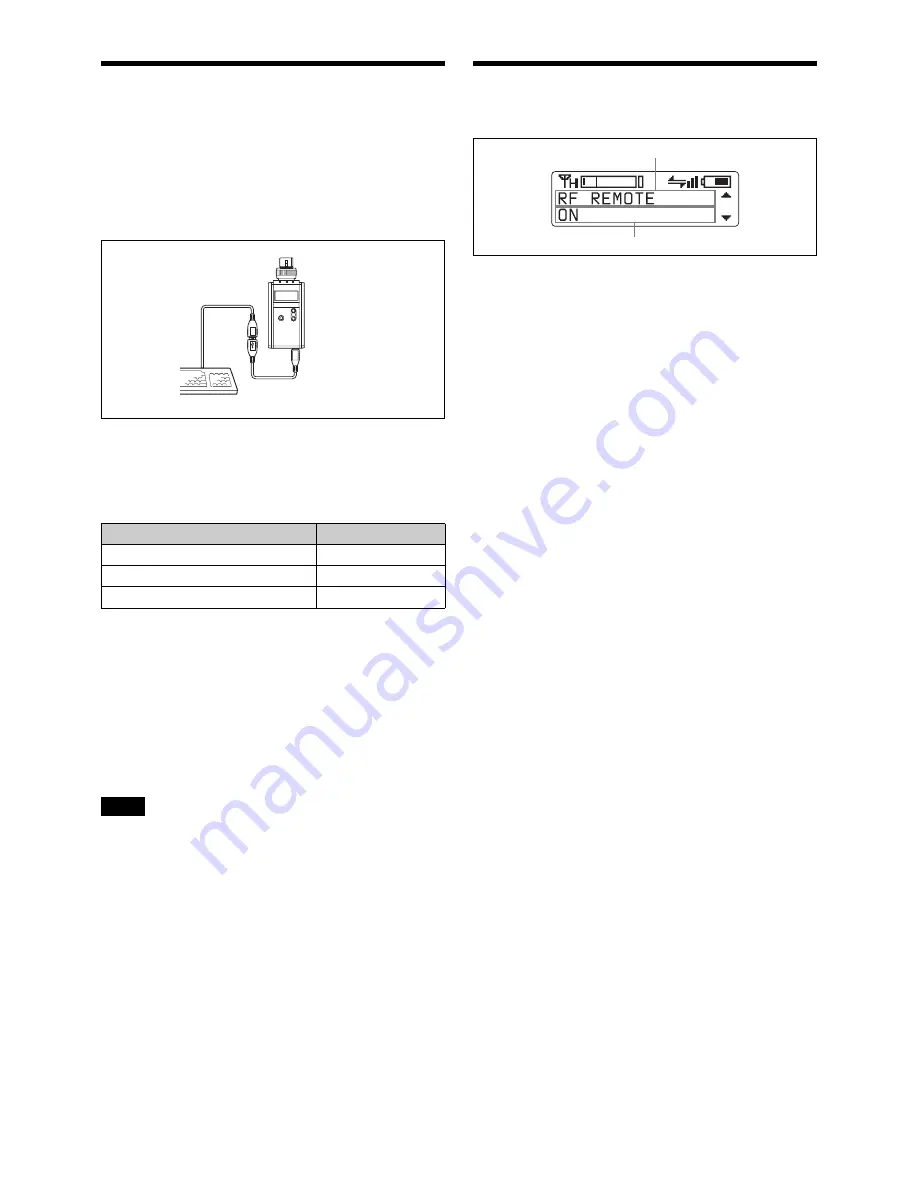
10
Using a USB Keyboard
Connecting an optional USB keyboard to the transmitter
allows you to perform menu operations and enter your
name and password for the encrypted transmission
function from the keyboard.
A Micro USB connector is used on the transmitter. For this
reason, use the supplied USB adapter cable.
Menu operations with a USB keyboard
You can use a USB keyboard to perform the same menu
operations that you do on the transmitter.
The transmitter buttons correspond to the following keys
on a USB keyboard:
To enter a text
With a USB keyboard, you can enter names and passwords
for encrypted transmissions.
Characters that can be entered from a USB
keyboard:
(space), 0, 1, 2, 3, 4, 5, 6, 7, 8, 9, A, B, C, D,
E, F, G, H, I, J, K, L, M, N, O, P, Q, R, S, T, U, V, W, X,
Y, Z, !, #, &, $, @, +, -, =, _, (, ), [, ]
(Passwords may consist of the numbers 0 to 9 and letters A
to Z only.)
Special key:
Backspace (BS) and Delete (DEL) keys.
• The number keys on the keyboard cannot be used.
• This transmitter is compatible with English-language
keyboards only.
• USB keyboards with multiple functions, such as USB
hub and pointing device, cannot be used.
• Power to the connected keyboard is supplied by the USB
connector on the transmitter. The power rating is
100 mA. Keyboards that consume more power than that
cannot be used.
• Do not leave the transmitter connected to the keyboard
when not in use. If you do, the batteries in the transmitter
will be drained more quickly.
• Text editing should be done with the alphabet, BS, DEL,
and Enter keys.
Basic Menu Operations
1
Press the + or – button repeatedly until the function to
be set appears.
2
Hold down the SET button until the item to be set
flashes.
3
Press the + or – button to change the setting.
4
Press the SET button to enter the setting.
Types of menu:
• NAME (transmitter name) setting
• BAND (frequency band) selection
• GP/CH (group/channel) selection
• RF POWER (RF transmission power) setting
• INPUT LEVEL (audio input level) setting
• LCF (low-cut filter) setting
• POWER SAVE setting
• BATTERY TYPE (battery type) setting
• TIME (accumulated use time) indication
• +48V (+48 V power supply) setting
• ENCRYPTION (encrypted transmission function)
setting
• CODEC MODE (audio codec mode) setting
• MAX RF POWER (maximum RF output power) setting
• INTERNAL SG (internal signal generator)
• POWER SW LOCK (POWER switch lock) function
• RF REMOTE (wireless remote control) function
• BRIGHTNESS (display brightness) setting
• DIMMER MODE (automatic dimming of the display)
setting
• FACTORY PRESET (factory setting) function
• VERSION (software version) indication
Buttons on the transmitter
USB keyboard
SET
ENTER
+
R
–
r
Notes
USB adapter cable
(supplied)
Function name
Item to be set
Summary of Contents for DWT-P01N
Page 20: ...Sony Corporation ...




















