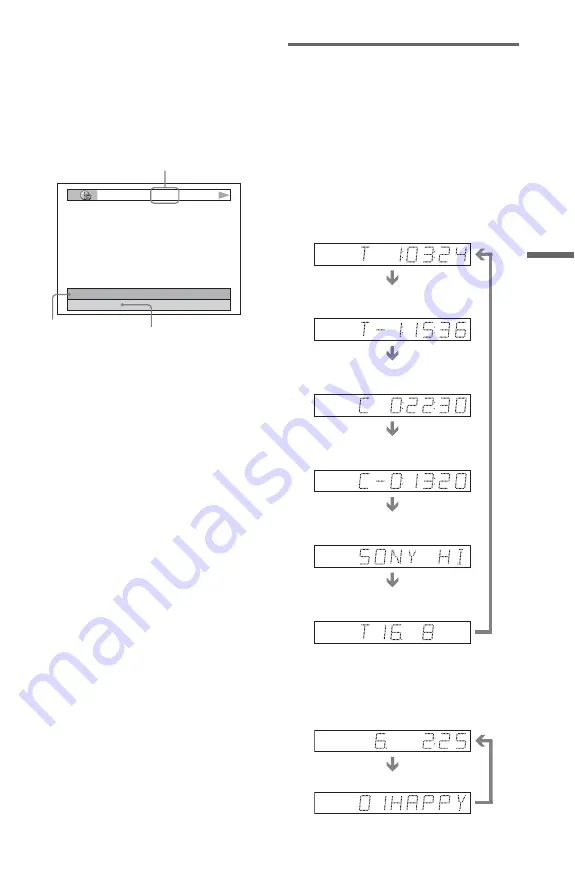
51
Vi
e
w
ing
In
fo
rm
at
io
n
Ab
out
t
h
e
D
is
c
To check DATA CD (MP3 audio) album
name, etc.
By pressing TIME/TEXT while playing MP3
audio tracks on a DATA CD, you can display
the name of an album/track and the audio bit
rate (the amount of data per second of the
current audio) on your TV screen.
Checking the information on the
front panel display
You can view the time information and text
displayed on the TV screen also on the front
panel display. The information on the front
panel display changes as follows when you
change the time information on your TV
screen.
When playing a DVD VIDEO or DVD-RW
When playing a DATA CD (MP3 audio)
T
17:30
128k
JAZZ
RIVER SIDE
Bit rate
Album name
Track name
Playing time of the current title
Remaining time of the current title
Playing time of the current chapter
Remaining time of the current
chapter
Text
Current title and chapter number
(returns to top automatically)
Playing time and number of the
current track
Track name
,
continued






























