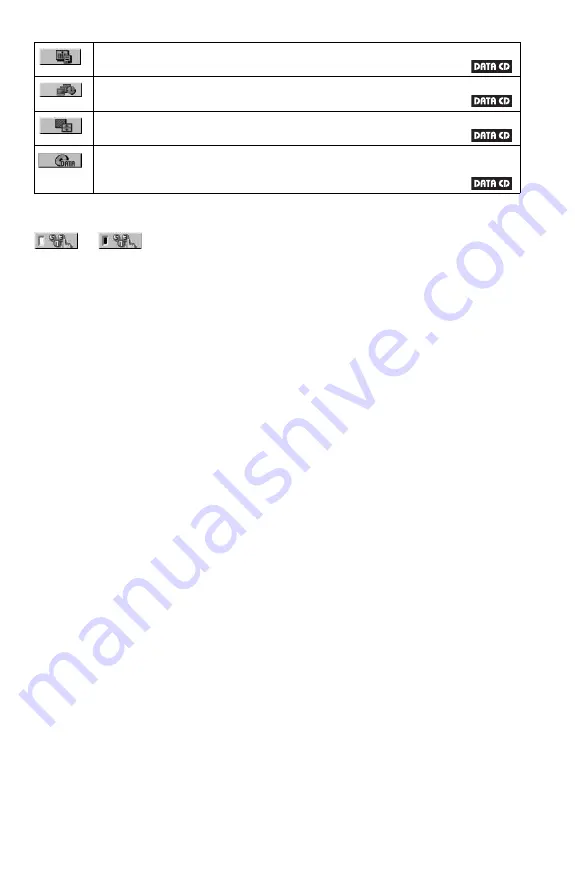
17
z
Hint
The Control Menu icon indicator lights up in green
when you select any item
except “OFF.” (“PROGRAM,” “SHUFFLE,”
“REPEAT,” “A-B REPEAT,” “SHARPNESS”
only). The “ORIGINAL/PLAY LIST” indicator
lights up in green when you select “PLAY LIST”
(default setting). The “MULTI/2CH” indicator
lights up in green when you select the multi-channel
playback area on a Super Audio CD. The “AV
ALIGNMENT” indicator lights up in green when
set to more than 0 ms.
DATE (page 65)
Displays the date the picture was taken by a digital camera.
INTERVAL (page 68)
Specifies the duration for which the slides are displayed on the screen.
EFFECT (page 68)
Selects the effects to be used for changing slides during a slide show.
MODE (MP3, JPEG) (page 67)
Selects the data type; MP3 audio track (AUDIO), JPEG image file (IMAGE) or both
(AUTO) to be played when playing a DATA CD.
t
















































