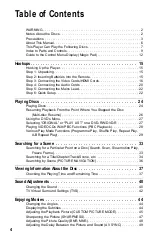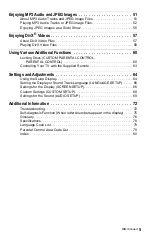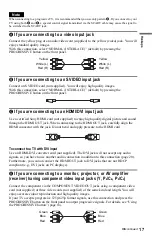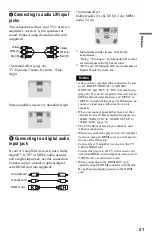9
Index to Parts and Controls
For more information, see the pages indicated in parentheses.
Front panel
A
[
/
1
(on/standby) button (24)
B
Disc tray (24)
C
Front panel display (10)
D
HDMI* (High-Definition Multimedia
Interface) indicator (17, 66, 69, 77)
Lights up when the HDMI OUT jack is
correctly connected to a HDCP (High-
bandwidth Digital Content Protection)
compliant device with HDMI or DVI
(Digital Visual Interface) input.
E
A
F
H
(play) button (24)
G
x
(stop) button (25)
H
.
/
>
(previous/next) buttons (33)
I
PROGRESSIVE button/indicator (18)
Lights up when the player outputs
progressive signals.
J
Remote sensor (15)
* This player is based on version 1.1 of High-
Definition Multimedia Interface Specifications.
This DVD player incorporates High-Definition
Multimedia Interface (HDMI™) technology.
HDMI, the HDMI logo and High-Definition
Multimedia Interface are trademarks or registered
trademarks of HDMI Licensing LLC.
Rear panel
A
HDMI OUT (high-definition
multimedia interface out) jack (16)
B
DIGITAL OUT (OPTICAL) jack (20)
C
DIGITAL OUT (COAXIAL) jack (20)
D
LINE OUT L/R (AUDIO) jacks (20)
E
F
LINE (RGB) - TV jack (16)
G
S VIDEO OUT jack (16)
H
COMPONENT VIDEO OUT jacks
(16) (Y, P
B
/C
B
, P
R
/C
R
)
VIDEO
LINE OUT
S VIDEO OUT
P
R
/C
R
Y
P
B
/C
B
COAXIAL
DIGITAL OUT
OPTICAL
HDMI OUT
LINE
(RGB)
-TV
L
,
continued
Summary of Contents for DVP-NS76H
Page 1: ...2 666 956 12 1 Operating Instructions 2006 Sony Corporation DVP NS76H CD DVD Player ...
Page 82: ......
Page 83: ......