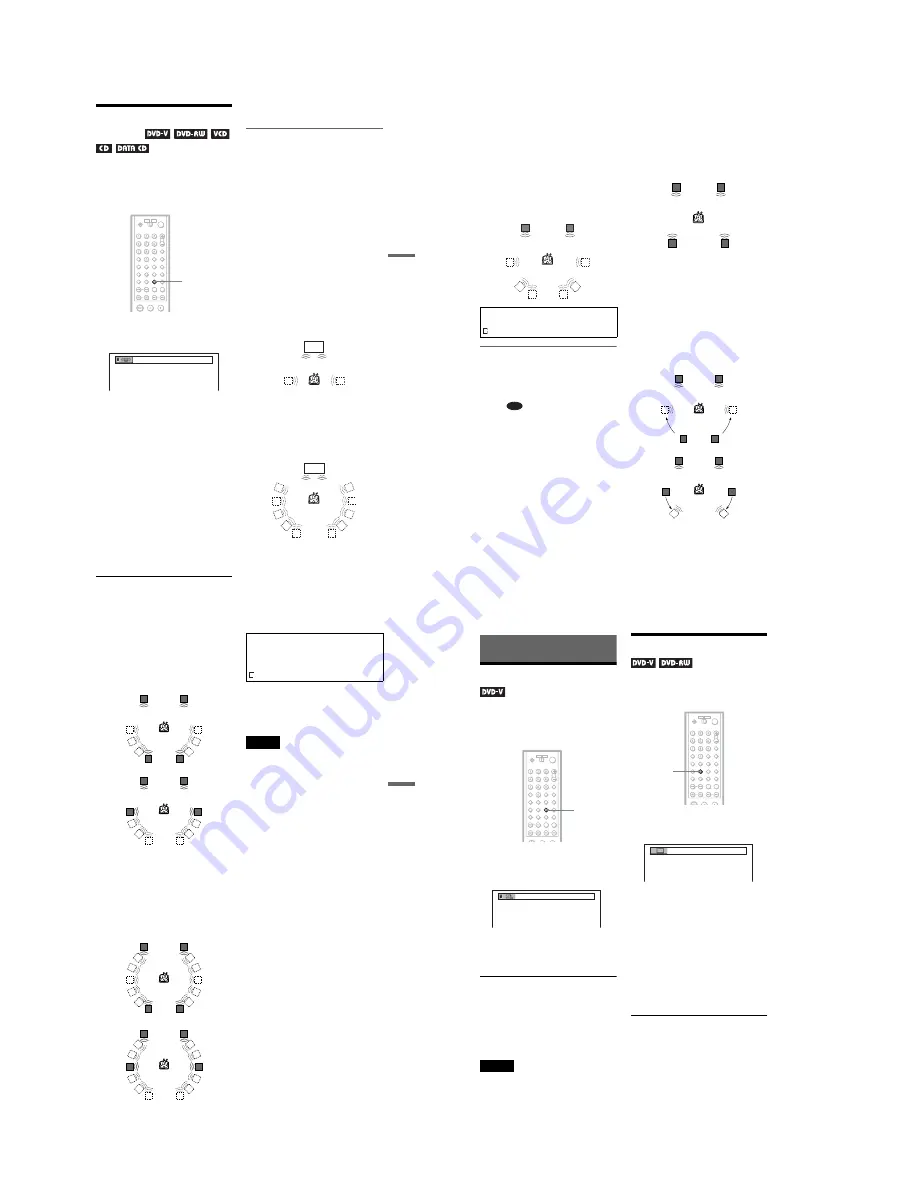
1-14
57
Sou
nd Adj
us
tm
en
ts
SURROUND Mode
Settings
You can enjoy surround sounds while playing
discs including Dolby Digital, DTS, and
MPEG audio DVDs, even if you have only 2
or 4 speakers. Select the surround mode that
best suits your speaker setup.
1
Press SUR during playback.
The following display appears.
2
Press SUR repeatedly to select
one of the surround modes.
Refer to the following explanations given
for each item.
◆
For 2 speaker setups
• TVS DYNAMIC
• TVS WIDE
• TVS NIGHT
• TVS STANDARD
◆
For 4 to 6 speaker setups
(If you select “NONE” in the setting of
“REAR” in “SPEAKER SETUP”(page
81), you cannot select these modes.)
• NORMAL SURROUND
• ENHANCED SURROUND
• VIRTUAL REAR SHIFT
• VIRTUAL MULTI REAR
• VIRTUAL MULTI DIMENSION
To cancel the setting
Select “OFF” in step 2.
For 2 speaker setups
When you connect a stereo TV or 2 front
speakers, TVS (TV Virtual Surround) lets
you enjoy surround sound effects by using
sound imaging to create virtual rear speakers
from the sound of the front speakers (L: left,
R: right) without using actual rear speakers.
If the player is set up to output the signal from
the DIGITAL OUT (OPTICAL or
COAXIAL) jack, the surround effect will be
heard only when “DOLBY DIGITAL” and
“DTS” are set to “D-PCM” and “MPEG” is
set to “PCM” (DVP-NS915V only) in
“AUDIO SETUP”(page 79).
◆
TVS DYNAMIC
Creates one set of virtual rear speakers from
the sound of the actual front speakers (L, R)
as shown below.
This mode is effective when the distance
between the front L and R speakers is short,
such as with built-in speakers on a stereo TV.
◆
TVS WIDE
Creates five sets of virtual rear speakers from
the sound of the actual front speakers (L, R)
as shown below.
This mode is effective when the distance
between the front L and R speakers is short,
such as with built-in speakers on a stereo TV.
SUR
TVS DYNAMIC
TV
TV
,
continued
58
◆
TVS NIGHT
Large sounds, such as explosions, are
suppressed, but the quieter sounds are
unaffected. This feature is useful when you
want to hear the dialog and enjoy the
surround sound effects of “TVS WIDE” at
low volume.
◆
TVS STANDARD
Creates three sets of virtual rear speakers
from the sound of the actual front speakers
(L, R) as shown below. This mode is effective
when you use 2 separate front speakers.
For 4 to 6 speaker setups
You can enjoy the following surround effects
by using the 2 front speakers and 2 rear
speakers.
Connect the player to the amplifier (receiver)
with the
connection (page 27).
You can experience Dolby Surround (Pro
Logic) sounds or Digital Cinema Sound
(DCS). DCS uses sound imaging to shift the
sound of the rear speakers away from the
actual speaker position or create entire sets of
virtual rear speakers from one set of actual
rear speakers. “VIRTUAL REAR SHIFT,”
“VIRTUAL MULTI REAR,” and
“VIRTUAL MULTI DIMENSION” make
use of this technology.
◆
NORMAL SURROUND
Software with 2 channel audio signals is
decoded with the Dolby Surround (Pro Logic)
decoder to create surround effects. The rear
speakers will emit identical monaural sounds.
If you are using a center speaker, the
appropriate sounds for the center speaker will
be delivered.
◆
ENHANCED SURROUND
Provides a greater sense of presence from a
Dolby Surround (Pro Logic) source with a
monaural rear channel signal. Produces a
stereo like effect in the rear channels.
◆
VIRTUAL REAR SHIFT
Shifts the sound of the rear speakers away
from the actual speaker position.
The shift position differs according to
“REAR” or “SIDE” setting of the rear
speakers (page 81).
L: Front speaker (left)
R: Front speaker (right)
: Virtual speaker
L
R
D-1
L
R
RS
LS
LS
RS
L
R
L
LS
RS
R
REAR
SIDE
59
Sou
nd Adj
us
tm
en
ts
◆
VIRTUAL MULTI REAR
Creates an array of virtual rear speakers from
a single set of actual rear speakers.
The position of the virtual rear speakers
differs according to “REAR” or “SIDE”
setting of the rear speakers (page 81).
◆
VIRTUAL MULTI DIMENSION
Creates an array of virtual rear speaker
positions higher than the listener from a
single set of actual rear speakers.
This mode creates five sets of virtual speakers
surrounding the listener at approximately a
30
°
angle of elevation. The effect differs
according to “REAR” or “SIDE” setting of
the rear speakers (page 81).
z
Hints
• You can select “SURROUND” by pressing the
SURROUND button on the player.
• You can also select “SURROUND” from the
Control Menu (page 13).
Notes
• To enjoy the multichannel audio through the
5.1CH OUTPUT jacks, correctly set each speaker
position and distance (page 81).
• When the playing signal does not contain a signal
for the rear speakers, it may be difficult to hear the
surround effect.
• When you select one of the TVS modes, the
player does not output the sound of center
speaker.
• When you select one of the surround modes, turn
off the surround setting of the connected TV or
amplifier (receiver).
• Make sure that your listening position is between
and at an equal distance from your speakers, and
that the speakers are located in similar
surroundings.
• “TVS NIGHT” only works with Dolby Digital
discs. However, not all discs will respond to the
“TVS NIGHT” function in the same way.
• If you use the DIGITAL OUT (OPTICAL or
COAXIAL) jack and set “DOLBY DIGITAL” to
“DOLBY DIGITAL,” “DTS” to “DTS,” and
“MPEG” to “MPEG” in “AUDIO SETUP”,
sound will come from your speakers but it will not
have the SURROUND effect.
• If the player is set up to output the signal from the
DIGITAL OUT (OPTICAL or COAXIAL) jack,
the TVS effect will not be heard when you play a
CD.
L
LS
RS
R
L
R
LS
RS
REAR
SIDE
LS
RS
L
R
L
R
LS
RS
REAR
SIDE
L: Front speaker (left)
R: Front speaker (right)
LS: Rear speaker (left)
RS: Rear speaker (right)
: Virtual speaker
60
Enjoying Movies
Changing the Angles
If various angles (multi-angles) for a scene
are recorded on the DVD VIDEO, “ANGLE”
appears in the front panel display. This means
that you can change the viewing angle.
1
Press ANGLE during playback.
The number of the angle appears on the
display.
2
Press ANGLE repeatedly to select
the angle number.
The scene changes to the selected angle.
z
Hints
• You can display all the angles recorded on the
disc on the same screen, and start playback
directly from the chosen angle. The angles are
displayed on a screen divided into 9 sections
(page 50).
• You can also select “ANGLE” from the Control
Menu (page 13).
Note
Depending on the DVD VIDEO, you may not be
able to change the angles even if multi-angles are
recorded on the DVD VIDEO.
Displaying the Subtitles
If subtitles are recorded on the discs, you can
change the subtitles or turn them on and off
whenever you want while playing a DVD.
1
Press SUBTITLE during playback.
The following display appears.
2
Press SUBTITLE repeatedly to
select the setting.
◆
When playing a DVD VIDEO
Select the language.
Depending on the DVD VIDEO, the
choice of language varies.
When 4 digits are displayed, they
indicate a language code. Refer to
“Language Code List” on page 91 to see
which language the code represents.
◆
When playing a DVD-RW
Select “ON.”
To turn off the subtitles
Select “OFF” in step 2.
z
Hint
You can also select “SUBTITLE” from the Control
Menu (page 13).
ANGLE
2
SUBTITLE
1:ENGLISH






























