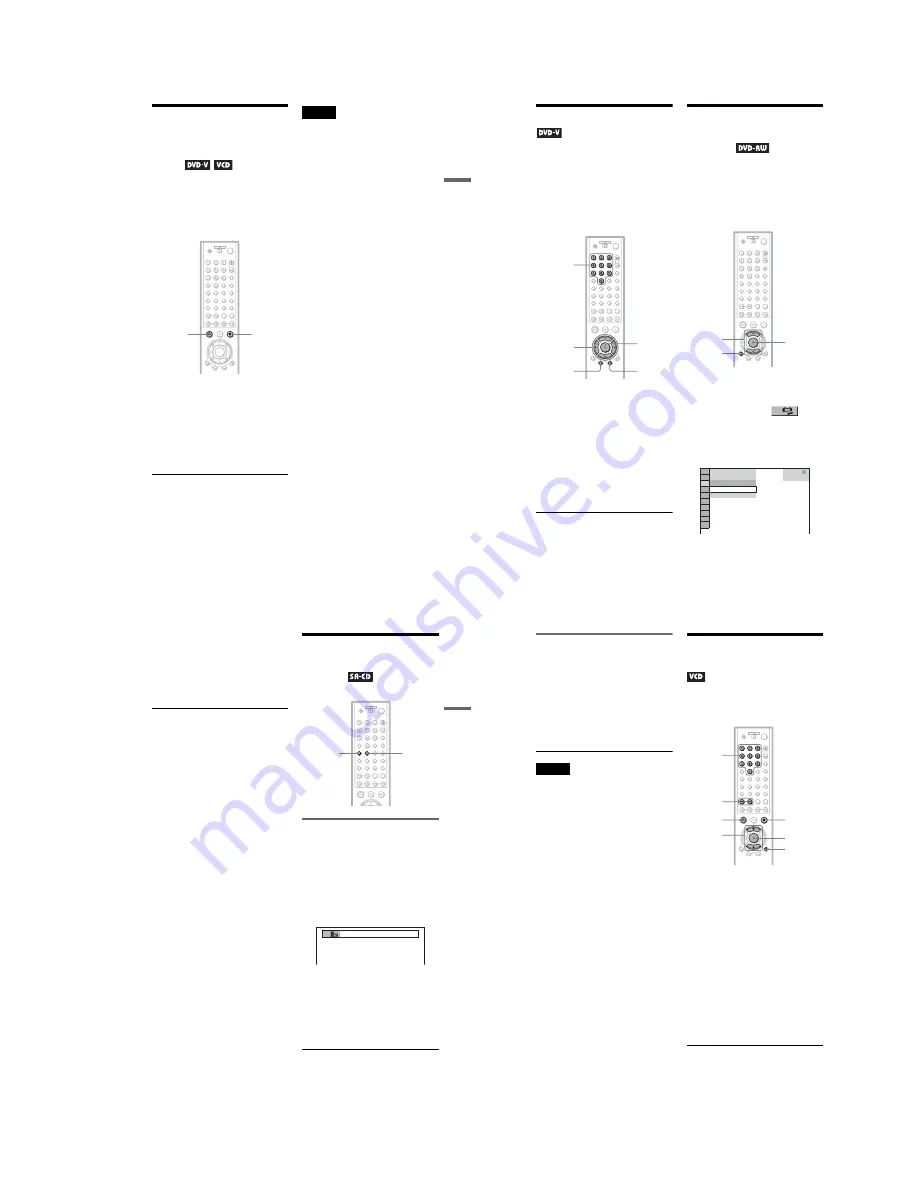
1-9
37
Pl
ay
in
g Di
sc
s
Resuming Playback From
the Point Where You
Stopped the Disc
(Multi-disc
Resume)
The player stores the point where you stopped
the disc for up to 40 discs and resumes
playback the next time you insert the same
disc. When you store a resume playback point
for the 41st disc, the resume playback point
for the first disc is deleted.
1
While playing a disc, press
x
to
stop playback.
“RESUME” appears on the front panel
display.
2
Press
H
.
The player starts playback from the point
where you stopped the disc in step 1.
z
Hints
• To play from the beginning of the disc, press
x
twice, then press
H
.
• For DVD-RWs in VR mode, CDs, Super Audio
CDs, and DATA CDs, the player remembers the
resume playback point for the current disc unless
the disc tray is opened, the power cord is
disconnected, or only for DATA CDs, the player
enters standby mode.
Notes
• “MULTI-DISC RESUME” in “CUSTOM
SETUP” must be set to “ON” (default) for this
function to work (page 78).
• The resume playback point for the current disc is
cleared when:
– you change the play mode.
– you change the settings on the Setup Display.
• Resume Play does not work during Shuffle Play
and Program Play.
• This function may not work with some discs.
H
x
38
Using the DVD’s Menu
A DVD is divided into long sections of a
picture or a music feature called “titles.”
When you play a DVD which contains
several titles, you can select the title you want
using the TOP MENU button.
When you play DVDs that allow you to select
items such as the language for the subtitles
and the language for the sound, select these
items using the MENU button.
1
Press TOP MENU or MENU.
The disc’s menu appears on the TV
screen.
The contents of the menu vary from disc
to disc.
2
Press
C
/
X
/
x
/
c
or the number
buttons to select the item you want
to play or change.
3
Press ENTER.
z
Hint
The disc’s menu also appears when the TOP MENU
or MENU button on the player is pressed.
Selecting “ORIGINAL” or
“PLAY LIST” on a DVD-
RW Disc
Some DVD-RW discs in VR (Video
Recording) mode have two types of titles for
playback: originally recorded titles
(ORIGINAL) and titles that can be created on
recordable DVD players for editing (PLAY
LIST). You can select the type of titles to be
played.
1
Press DISPLAY in stop mode.
The Control Menu appears.
2
Press
X
/
x
to select
(ORIGINAL/PLAY LIST), then press
ENTER.
The options for “ORIGINAL/PLAY
LIST” appear.
Number
buttons
ENTER
MENU
TOP MENU
C
/
X
/
x
/
c
DISPLAY
X
/
x
ENTER
1 8 ( 3 4 )
1 2 ( 2 7 )
DVD-RW
PLAY LIST
PLAY LIST
ORIGINAL
STOP
39
Pl
ay
in
g Di
sc
s
3
Press
X
/
x
to select the setting.
• PLAY LIST: plays the titles created
from “ORIGINAL” for editing.
• ORIGINAL: plays the titles originally
recorded.
4
Press ENTER.
To turn off the Control Menu
Press DISPLAY repeatedly until the Control
Menu is turned off.
Selecting a Playback
Area for a Super Audio
CD Disc
Selecting a playback area on a 2
c Multi-channel Super
Audio CD
Some Super Audio CDs consist of a 2 channel
playback area and a multi-channel playback
area. You can select the playback area you
want to listen to.
1
Press SACD MULTI/2CH in stop mode.
The following display appears.
2
Press SACD MULTI/2CH repeatedly to
select the item.
• MULTI: plays a multi-channel
playback area.
• 2CH: plays a 2 channel playback area.
The “MULTI” indicator in the front
panel display lights up when playing a
multi-channel playback area.
z
Hint
You can also select “MULTI/2CH” from the
Control Menu (page 13).
SACD
MULTI/2CH
SACD/CD
2CH
,
continued
40
Selecting a playback layer when
playing a hybrid Super Audio CD
Some Super Audio CDs consist of an HD
layer and a CD layer. You can select the
playback layer you want to listen to.
Press SACD/CD in stop mode.
Each time you press the button, an HD layer
or a CD layer is alternately selected. When
playing a CD layer, the “CD” indicator in the
front panel display lights up.
Notes
• For details about Super Audio CD discs, see page
88.
• Each play mode function works only within the
selected layer or playback area.
Playing VIDEO CDs With
PBC Functions
(PBC Playback)
PBC (Playback Control) allows you to play
VIDEO CDs interactively by following the
menu on the TV screen.
1
Start playing a VIDEO CD with PBC
functions.
The menu for your selection appears.
2
Select the item number you want
by pressing
X
/
x
or the number
buttons.
3
Press ENTER.
4
Follow the instructions in the
menu for interactive operations.
Refer to the instructions supplied with the
disc, as the operating procedure may
differ depending on the VIDEO CD.
Number
buttons
H
x
ENTER
O
RETURN
.
/
>
X
/
x






























