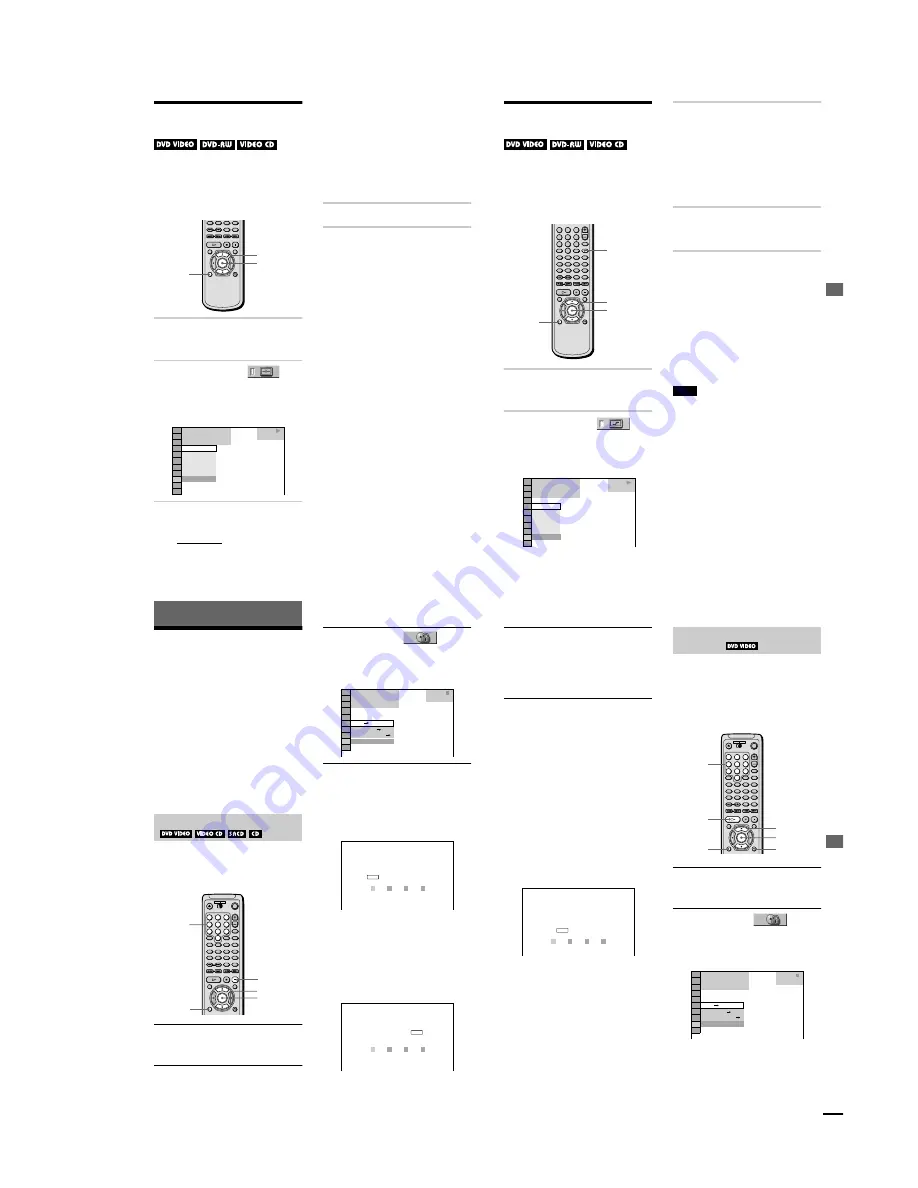
1-15
62
Adjusting the Playback
Picture
(VIDEO EQUALIZER)
You can adjust the video signal of the DVD
or VIDEO CD from the player, not from the
TV, to obtain the picture quality you want.
Choose the setting that best suits the program
you are watching.
1
Press DISPLAY twice during
playback.
The Control Menu appears.
2
Press
X
/
x
to select
(VIDEO EQUALIZER), then press
ENTER.
The options for
“
VIDEO
EQUALIZER
”
appear.
3
Press
X
/
x
to select the setting you
want.
•
STANDARD: displays a standard
picture.
•
DYNAMIC 1: produces a bold
dynamic picture by increasing the
picture contrast and the color
intensity.
•
DYNAMIC 2: produces a more
dynamic picture than DYNAMIC 1
by further increasing the picture
contrast and the color intensity.
•
CINEMA 1: enhances details in dark
areas by increasing the black level.
•
CINEMA 2: White colors become
brighter and black colors become
richer, and the color contrast is
increased.
4
Press ENTER.
To turn off the Control Menu
Press DISPLAY repeatedly until the Control
Menu is turned off.
z
When you watch a movie,
“
CINEMA 1
”
or
“
CINEMA 2
”
is recommended.
X
/
x
ENTER
DISPLAY
1 8 ( 3 4 )
1 2 ( 2 7 )
T 1 : 3 2 : 5 5
DVD VIDEO
DYNAMIC 1
DYNAMIC 2
CINEMA 1
CINEMA 2
STANDARD
STANDARD
VIDEO EQUALIZER
PLAY
E
n
joying M
o
v
ies
63
Enhancing the Playback
Picture
(DIGITAL VIDEO ENHANCER)
The Digital Video Enhancer function makes
the picture appear clear and crisp by
enhancing the outlines of images on your TV
screen. Also, this function can soften the
images on the screen.
1
Press DISPLAY twice during
playback.
The Control Menu appears.
2
Press
X
/
x
to select
(DIGITAL VIDEO ENHANCER), then
press ENTER.
The options for
“
DIGITAL VIDEO
ENHANCER
”
appear.
3
Press
X
/
x
to select a level.
As the value increases, the outlines of
images on your TV screen will become
crisper.
•
1: enhances the outline.
•
2: enhances the outline more than 1.
•
3: enhances the outline more than 2.
•
SOFT: softens the image (DVD
VIDEO/DVD-RW only).
4
Press ENTER.
The disc plays with the setting you
selected.
To cancel the
“
DIGITAL VIDEO
ENHANCER
”
setting
Select
“
OFF
”
in Step 3.
To turn off the Control Menu
Press DISPLAY repeatedly until the Control
Menu is turned off.
z
You can select
“
DIGITAL VIDEO ENHANCER
”
directly by pressing DVE. Each time you press the
button, the item changes.
Note
Depending on the DVD/VIDEO CD disc or the scene
being played, noise found in the disc may become
more apparent. If this happens, it is recommended that
you use the BNR function (page 61) with the DVE
function. If the condition still does not improve,
reduce the Digital Video Enhancer level, or select
“
SOFT
”
(DVD VIDEO/DVD-RW only) in Step 3
above.
1
2
3
4
5
6
7
8
9
0
DISPLAY
ENTER
X
/
x
DVE
1 8 ( 3 4 )
1 2 ( 2 7 )
T 1 : 3 2 : 5 5
DVD VIDEO
OFF
3
2
1
OFF
SOFT
PLAY
64
Using Various Additional Functions
Locking Discs
(CUSTOM
PARENTAL CONTROL, PARENTAL
CONTROL)
You can set two kinds of playback
restrictions for the desired disc.
•
Custom Parental Control
You can set the playback restrictions so that
the player will not play inappropriate discs.
•
Parental Control
Playback of some DVD VIDEOs can be
limited according to a predetermined level
such as the age of the users.
The same password is used for both Parental
Control and Custom Parental Control.
You can set the same Custom Parental
Control password for up to 50 discs. When
you set the fifty-first-disc, the first disc is
canceled.
1
Insert the disc you want to lock.
If the disc is playing, press
x
to stop
playback.
2
Press DISPLAY while the player is in
stop mode.
The Control Menu appears.
3
Press
X
/
x
to select
(PARENTAL CONTROL), then press
ENTER.
The options for
“
PARENTAL
CONTROL
”
appear.
4
Press
X
/
x
to select “ON
t
,” then press
ENTER.
x
If you have not entered a
password
The display for registering a new
password appears.
Enter a 4-digit password by using the
number buttons, then press ENTER.
The display for confirming the password
appears.
x
When you have already
registered a password
The display for entering the password
appears.
Custom Parental Control
1
2
3
4
5
6
7
8
9
0
X
/
x
DISPLAY
ENTER
Number
buttons
x
OFF
PASSWORD
PLAYER
ON
DVD VIDEO
1 8 ( 3 4 )
1 2 ( 2 7 )
T 1 : 3 2 : 5 5
STOP
PARENTAL CONTROL
Enter a new 4-digit password, then
press
.
ENTER
PARENTAL CONTROL
Enter password, then press
.
ENTER
Using Var
ious
Addition
a
l Functions
65
5
Enter or re-enter your 4-digit password
by using the number buttons, then press
ENTER.
“
Custom parental control is set.
”
appears
and then the screen returns to the Control
Menu display.
To turn off the Custom Parental
Control function
1
Follow Steps 1 through 3 of
“
Custom
Parental Control.
”
2
Press
X
/
x
to select
“
OFF
t
,
”
then press
ENTER.
3
Enter your 4-digit password using the
number buttons, then press ENTER.
To play a disc for which Custom
Parental Control is set
1
Insert the disc for which Custom Parental
Control is set.
The
“
CUSTOM PARENTAL
CONTROL
”
display appears.
2
Enter your 4-digit password using the
number buttons, then press ENTER.
The player is ready for playback.
z
If you forget your password, enter the 6-digit
number
“
199703
”
using the number buttons when the
“
CUSTOM PARENTAL CONTROL
”
display asks
you for your password, then press ENTER. The
display will ask you to enter a new 4-digit password.
Playback of some DVD VIDEOs can be
limited according to a predetermined level
such as the age of the users. The
“
PARENTAL CONTROL
”
function allows
you to set a playback limitation level.
A scene that is limited is not played, or it is
replaced by a different scene.
1
Press DISPLAY while the player is in
stop mode.
The Control Menu appears.
2
Press
X
/
x
to select
(PARENTAL CONTROL), then press
ENTER.
The options for
“
PARENTAL
CONTROL
”
appear.
CUSTOM PARENTAL CONTROL
Custom parental control is already
set. To play, enter your password
and press
.
ENTER
Parental Control (limiting playback
by children)
1
2
3
4
5
6
7
8
9
0
O
RETURN
ENTER
DISPLAY
X
/
x
H
Number
buttons
OFF
PASSWORD
PLAYER
ON
DVD VIDEO
STOP
1 8 ( 3 4 )
1 2 ( 2 7 )
T 1 : 3 2 : 5 5
continued






























