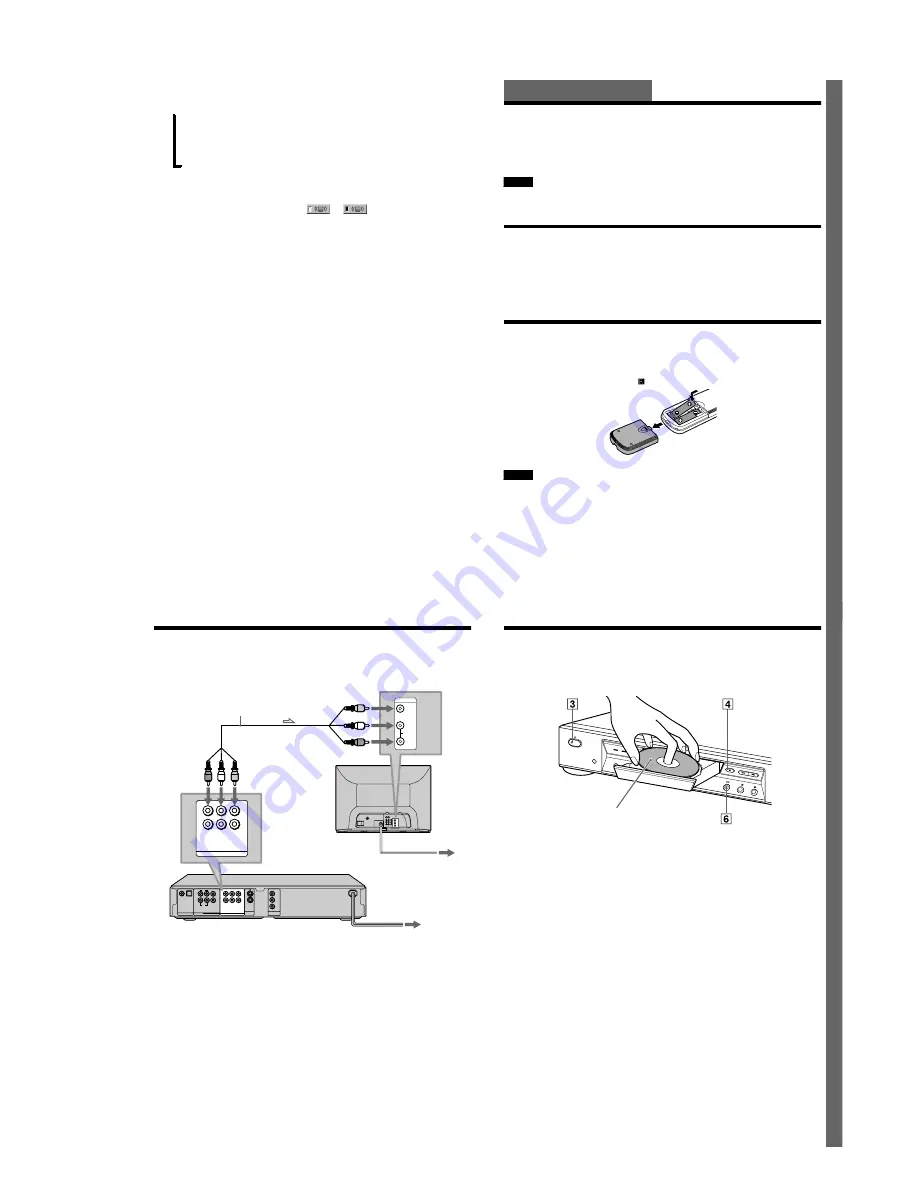
1-3
14
z
Each time you press DISPLAY, the Control Menu display changes as follows:
When playing an SACD/CD disc, only the Control Menu display 1 will appear. The Control Menu items are different
depending on the disc.
z
The Control Menu icon indicator lights up in green
when you select any item except
“
OFF.
”
(
“
SURROUND,
”
“
PROGRAM,
”
“
SHUFFLE,
”
“
REPEAT,
”
“
A-B REPEAT,
”
“
BNR,
”
“
DIGITAL VIDEO
ENHANCER
”
only). The
“
ANGLE
”
indicator lights up in green only when the angles can be changed. The
“
VIDEO
EQUALIZER
”
indicator lights up in green when any setting other than
“
STANDARD
”
is selected.
Control Menu display 1
m
Control Menu display 2
m
ADVANCED display (Appears if you select any setting other than
“
OFF.
”
See page 52.)
m
Control Menu display off
,
t
Ge
tti
ng S
ta
rte
d
15
Getting Started
Quick Overview
A quick overview presented in this chapter will give you enough information to start using the
player for your enjoyment. To use the surround sound features of this player, refer to
“
Hookups
”
on page 18.
Notes
•
You cannot connect this player to a TV that does not have a video input jack.
•
Be sure to turn off the power of each component before connecting.
Step 1: Unpacking
Check that you have the following items:
•
Audio/video cord (pinplug
×
3
y
pinplug
×
3) (1)
•
Remote commander (remote) RMT-D131A (1)
•
Size AA (R6) batteries (2)
Step 2: Inserting Batteries into the Remote
You can control the player using the supplied remote. Insert two size AA (R6) batteries by
matching the
3
and
#
ends on the batteries to the markings inside the compartment. When using
the remote, point it at the remote sensor
on the player.
Notes
•
Do not leave the remote in an extremely hot or humid place.
•
Do not drop any foreign object into the remote casing, particularly when replacing the batteries.
•
Do not expose the remote sensor to direct light from the sun or a lighting apparatus. Doing so may cause a
malfunction.
•
If you do not use the remote for an extended period of time, remove the batteries to avoid possible damage from
battery leakage and corrosion.
16
Step 3: TV Hookups
Connect the supplied audio/video cord and the power cord in the order (
1
~
3
) shown below.
Be sure to connect the power code last.
When connecting to a wide screen TV
Depending on the disc, the image may not fit your TV screen.
If you want to change the aspect ratio, please refer to page 74.
DIGITAL OUT
W O O F E R
L
R
FRONT
REAR
C E N T E R
LINE OUT
R – AUDIO 2 – L
VIDEO 2
R – AUDIO 1 – L
VIDEO 1
1
2
PCM/DTS/
DOLBY DIGITAL
COAXIAL
OPTICAL
S VIDEO
OUT
COMPONENT
VIDEO OUT
Y
PB
PR
5.1CH OUTPUT
VIDEO
AUDIO
INPUT
L
R
(yellow)
(white)
(red)
LINE OUT
R – AUDIO 2 – L
VIDEO 2
R – AUDIO 1 – L
VIDEO 1
3
Power source
SACD/DVD Player
TV
l
: Signal flow
to video input
to LINE OUT L/R
(AUDIO) 1
1
Audio/Video
cord (supplied)
to audio input
to LINE OUT
(VIDEO) 1
2
Power source
Ge
tti
ng S
ta
rte
d
17
Step 4: Playing a Disc
1
Turn on the TV.
2
Switch the input selector on the TV to the player.
3
Press POWER on the player.
4
Press
A
on the player to open the disc tray.
5
Place the disc on the tray with the playback side facing down.
6
Press
H
.
The disc tray closes and the player begins playing the disc.
After Step 6
Depending on the disc, a menu may be displayed on the TV screen. If so, select the item you want
from the menu and play the DVD VIDEO (page 34) or VIDEO CD disc (page 37).
To stop playing
Press
x
.
To take out the disc
Press
A
.
To turn off the player
Press
[
/
1
on the remote. The player is set to standby mode and the power indicator lights up in
red. Press POWER on the player to turn off completely.
With the playback side facing down

























