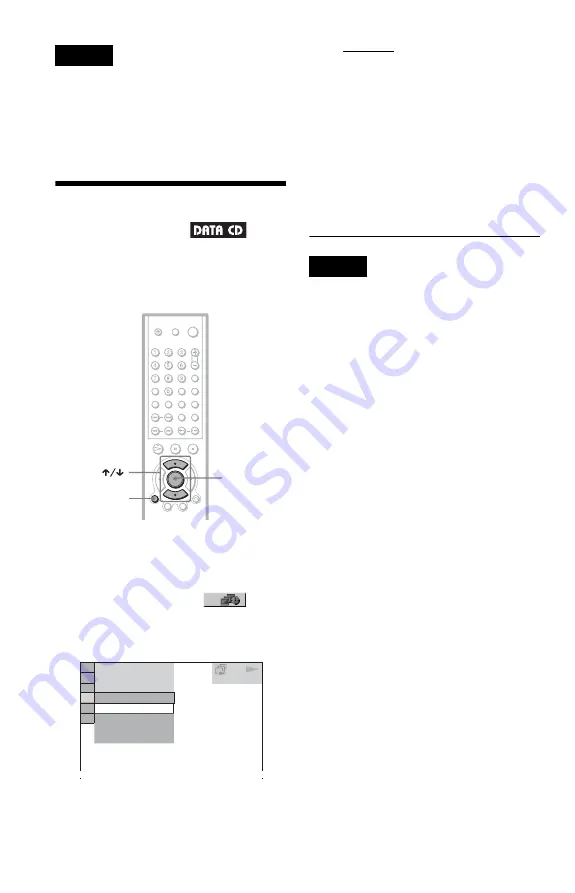
54
Notes
• If you press
c
or
C
button to go to the next or
previous image, the rotating JPEG image
functions are cancelled.
• The slideshow stops when you press
X/x
or
ZOOM buttons.
• Nothing happens when you press
C
button while
playing the first image file of the album.
Specifying the slide
show duration
When you play JPEG image files using
slideshow, you can specify the duration for
the slides to appear on the screen.
1
Press DISPLAY twice.
The Control Menu for JPEG appears.
2
Press
X/x
to select
INTERVAL, then press ENTER.
The options for “INTERVAL” appear.
3
Press
X/x
to select the setting
you want.
The default setting is underlined.
◆
NORMAL:
Sets the duration between 6 to 9 seconds.
◆
FAST:
Sets a duration shorter than NORMAL.
◆
SLOW1:
Sets a duration longer than NORMAL.
◆
SLOW2:
Sets a duration longer than SLOW1.
4
Press ENTER.
The selected setting takes effect.
Note
Some JPEG files, especially progressive JPEG files
or JPEG files of 3,000,000 pixels or more, may take
longer to display than others, which may make the
duration seems longer that the option you selected.
ENTER
DISPLAY
2 9 / 1 0 / 2 0 0 4
1(
NORMAL
NORMAL
INTERVAL
FAST
SLOW1
SLOW2
4)
3 (
12)
DATA CD
JPEG






























