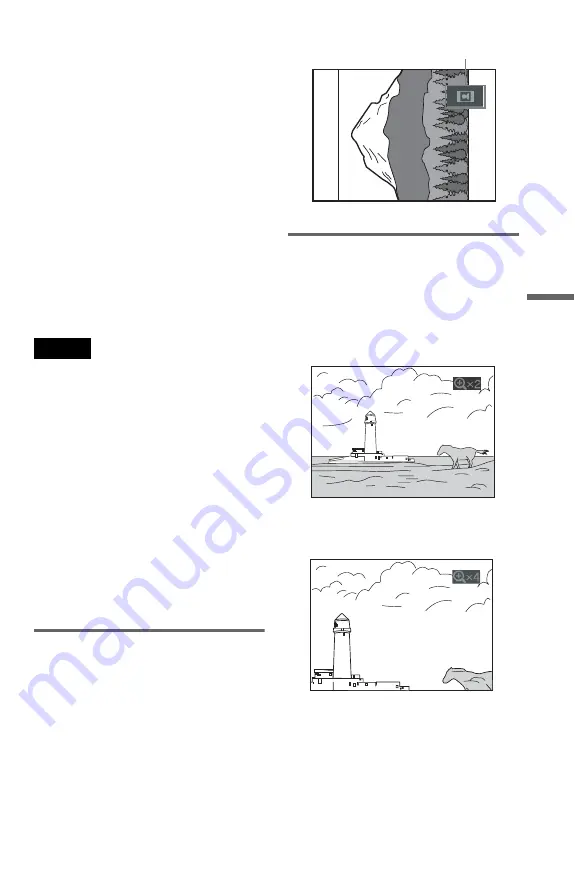
53
P
la
yi
n
g a DA
T
A
C
D
6
Press
X
/
x
to select the album you
want and press
H
.
The player starts playing the selected
album.
You can turn the album list on and off by
pressing the MENU button repeatedly.
z
Hints
• You can also change the slideshow duration
(page 54), effect (page 55) and sharpness
(page 48) while viewing JPEG image files.
• If you want to play a slideshow to the same audio
track, set the track to Repeat Play (page 34).
• When you select AUTO, the player can recognize
up to 300 MP3 and 300 JPEG files in a single
album. When you select AUDIO (MP3) or
IMAGE (JPEG), the player can recognize up to
600 MP3 tracks and 600 JPEG files in a single
album. A maximum of 200 albums can be
recognized regardless of the selected mode.
Notes
• If you play large MP3 track data and JPEG image
data at the same time, the sound may skip. It is
recommended that you set the MP3 bit rate to 128
kbps or lower when creating the file. If the sound
still skips, then reduce the size of the JPEG file.
• You cannot playback JPEG files and MP3 tracks
at the same time if they are not contained in the
same album.
• When the JPEG image file’s playback duration is
longer than the MP3 audio track, the image
slideshow continues without sound.
• When the MP3 audio track is longer than the
JPEG image file’s playback duration, the audio
track continues with no slideshow.
• If there are no MP3 audio tracks and JPEG image
files in the DATA CD, the “No audio data” and
“No image data” messages appear on the screen.
• The PICTURE NAVI button does not work when
AUDIO (MP3) is selected.
Rotating a JPEG image
When a JPEG image file is displayed on the
screen, you can rotate the image by 90 degrees.
Press
X/x
while viewing an image. Each
time you press
X
, the image rotates
counterclockwise by 90 degrees.
Example of when you press
X
once:
Press CLEAR to return to normal view.
Magnifying a JPEG image
When a JPEG image is displayed on the
screen, you can enlarge the image by using
the zoom function.
◆
Press ZOOM once
Enlarge the image by twice (x2) the actual
size.
◆
Press ZOOM twice
Enlarge the image by twice (x4) the preceding
size (x2).
To return to the normal image size at any
time
Press CLEAR.
z
Hint
You can move the enlarged picture using
C/X/x/
c
buttons.
Rotating direction
,
continued






























