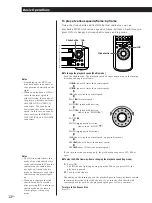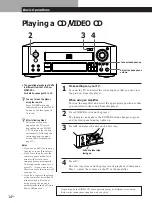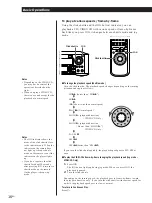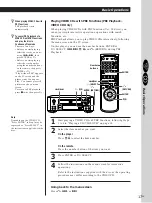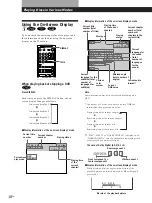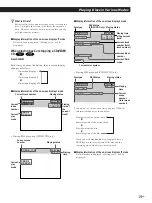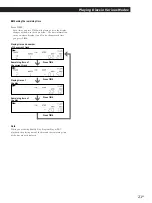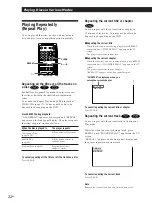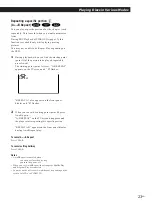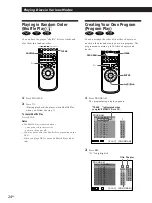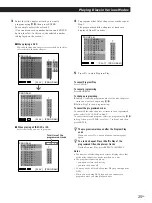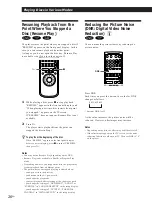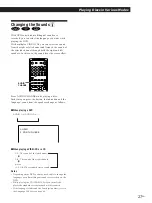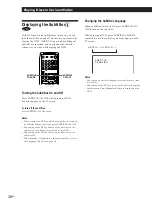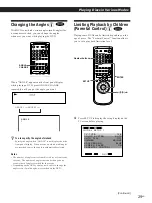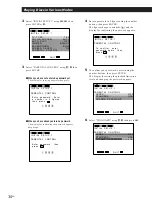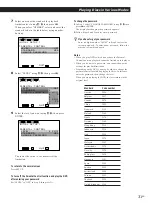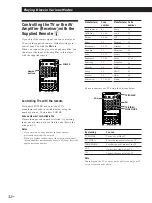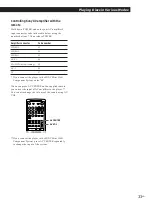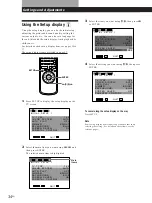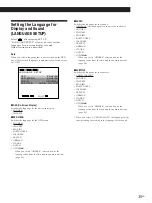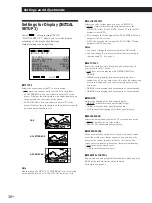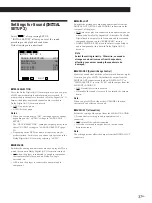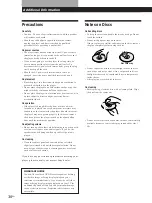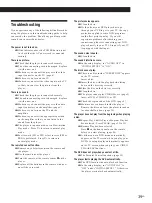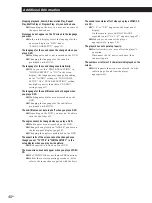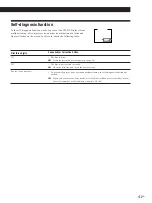26
EN
Playing Discs in Various Modes
Resuming Playback from the
Point Where You Stopped a
Disc (Resume Play)
The player stores the point where you stopped a disc if
“RESUME” appears on the front panel display. In this
case, you can resume playback from that point.
As long as you do not open the disc tray, Resume Play
is available even if you turn the power off.
1
While playing a disc, press
p
to stop playback.
“RESUME” appears in the front panel display and
“When playing next time, disc restarts from point
you stopped.” appears on the TV screen.
If “RESUME” does not appear, Resume Play is not
available.
2
Press
·
.
The player starts playback from the point you
stopped the disc in Step 1.
z
To play from the beginning of the disc
When “RESUME” appears on the front panel display
before you start playing, press
p
to turn off “RESUME,”
then press
·
.
Notes
• You may not do Resume Play depending on the DVD.
• Resume Play is not available in Shuffle or Program Play
mode.
• Depending on where you stopped the disc, the player may
resume playback from a different point.
• The point where you stopped playing is cleared when:
– you open or close the disc tray
– you disconnect the AC power cord
– you change the play mode
– you start playback after selecting a title, chapter or track
– you change the settings of “DVD MENU”, “AUDIO” or
“SUBTITLE” in “LANGUAGE SETUP” in the setup display
– you change the settings of “TV TYPE”, “PARENTAL
CONTROL” in ”INITIAL SETUP 1” in the setup display
·
p
DNR
n
Reducing the Picture Noise
(DNR: Digital Video Noise
Reduction)
Z
You can make the picture clearer by reducing the
picture noise.
Press DNR.
Each time you press the button, the value for DNR
changes as follows:
0
m
1
m
2
m
3
* 0 means DNR is off.
As the value increases, the picture noise will be
reduced. However, afterimages may increase.
Notes
• Depending on the disc, the effect may be difficult to tell.
• If the afterimages appear on the TV screen, set the noise
reduction function to off on your TV. Then set DNR to “0”
on the player.
1
2
3
4
5
6
7
8
9
0