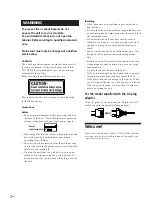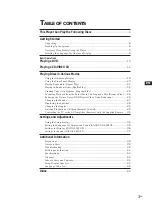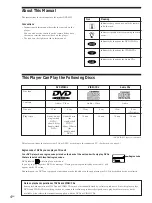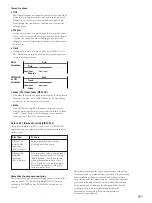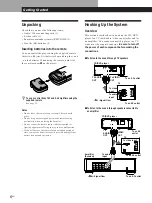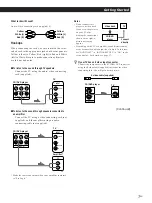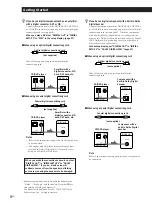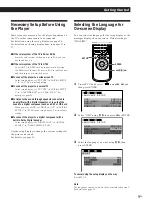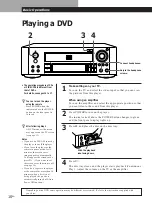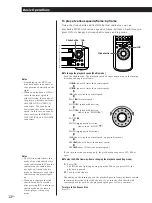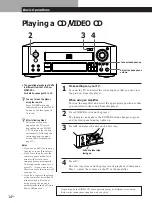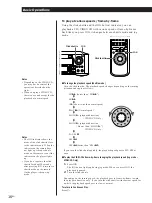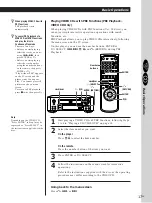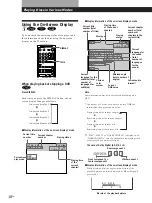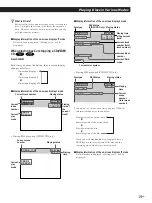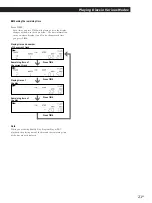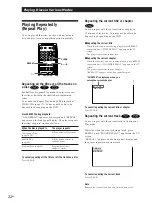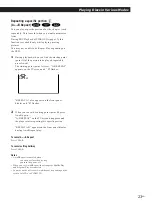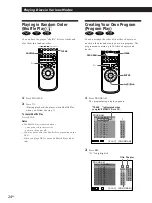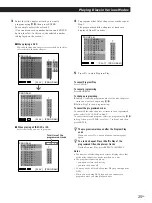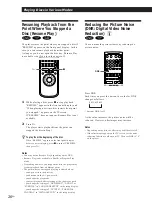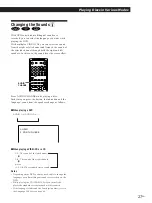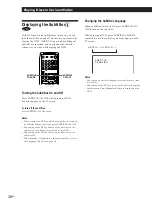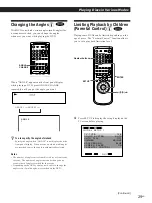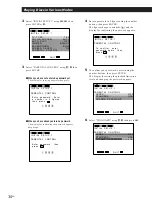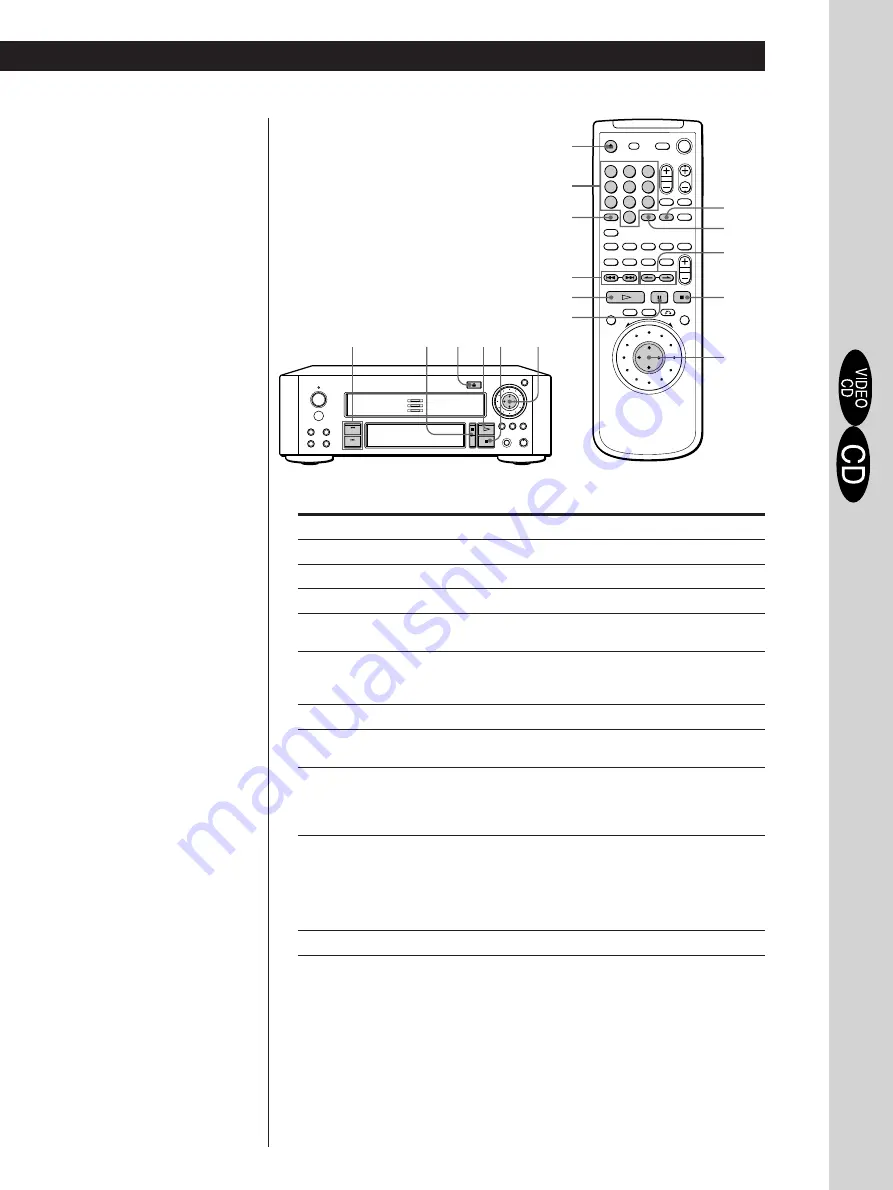
Basic Operations
Basic Operations
15
EN
Basic Operations
To
Stop
Pause
Resume play after pause
Go to the next track in
Continuous Play mode
Go back to the preceding
track in Continuous Play
mode
Go to the next index
Go back to the preceding
index
Select the track
Select the scene before you start
playing a VIDEO CD with PBC
functions and during PBC playback
(Scene Search)
Stop play and remove the disc
If you have made a mistake when you press the number button
Press CLEAR, then the correct number button.
·
P
p
z
When “RESUME” appears on
the front panel display
You can resume playback
from the point where you
stopped the CD/VIDEO CD
(page 26).
To play from the beginning
of the disc, see page 26.
=
/
+
ENTER
=
/
+
ENTER
Number buttons
SEARCH MODE
ENTER
CLEAR
z
What is a track?
See page 5.
z
What is an index?
See page 5.
z
What is a scene?
See page 5.
z
If you want to change the
search mode
Press SEARCH MODE. Each
time you press in case of a
VIDEO CD, “SCENE
SEARCH,” “TRACK
SEARCH” and “V. INDEX
SEARCH” appear on the TV
screen. In case of a CD, only
“TRACK SEARCH” appears.
Note
Some discs do not allow you to
start playing from a particular
scene. In this case, if you do
Scene Search before you start
playing, the player starts playing
from scene 1. If you do Scene
Search while playing a disc, the
player starts playing from the
current scene.
Press
p
P
P
or
·
+
=
c
C
1 SEARCH MODE repeatedly until “TRACK
SEARCH” appears on the TV screen.
2 Number buttons to select the track number,
then ENTER or
·
.
1 SEARCH MODE repeatedly until “SCENE
SEARCH” appears on the TV screen.
2 Number buttons to select the scene number,
then ENTER or
·
. (To check the current scene
number, press DISPLAY. The scene number
appears at the left top of the TV screen.)
6
6
§
p
∏
·
C
/
c
1
2
3
4
5
6
7
8
9
0