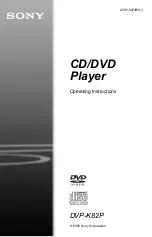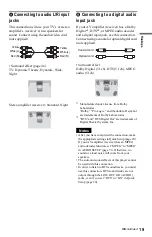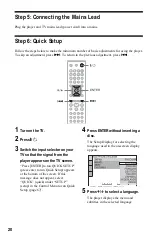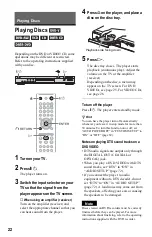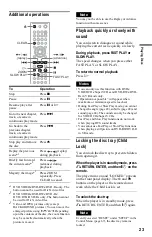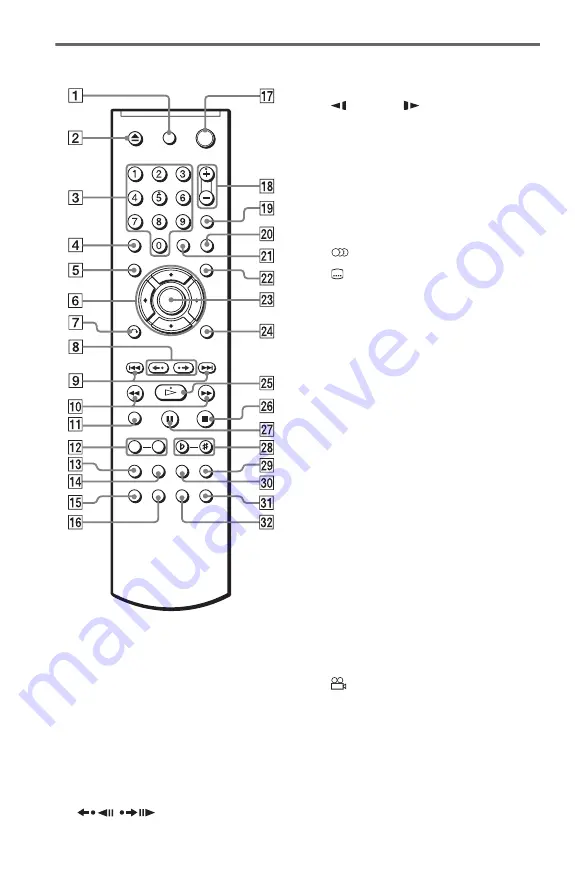
10
Remote
A
TV
[
/
1
(on/standby) button (65)
B
Z
(open/close) button (23)
C
Number buttons (25)
The number 5 button has a tactile dot.*
D
CLEAR button (27)
E
TOP MENU button (25)
F
C
/
X
/
x
/
c
buttons (25)
G
O
H
/
(replay/step/advance/
I
.
/
>
(previous/next) buttons (23)
J
m
/
M
(scan/slow) buttons
(32)
K
L
SLOW PLAY/FAST PLAY buttons
(23)
M
SUR (surround) button (46)
N
VOCAL SELECT button (38)
O
(audio) button (44)
P
(subtitle) button (48)
Q
[
/
1
(on/standby) button (22)
R
2
(volume) +/– buttons (65)
The + button has a tactile dot.*
S
t
(TV/video) button (65)
T
PICTURE NAVI (picture navigation)
button (34, 55)
U
TIME/TEXT button (41)
V
MENU button (25)
W
ENTER button (20)
X
DISPLAY button (11)
Y
H
(play) button (22)
The
H
button has a tactile dot.*
Z
x
(stop) button (23)
wj
X
(pause) button (23)
wk
KEY CONTROL (
#
-
2
) buttons (37)
wl
APPLAUSE button (40)
e;
KARAOKE PON button (38)
ea
SEARCH MODE button (32)
es
(angle) button (48)
* Use the tactile dot as a reference when operating
the player.