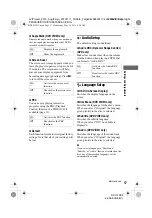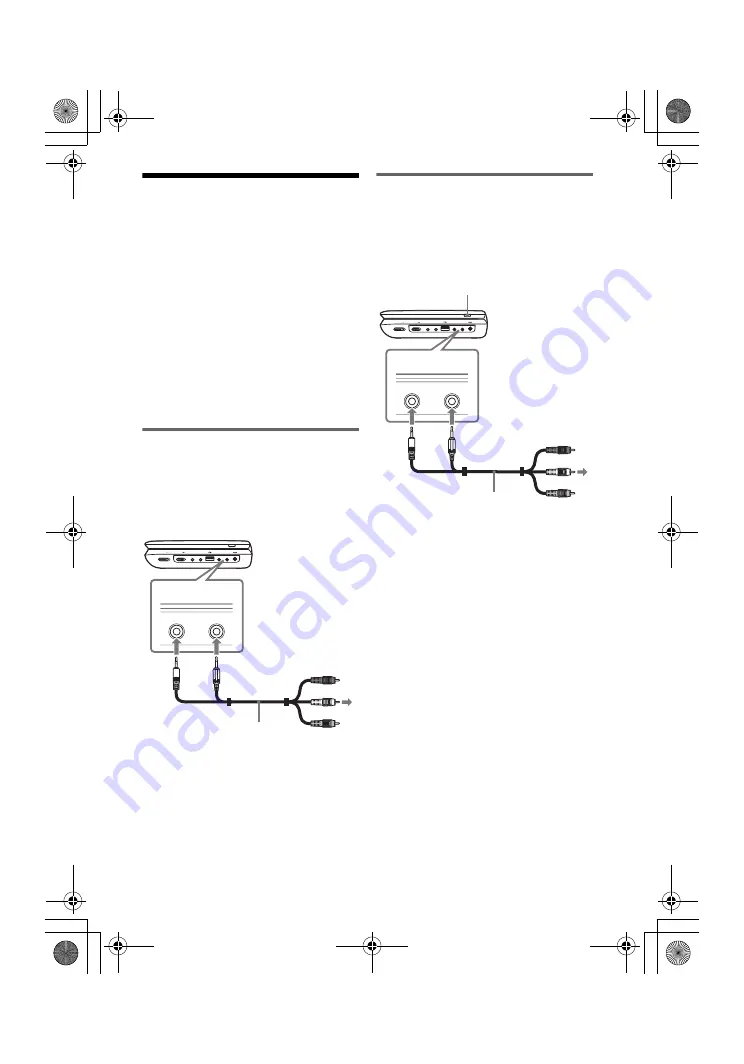
master page=left
DVP-FX96
4-266-600-22(1)
G:\Project_2010_Aug\Feiyu_20101111_FX96\6_Target\4266600111\4266600111DV
PFX96U8\01US\01US04GET-CEK.fm
10
Connecting to Other
Equipment
By connecting the player to your TV or
other equipment, you can increase your
viewing options.
b
• The sound mode cannot switch when the
player is connected to other equipment.
• Refer to the instructions supplied with the
equipment to be connected.
• Before connecting, turn off the player and the
equipment to be connected, then unplug from
their wall sockets.
Enjoying images on a
connected TV
1
Connect the player to your TV or
monitor using the audio/video cable
(supplied).
z
The player can connect to an AV amplifier in the
same way as a TV.
Enjoying images on other
equipment
1
Connect the player to your video
player or camcorder using the
audio/video cable (supplied).
2
Turn on the player and press INPUT
SELECT repeatedly to select “Line
In.”
HOLD
A PHONES B
AUDIO
IN/OUT
VIDEO
IN/OUT
DC IN 9.5V
POWER OFF
ON
INPUT SELECT
AUDIO
IN/OUT
VIDEO
IN/OUT
To AUDIO/
VIDEO input
jacks of a TV or
monitor
Audio/video cable
(supplied)
HOLD
A PHONES B
AUDIO
IN/OUT
VIDEO
IN/OUT
DC IN 9.5V
POWER OFF
ON
INPUT SELECT
AUDIO
IN/OUT
VIDEO
IN/OUT
Audio/video cable
(supplied)
To AUDIO/
VIDEO output
jacks of a
video player or
camcorder
INPUT SELECT
01US01COV.book Page 10 Wednesday, May 25, 2011 9:54 AM