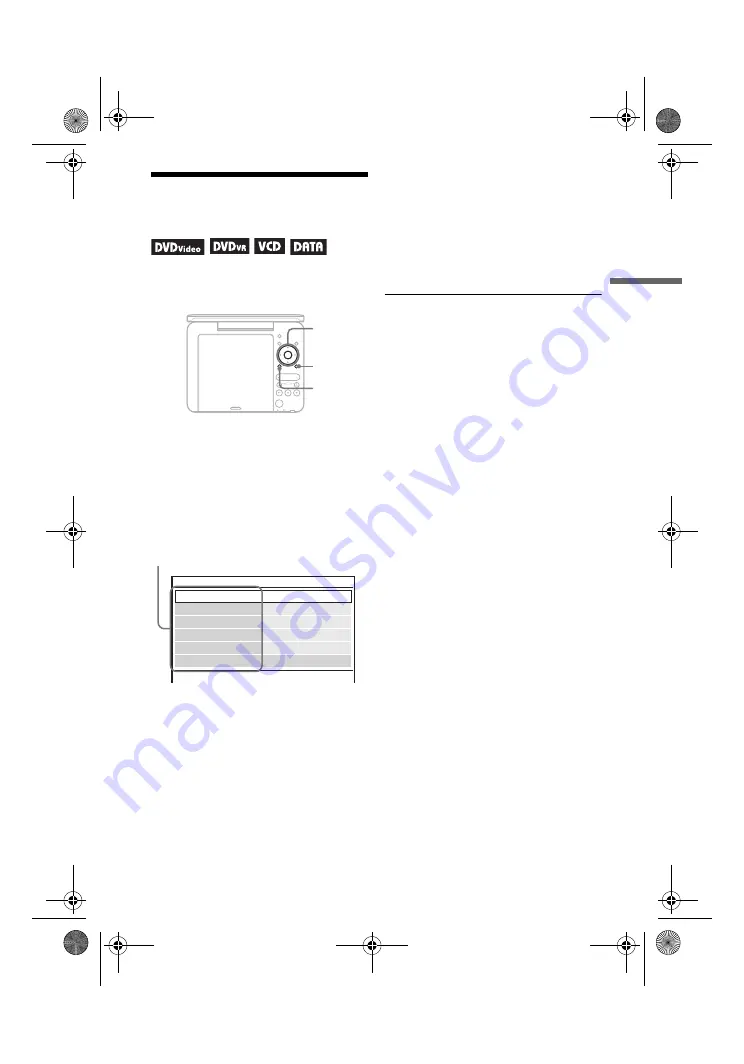
DVP-FX740DT
4-126-491-
22
(1)
master page=right
C:\Documents and Settings\QA2\Desktop\new\GB\01US05PLY1-CEK.fm
Playback
17
GB
Adjusting the Picture
Size and Quality
You can adjust the picture displayed on the
LCD screen.
1
Press OPTIONS.
The menu display appears.
2
Press
X
/
x
to select “LCD
Mode” and press ENTER.
The “LCD Mode” display appears.
3
Press
X
/
x
to select items and
press ENTER.
• LCD Aspect: Change the picture size.
Select “Normal” or “Full” by pressing
X
/
x
*.
• Backlight: Adjust the brightness by
pressing
C
/
c
.
• Contrast: Adjust the difference
between light and dark areas by
pressing
C
/
c
.
• Hue: Adjust the red and green colour
balance by pressing
C
/
c
.
• Color: Adjust the richness of colours
by pressing
C
/
c
.
• Default: Return all settings to the
factory defaults.
4
Press ENTER.
* In “Normal,” pictures are displayed in their
original configuration, retaining the aspect
ratio. 4:3 pictures are displayed with black
bands on both sides of the screen. 4:3 letter box
pictures are displayed with bands on all sides
of the screen.
In “Full,” pictures are adjusted to fill the entire
screen. 16:9 pictures are displayed in their
original configuration. (Black band recorded
in a 16:9 picture cannot be erased.) 4:3 pictures
appear stretched.
To turn off the menu display
Press OPTIONS or RETURN.
b
Depending on the disc, the screen size you can
select differs.
INPUT
DISPLAY
MENU
RETURN
OPEN
PUSH CLOSE
OPTIONS
ENTER
VOLUME
PROG
C
/
X
/
x
/
c
ENTER
OPTIONS
RETURN
LCD Mode
Contrast
LCD Aspect
Hue
10
Backlight
10
Full
0
10
Color
Default
items
01US01COV.book Page 17 Monday, May 17, 2010 4:17 PM
















































