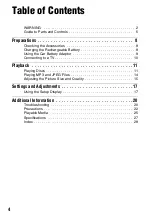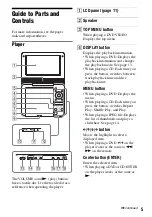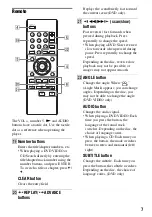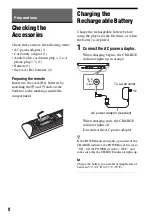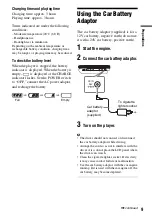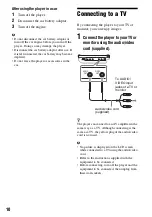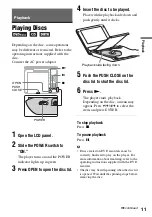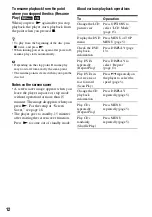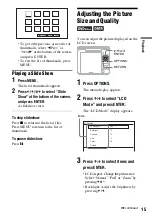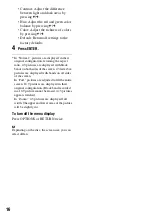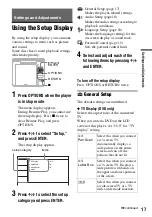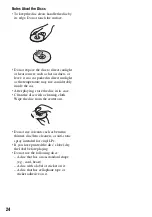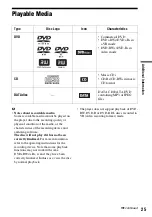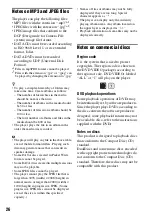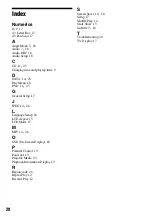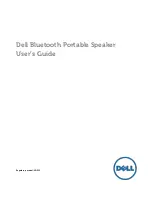16
• Contrast: Adjust the difference
between light and dark areas by
pressing
C
/
c
.
• Hue: Adjust the red and green color
balance by pressing
C
/
c
.
• Color: Adjust the richness of colors
by pressing
C
/
c
.
• Default: Return all settings to the
factory defaults.
4
Press ENTER.
* In “Normal,” pictures are displayed in their
original configuration, retaining the aspect
ratio. 4:3 pictures are displayed with black
bands on both sides of the screen. 4:3 letter box
pictures are displayed with bands on all sides
of the screen.
In “Full,” pictures are adjusted to fill the entire
screen. 16:9 pictures are displayed in their
original configuration. (Black band recorded
in a 16:9 picture cannot be erased.) 4:3 pictures
appear stretched.
In “Zoom,” 4:3 pictures are displayed full
width. The upper and lower areas of the picture
will be slightly cut.
To turn off the menu display
Press OPTIONS or RETURN twice.
b
Depending on the disc, the screen size you can
select differs.
Summary of Contents for DVP-FX74
Page 29: ......
Page 36: ...Sony Corporation Printed in China 4 169 962 31 1 ...