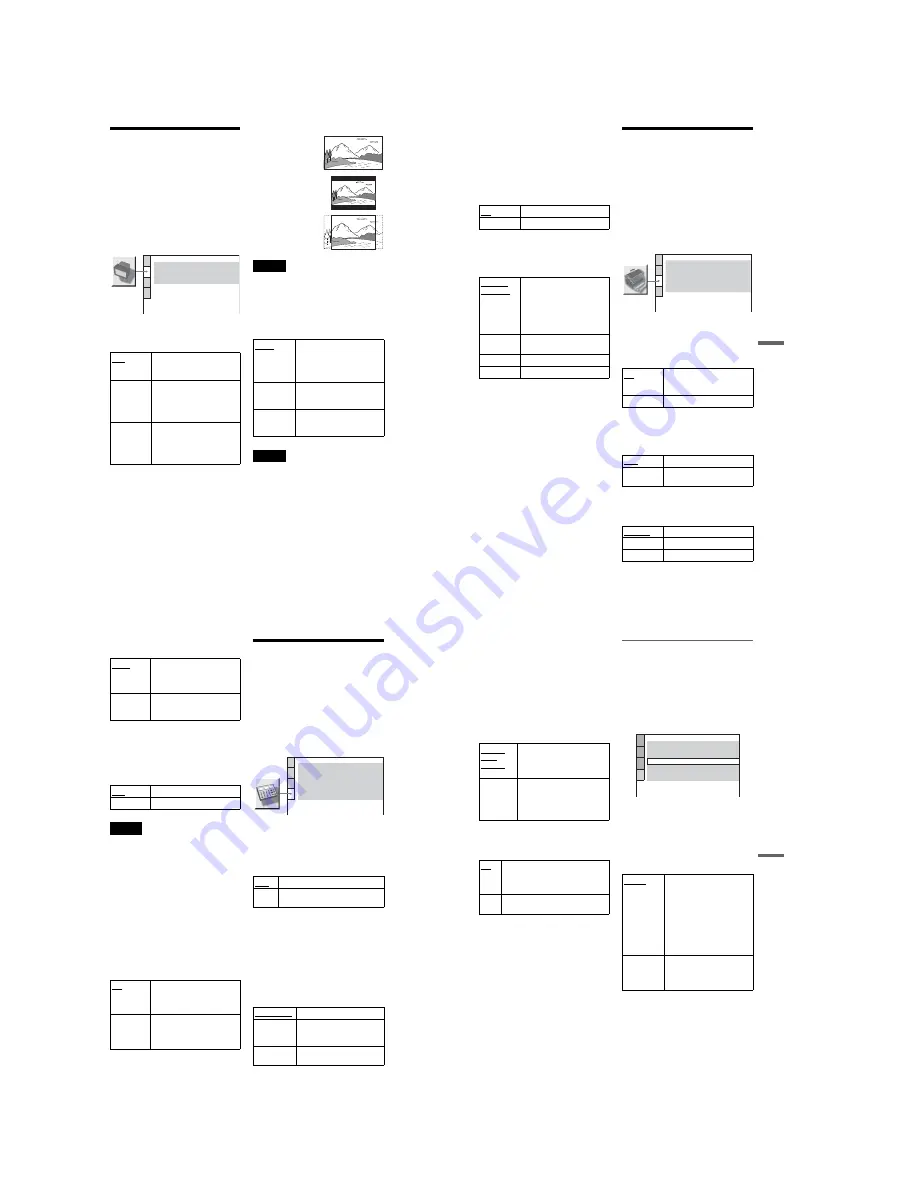
1-16
66
◆
PAUSE MODE (DVD only)
Selects the picture in pause mode.
◆
TRACK SELECTION (DVD only)
Gives the sound track which contains the
highest number of channels priority when you
play a DVD on which multiple audio formats
(PCM, DTS, MPEG audio, or Dolby Digital
format) are recorded.
Notes
• When you set the item to “AUTO,” the language
may change. The “TRACK SELECTION” setting
has higher priority than the “AUDIO” settings in
“LANGUAGE SETUP” (page 63).
• If you set “DTS” to “OFF” (page 68), the DTS
sound track is not played even if you set “TRACK
SELECTION” to “AUTO.”
• If PCM, DTS, MPEG audio, and Dolby Digital
sound tracks have the same number of channels,
the player selects PCM, DTS, Dolby Digital, and
MPEG audio sound tracks in this order.
◆
MULTI-DISC RESUME (DVD/VIDEO CD
only)
Switches the Multi-disc Resume setting on or
off. Resume playback can be stored in
memory for up to 6 different DVD/VIDEO
CD discs (page 34).
Settings for the Sound
(AUDIO SETUP)
“AUDIO SETUP” allows you to set the sound
according to the playback and connection
conditions.
Select “AUDIO SETUP” in the Setup
Display. To use the display, see “Using the
Setup Display” (page 62).
The default settings are underlined.
◆
AUDIO ATT (attenuation)
If the playback sound is distorted, set this
item to “ON.” The player reduces the audio
output level.
This function affects the output of the
AUDIO OUT L/R jacks.
◆
AUDIO DRC (Dynamic Range Control)
(DVD only)
Makes the sound clear when the volume is
turned down when playing a DVD that
conforms to “AUDIO DRC.” This affects the
output from the following jacks:
– AUDIO OUT L/R jacks
– DIGITAL OUT (OPTICAL) jack only when
“DOLBY DIGITAL” is set to “D-PCM”
(page 67).
AUTO
The picture, including subjects
that move dynamically, is
output with no jitter. Normally
select this position.
FRAME
The picture, including subjects
that do not move dynamically,
is output in high resolution.
OFF
No priority given.
AUTO
Priority given.
ON
Stores the resume settings in
memory for up to 6 discs (The
settings remain in memory even
if you select “OFF.”)
OFF
Does not store the resume
settings in memory. Playback
restarts at the resume point only
for the current disc in the player.
OFF
Normally, select this position.
ON
Select this when the playback sound
from the speakers is distorted.
STANDARD
Normally select this position.
TV MODE
Makes the low sounds clear
even if you turn the volume
down.
WIDE
RANGE
Gives you the feeling of being
at a live performance.
AUDIO SETUP
AUDIO ATT:
AUDIO DRC:
DIGITAL OUT:
OFF
STANDARD
ON
DOWNMIX:
DOLBY SURROUND
DOLBY DIGITAL:
MPEG:
D-PCM
PCM
DTS:
OFF
67
Set
tings
a
nd
Adj
us
tm
e
n
ts
◆
DOWNMIX (DVD only)
Switches the method for mixing down to 2
channels when you play a DVD which has
rear sound elements (channels) or is recorded
in Dolby Digital format. For details on the
rear signal components, see “Checking the
audio signal format” (page 49). This function
affects the output of the following jacks:
– AUDIO OUT L/R jacks
– DIGITAL OUT (OPTICAL) jack when
“DOLBY DIGITAL” is set to “D-PCM”
(page 67).
◆
DIGITAL OUT
Selects if audio signals are output via the
DIGITAL OUT (OPTICAL) jack.
Setting the digital output signal
Switches the method of outputting audio
signals when you connect a component such
as an amplifier (receiver) or MD deck with a
digital input jack.
For connection details, see page 21.
Select “DOLBY DIGITAL,” “MPEG” and
“DTS” after setting “DIGITAL OUT” to
“ON.”
If you connect a component that does not
conform to the selected audio signal, a loud
noise (or no sound) will come out from the
speakers, affecting your ears or causing the
speakers to be damaged.
◆
DOLBY DIGITAL (DVD only)
Selects the type of Dolby Digital signal.
DOLBY
SUR-
ROUND
Select this when the player is
connected to an audio
component that conforms to
Dolby Surround (Pro Logic).
NORMAL
Select this when the player is
connected to an audio
component that does not
conform to Dolby Surround (Pro
Logic).
ON
Normally select this position. When
you select “ON,” see “Setting the
digital output signal” for further
settings.
OFF
The influence of the digital circuit
upon the analog circuit is minimal.
D-PCM
Select this when the player is
connected to an audio
component lacking a built-in
Dolby Digital decoder. You can
select whether the signals
conform to Dolby Surround
(Pro Logic) or not by making
adjustments to the
“DOWNMIX” item in
“AUDIO SETUP” (page 67).
DOLBY
DIGITAL
Select this when the player is
connected to an audio
component with a built-in
Dolby Digital decoder.
AUDIO SETUP
AUDIO ATT:
AUDIO DRC:
DOLBY DIGITAL:
MPEG:
OFF
STANDARD
DOWNMIX:
DOLBY SURROUND
D-PCM
PCM
DTS:
OFF
DIGITAL OUT:
ON
c
continued
64
Settings for the Display
(SCREEN SETUP)
Choose settings according to the TV to be
connected.
Select “SCREEN SETUP” in the Setup
Display. To use the display, see “Using the
Setup Display” on page 62.
The default settings are underlined.
The on-screen displays differ depending upon
the player model.
◆
TV TYPE
Selects the aspect ratio of the connected TV
(4:3 standard or wide).
Note
Depending on the DVD, “4:3 LETTER BOX” may
be selected automatically instead of “4:3 PAN
SCAN” or vice versa.
◆
COLOR SYSTEM (VIDEO CD only; For
Asian models only)
Selects the colour system when you play a
VIDEO CD.
Notes
• You cannot change the colour system for DVDs.
• You can change the colour system of this player
according to the connected TV. See page 15.
16:9
Select this when you connect a
wide-screen TV or a TV with a
wide mode function.
4:3 LETTER
BOX
Select this when you connect a
4:3 screen TV. Displays a wide
picture with bands on the upper
and lower portions of the
screen.
4:3 PAN
SCAN
Select this when you connect a
4:3 screen TV. Automatically
displays the wide picture on the
entire screen and cuts off the
portions that do not fit.
SCREEN SETUP
TV TYPE:
SCREEN SAVER:
BACKGROUND:
16:9
ON
JACKET PICTURE
COLOR SYSTEM:
AUTO
AUTO
Outputs the video signal in the
system of the VIDEO CD,
either PAL or NTSC. If your
TV is the DUAL system, select
AUTO.
PAL
Changes the video signal of an
NTSC VIDEO CD and outputs
it in the PAL system.
NTSC
Changes the video signal of a
PAL VIDEO CD and outputs it
in the NTSC system.
4:3 PAN SCAN
4:3 LETTER BOX
16:9
65
Set
tings
a
nd
Adj
us
tm
e
n
ts
◆
SCREEN SAVER
The screen saver image appears when you
leave the player in pause or stop mode for 15
minutes, or when you play back a CD or
DATA CD (MP3 audio) for more than 15
minutes. The screen saver will help prevent
your display device from becoming damaged
(ghosting). Press
H
to turn off the screen
saver.
◆
BACKGROUND
Selects the background colour or picture on
the TV screen in stop mode or while playing
a CD or DATA CD (MP3 audio).
Custom Settings
(CUSTOM
SETUP)
Use this to set up playback related and other
settings.
Select “CUSTOM SETUP” in the Setup
Display. To use the display, see “Using the
Setup Display” (page 62).
The default settings are underlined.
The on-screen displays differ depending upon
the player model.
◆
AUTO POWER OFF
Switches the Auto Power Off setting on or
off.
For Asian models, the default setting is
“OFF.”
◆
AUTO PLAY
Switches the Auto Play setting on or off. This
function is useful when the player is
connected to a timer (not supplied).
◆
DIMMER
Adjusts the lighting of the blue illumination on
the player.
ON
Turns on the screen saver.
OFF
Turns off the screen saver.
JACKET
PICTURE
The jacket picture (still picture)
appears, but only when the
jacket picture is already
recorded on the disc (CD-
EXTRA, etc.). If the disc does
not contain a jacket picture, the
“GRAPHICS” picture appears.
GRAPHICS
A preset picture stored in the
player appears.
BLUE
The background colour is blue.
BLACK
The background colour is black.
ON
The player enters standby mode
when left in stop mode for more
than 30 minutes.
OFF
Switches this function off.
OFF
Switches this function off.
ON
Automatically starts playback
when the player is turned on.
BRIGHT
Makes the lighting bright.
DARK 1
Makes the lighting dark.
DARK 2
Makes the lighting darker.
CUSTOM SETUP
AUTO POWER OFF:
AUTO PLAY:
DIMMER:
ON
OFF
BRIGHT
AUTO
PAUSE MODE:
OFF
TRACK SELECTION:
ON
MULTI-DISC RESUME:
c
continued
Summary of Contents for DVP-F25
Page 40: ...3 20E MEMO ...
















































