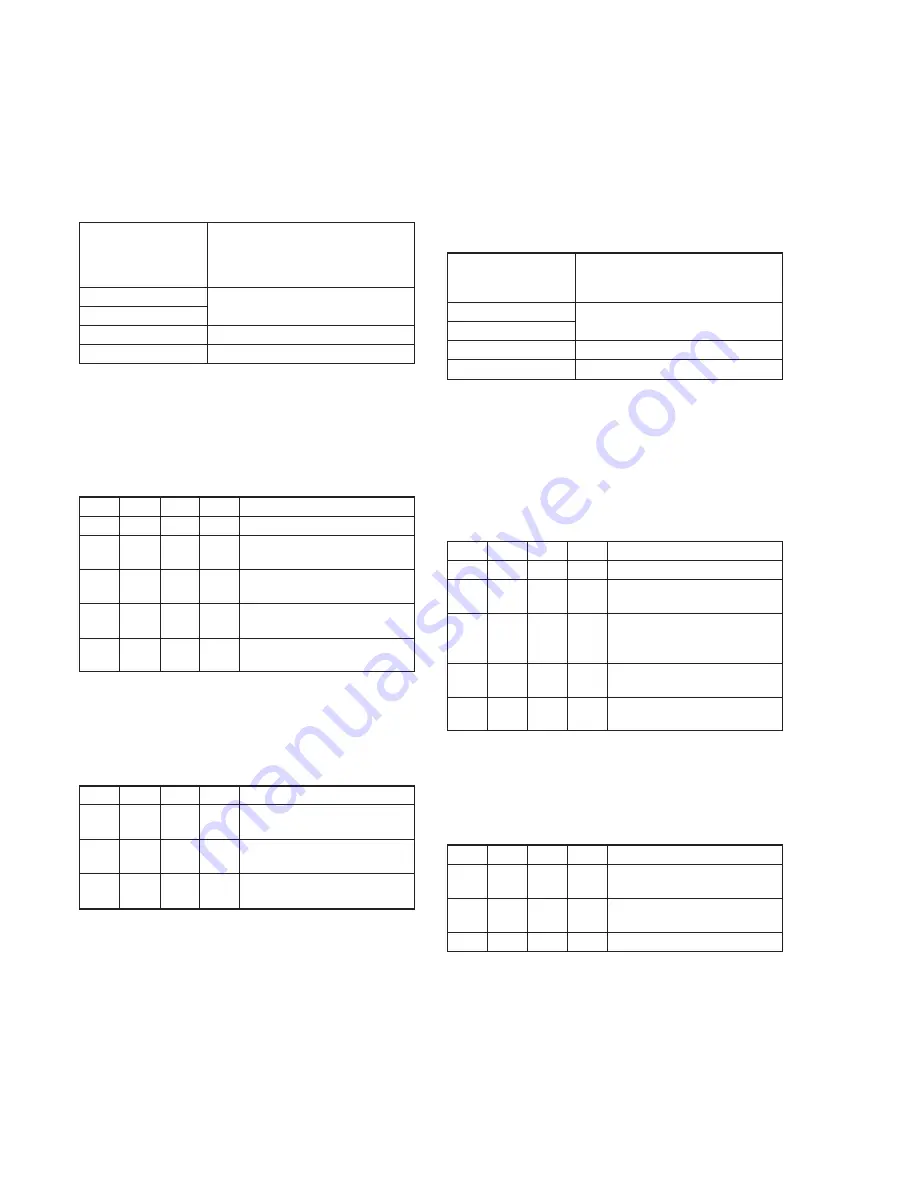
5-20
6. Flange Back Adjustment
(Using Flange Back Adjustment Chart and Subject
More Than 500m Away)
The inner focus lens flange back adjustment is carried out
automatically. In whichever case, the focus will be deviated during
auto focusing/manual focusing.
6-1. Flange Back Adjustment (1)
Subject
Flange back adjustment chart
(2.0 m from the front of the protection
glass)
(Luminance: 230 ± 30 lux)
Measurement Point
Check operation on TV monitor
Measuring Instrument
Adjustment Page
F
Adjustment Address
24 to 2B, 36 to 3D, 5D
Note1:
Check that the data of page: 6, address: 02 is “00”. If not, to page:
6, address: 01, set data: 00, and press the PAUSE button.
Switch setting:
ND FILTER ...................................................................... OFF
(The data of page: 6, address: 9D is “00”.)
Adjusting method:
Order Page Address Data
Procedure
1
0
01
01
Set the data.
2
6
01
13
Set the data, and press PAUSE
button. (Note2)
3
6
01
15
Set the data, and press PAUSE
button.
4
6
02
Check that the data changes to
“01”. (Note3)
5
F
2A
Check that the data is “00” to
“07”.
Note2:
Don’t touch the zoom switch. If you touch the zoom switch, the
zoom center adjustment data will be rewritten in the value which
isn’t correct.
Note3:
The adjustment data will be automatically input to page: F, address::
24 to 2B, 36 to 3D, 5D.
Processing after Completing Adjustments:
Order Page Address Data
Procedure
1
6
01
00
Set the data, and press PAUSE
button.
2
Turn off the power and turn on
again.
3
Perform “Flange Back
Adjustment (2)”
6-2. Flange Back Adjustment (2)
Perform this adjustment after performing “Flange Back Adjustment
(1)”.
Subject
Subject more than 500m away
(Subjects with clear contrast such as
buildings, etc.)
Measurement Point
Check operation on TV monitor
Measuring Instrument
Adjustment Page
F
Adjustment Address
24 to 2B, 36 to 3D, 5D
Note1:
Check that the data of page: 6, address: 02 is “00”. If not, to page:
6, address: 01, set data: 00, and press the PAUSE button.
Preparations:
1)
Set the zoom lens to the TELE end and expose a subject that is
more than 500 m away (subject with clear contrast such as
building, etc.). (Nearby subjects less than 500 m away should
not be in the screen.)
Adjusting method:
Order Page Address Data
Procedure
1
0
01
01
Set the data.
2
6
01
13
Set the data, and press PAUSE
button. (Note2)
Place a ND filter on the lens so
that the optimum image is
obtain.
3
6
01
29
Set the data, and press PAUSE
button.
4
6
02
Check that the data changes to
“01”. (Note3)
Note2:
Don’t touch the zoom switch. If you touch the zoom switch, the
zoom center adjustment data will be rewritten in the value which
isn’t correct.
Note3:
The adjustment data will be automatically input to page: F, address::
24 to 2B, 36 to 3D, 5D.
Processing after Completing Adjustments:
Order Page Address Data
Procedure
1
6
01
00
Set the data, and press PAUSE
button.
2
Turn off the power and turn on
again.
3
Perform “Flange Back Check”.
Summary of Contents for DVCAM DSR-PD150
Page 11: ...1 2 ...
Page 12: ...1 3 ...
Page 13: ...1 4 ...
Page 14: ...1 5 ...
Page 15: ...1 6 ...
Page 16: ...1 7 ...
Page 17: ...1 8 ...
Page 18: ...1 9 ...
Page 19: ...1 10 ...
Page 20: ...1 11 ...
Page 21: ...1 12 ...
Page 22: ...1 13 ...
Page 23: ...1 14 ...
Page 24: ...1 15 ...
Page 25: ...1 16 ...
Page 26: ...1 17 ...
Page 27: ...1 18 ...
Page 28: ...1 19 ...
Page 29: ...1 20 ...
Page 30: ...1 21 ...
Page 31: ...1 22 ...
Page 32: ...1 23 ...
Page 33: ...1 24 ...
Page 34: ...1 25 ...
Page 35: ...1 26 ...
Page 36: ...1 27 ...
Page 37: ...1 28 ...
Page 38: ...1 29 ...
Page 39: ...1 30 ...
Page 40: ...1 31 ...
Page 41: ...1 32 ...
Page 42: ...1 33 ...
Page 43: ...1 34 ...
Page 44: ...1 35 ...
Page 45: ...1 36 ...
Page 46: ...1 37 ...
Page 47: ...1 38 ...
Page 48: ...1 39 ...
Page 49: ...1 40 ...
Page 50: ...1 41 ...
Page 51: ...1 42 ...
Page 53: ...1 44 ...
Page 54: ...1 45E ...
Page 273: ...DSR PD150 PD150P Sony EMCS Co 9 929 824 83 2003A1600 1 2003 1 Published by DI Customer Center ...
Page 277: ...DSR PD150 PD150P Sony EMCS Co 9 929 824 83 2003A1600 1 2003 1 Published by DI Customer Center ...
















































