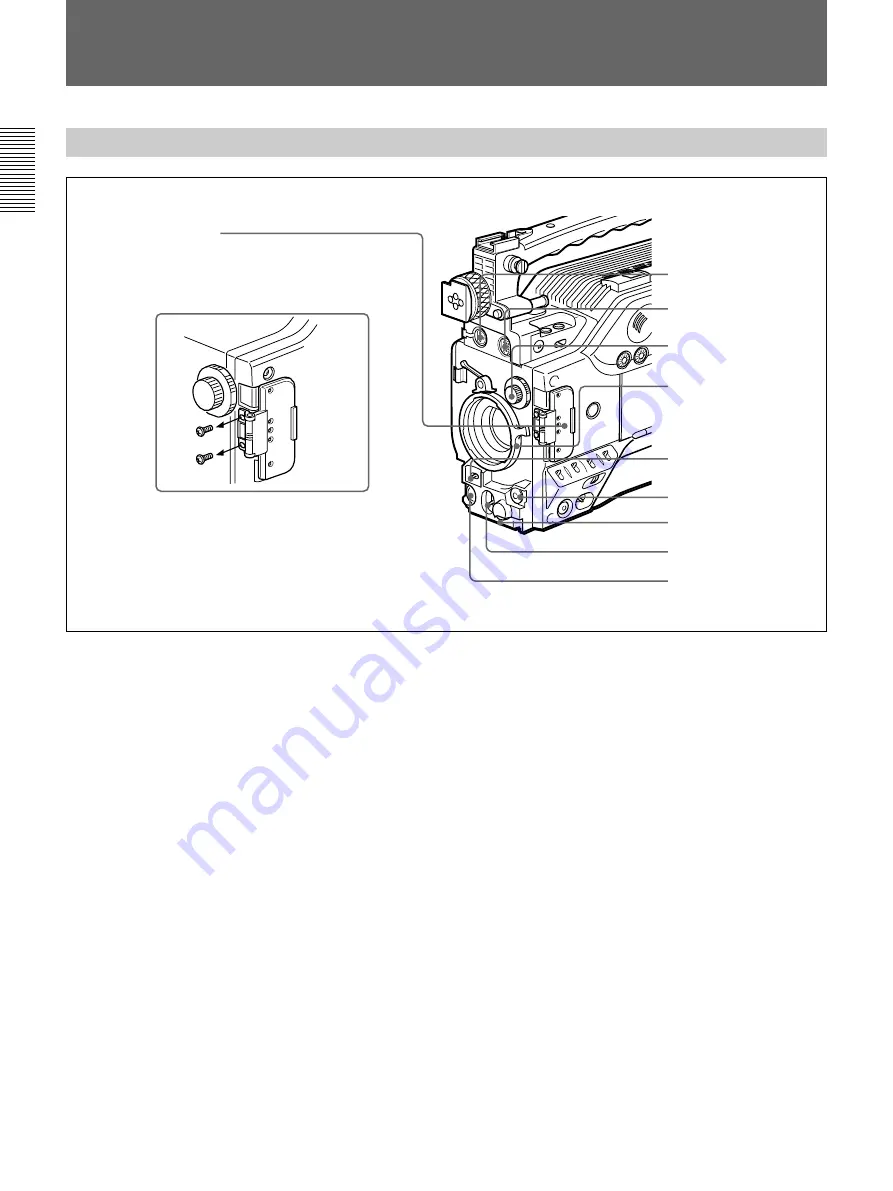
Chapter 1 Overview
12
Chapter 1
Overview
Location and Function of Parts
Front View
1
MIC (microphone) IN +48 V connector (XLR 3-
pin, female)
Connect the supplied microphone or an optional
microphone (operable with a 48 V supply).
2
VF (viewfinder) connector (20-pin)
This is the connector for the DXF-801/801CE
viewfinder.
3
FILTER control
Select the color temperature conversion filter
appropriate to the lighting conditions. (See page 52.)
4
Lens mount
Attach the zoom lens here.
5
SHUTTER switch
Use this switch to set the shutter speed, CLS (clear
scan), or EVS setting (see page 110). Usually, set this
switch to OFF.
6
TAKE button
Press this button to specify an editing point (Mark IN/
OUT or Cue point) at the current tape position during
shooting. (See page 72.)
7
AUDIO LEVEL knob
You can use this knob to manually adjust the channel 1
audio recording level.
8
WHT/BLK (white/black) switch
This switch is used for automatic adjustment of the
white balance and black balance. (See pages 106 to
109.)
9
VTR button
Press this button to start and stop recording on the
VCR.
0
Switch guard
Prevents mis-operation of the EZ MODE button (
4
on page 14), A.IRIS MODE switch (
6
on page 14),
and ATW button (
qf
on page 14). When using these
buttons and switch, open the guard.
0
Switch guard
Location and Function of Parts
How to remove the switch guard
1. Detach the two screws (M3).
2. Remove the switch guard, and replace
the screws detached in step 1.
1
MIC IN +48 V connector
2
VF connector
3
FILTER control
4
Lens mount
5
SHUTTER switch
6
TAKE button
7
AUDIO LEVEL knob
8
WHT/BLK switch
9
VTR button



























